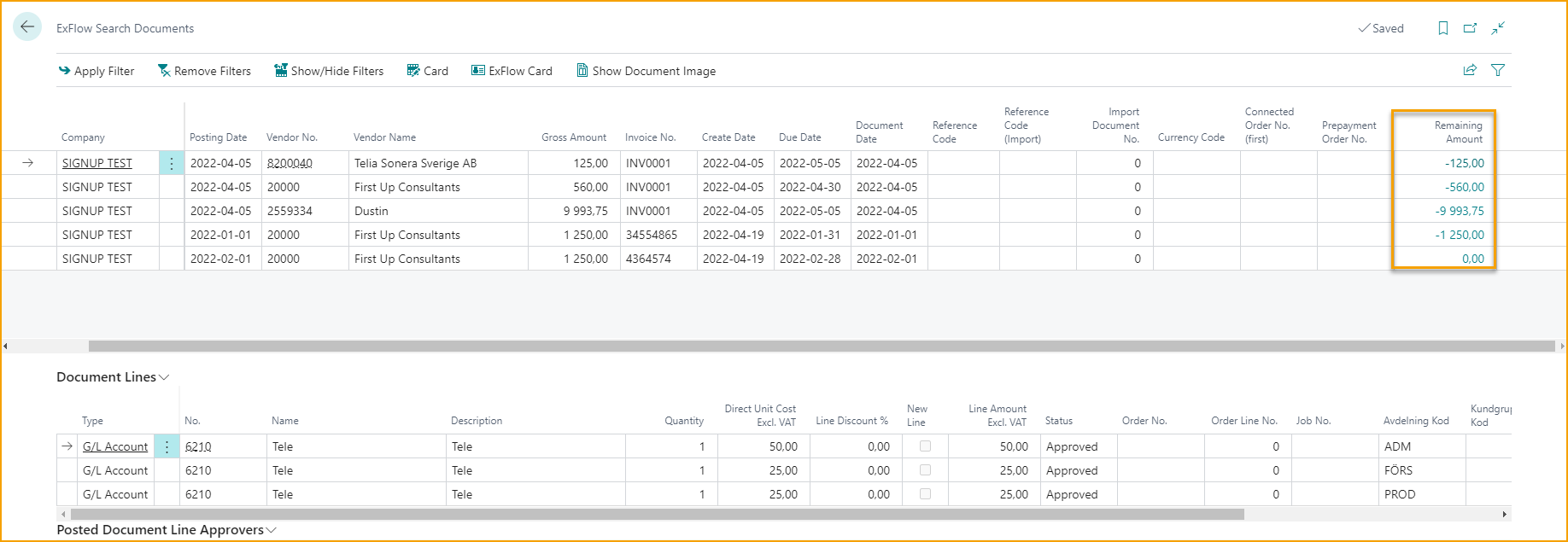Search Documents
Go to: ExFlow History --> ExFlow Search Documents
ExFlow Search can be used for searching documents for different criteria. By choosing different filters, both Posted documents and Active can be found. Default Company will be the current "Company". It is also possible to set filters on multiple companies.
To be able to search, apply at least two filters. When required filter is entered, push "Apply Filter" to show the result.
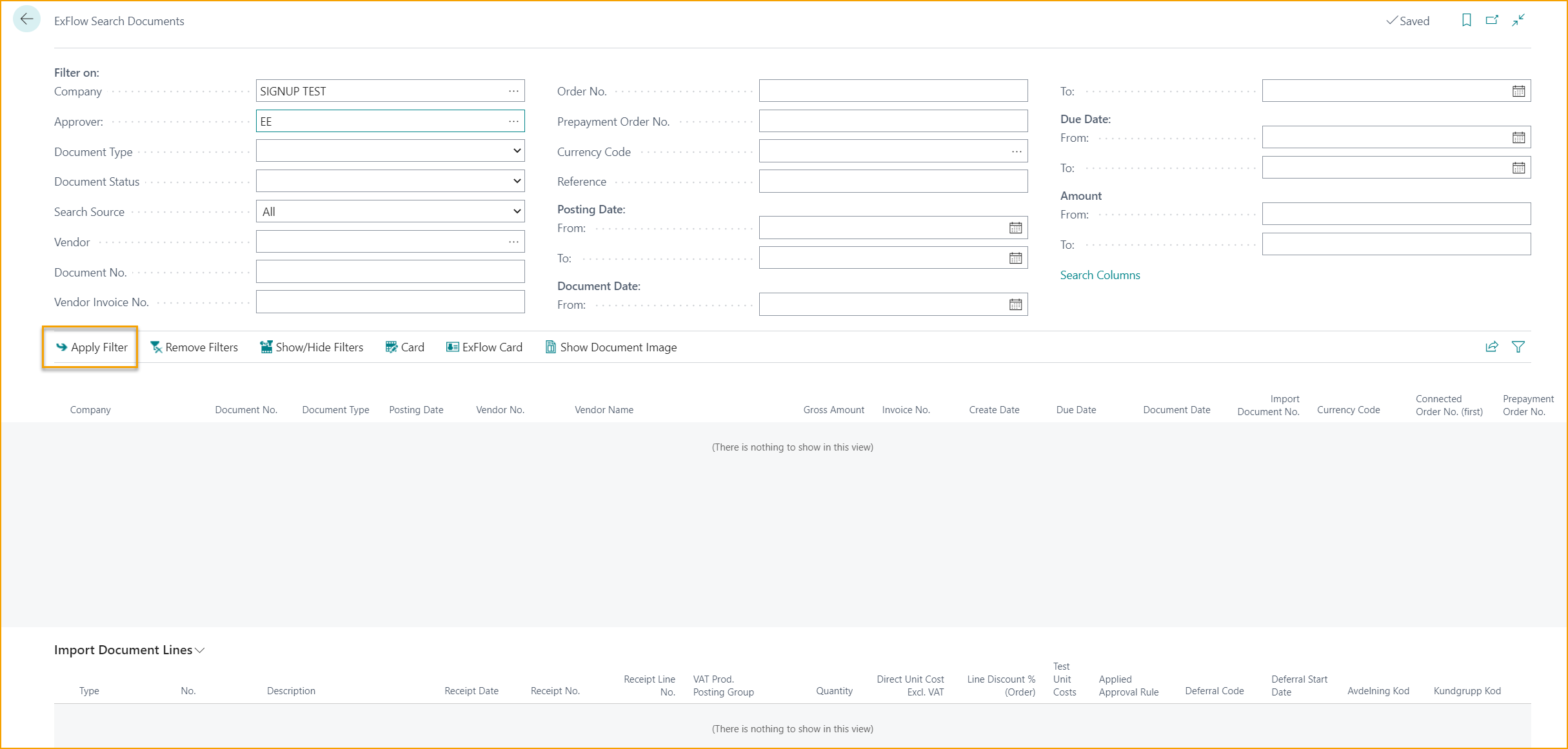
The result will show all documents with approver EE:
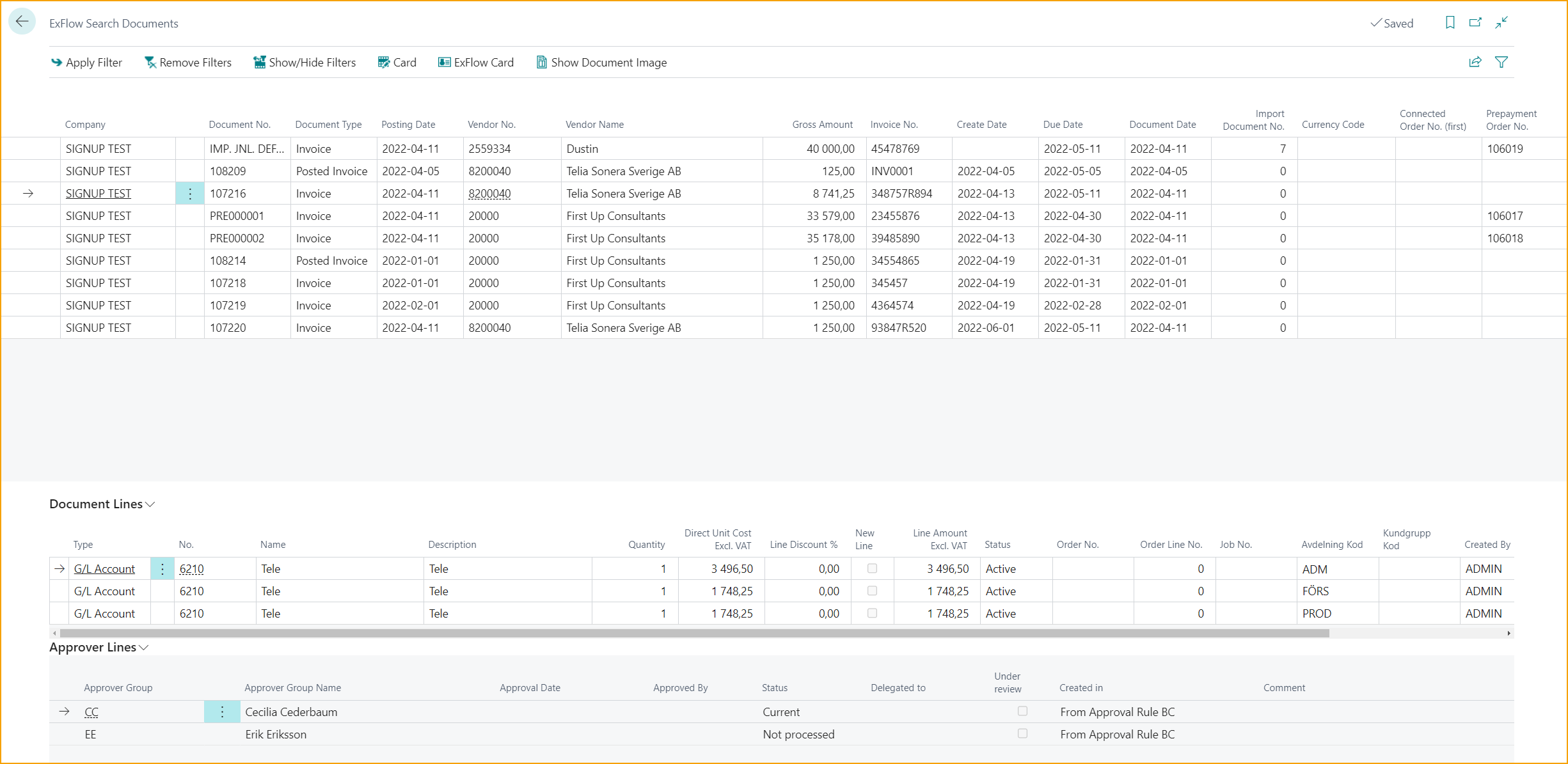
Use "Remove Filters" to clear the page or "Show/Hide Filters" to apply another filter.
Open Card or ExFlow Card to see more details about the document. Click on "Show Document Image" to display the Document Image.
There is also a possibility to search for a ExFlow Reference Code in ExFlow Search Documents. Enter the Reference Code in the "Reference" field and then click on "Apply Filter" to show the search result.
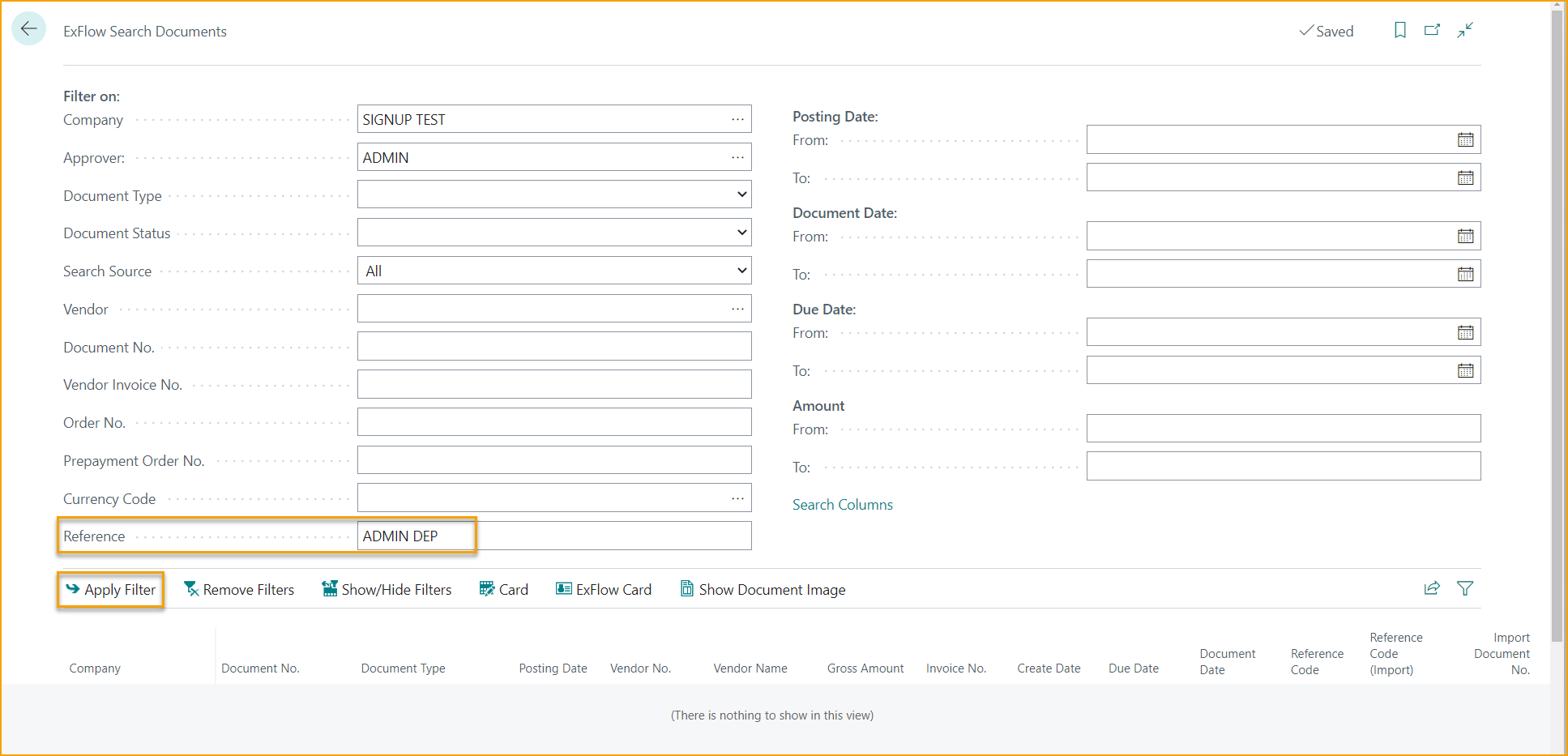
The result list will show all documents with the connected Reference, in all places like Import Journal, Approval Status and posted documents in Approval Status History.
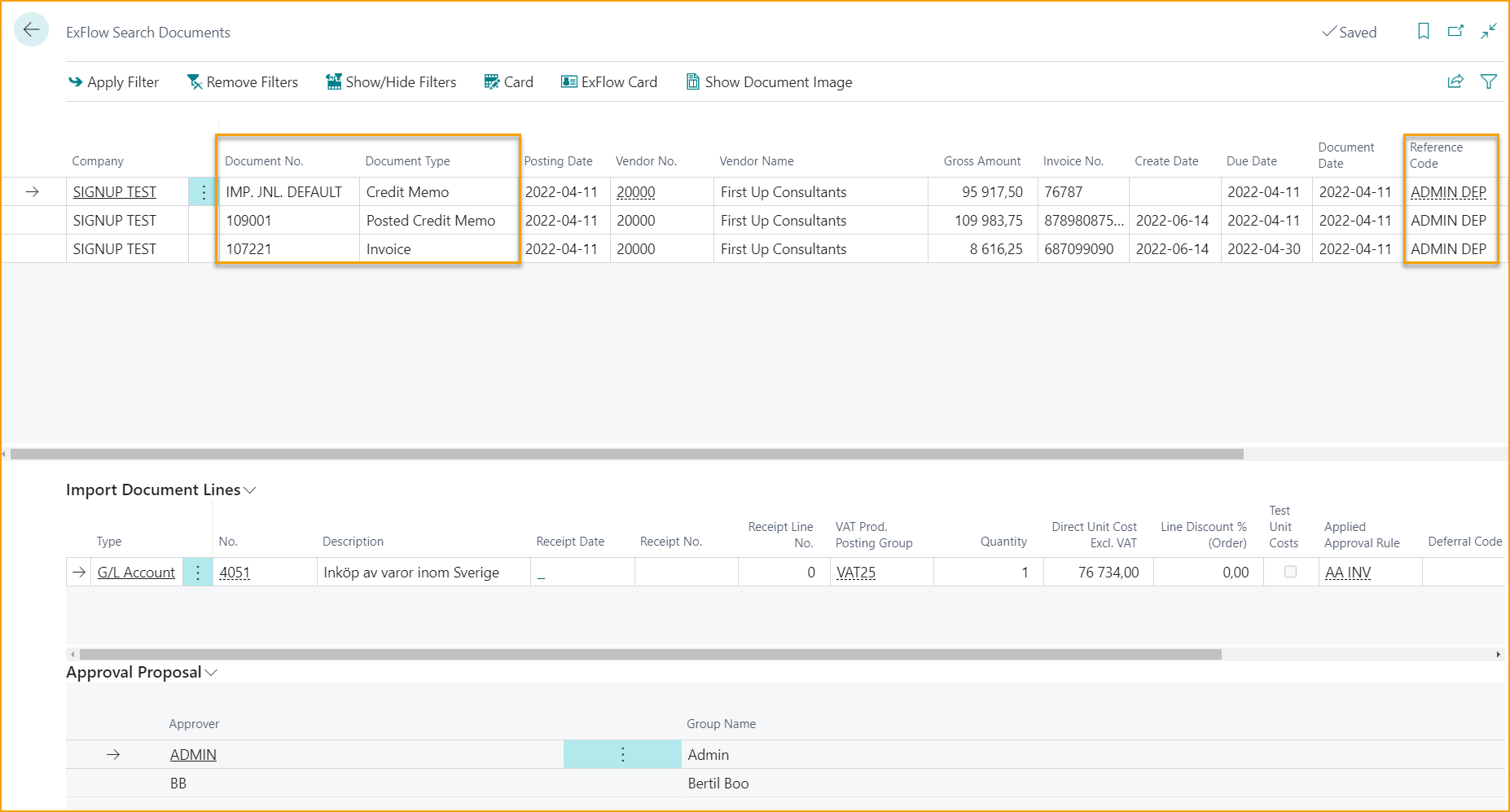
Read more under section Reference Codes to learn more about how to create and use ExFlow References.
Option "Search Columns"
Press Search Columns to add more search values on document lines.
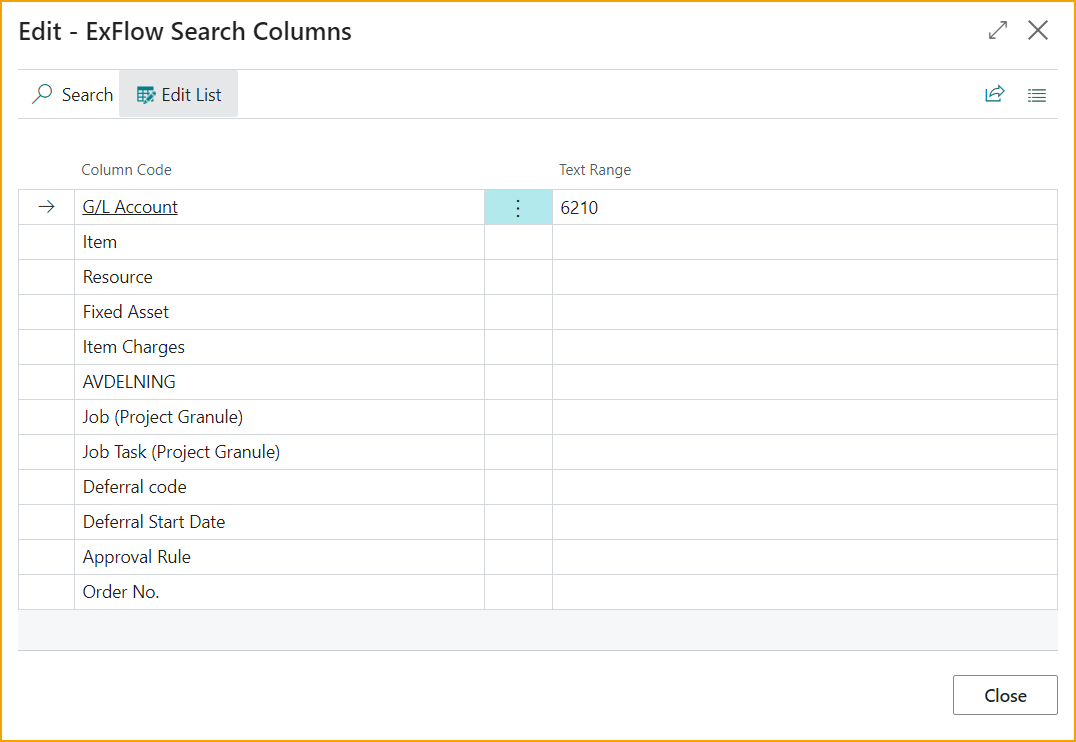
Chosen filter is set to G/L Account 6210 and approver EE:
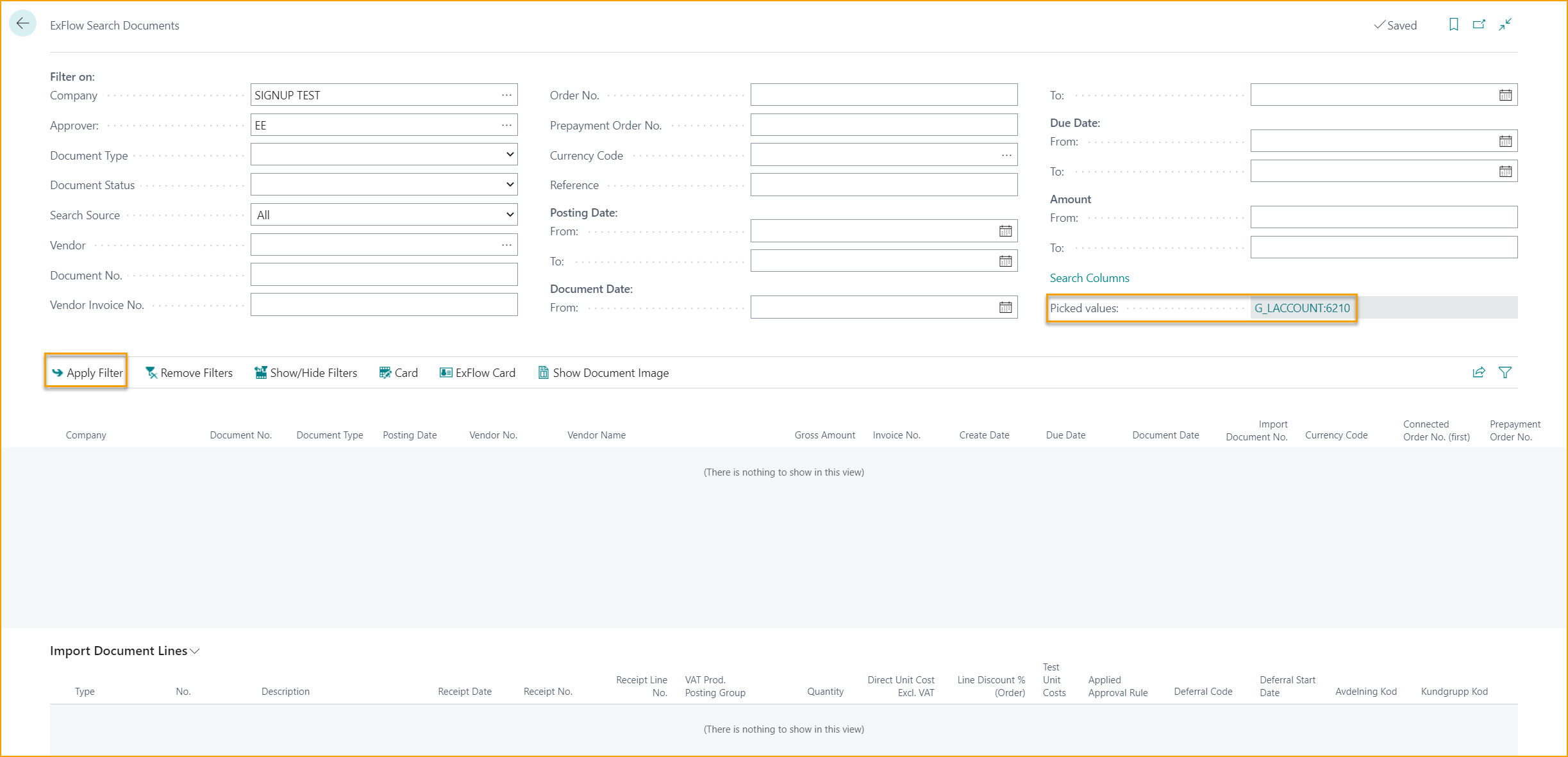
The result will show all documents with this combination within the chosen company.
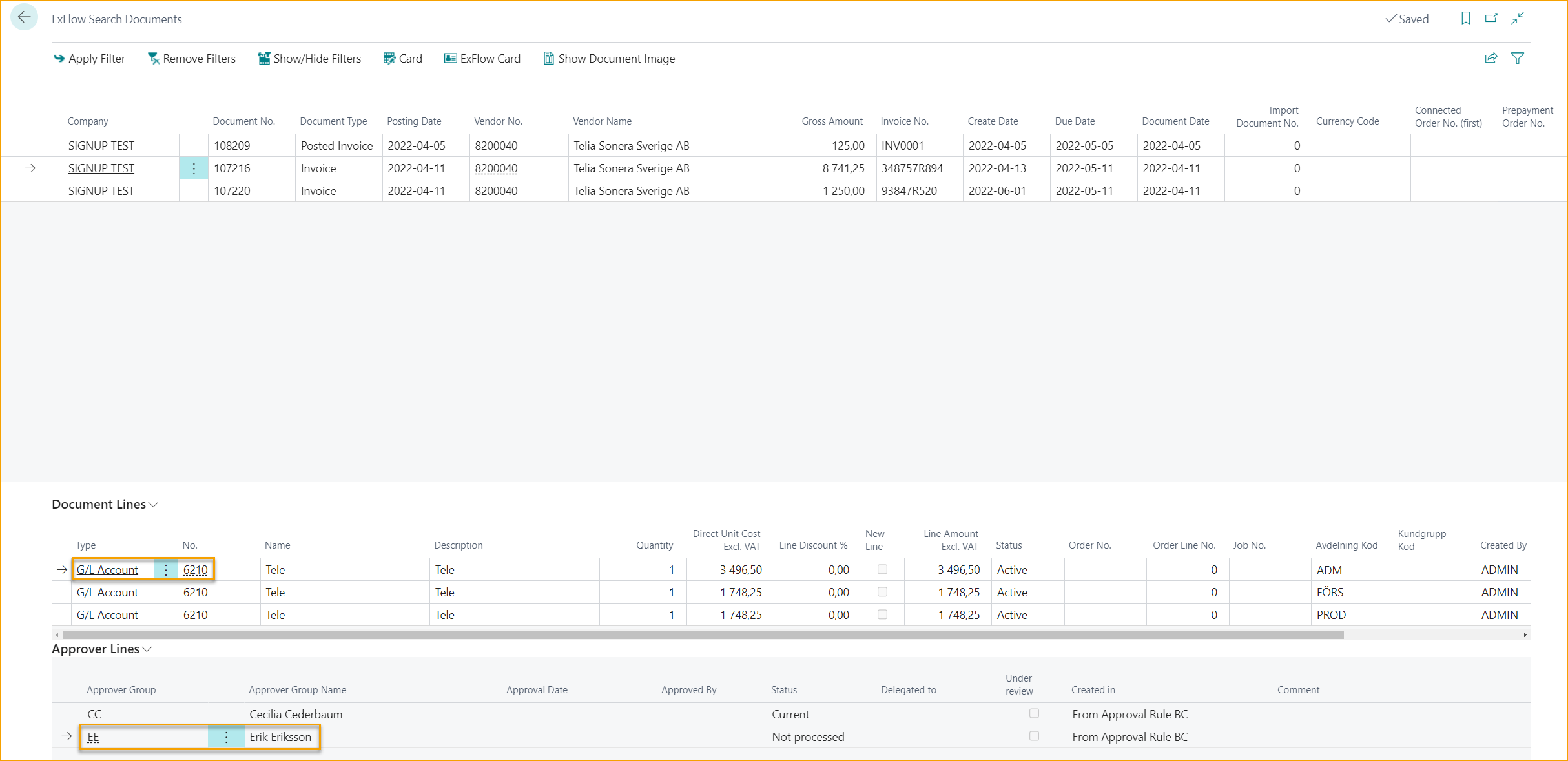
See Remaining Amount in ExFlow Search Documents
When the search results are filtered, it is also possible to see if the posted documents are paid or not. This can be done by adding "Remaining Amount" column via "Personalize" to the filtered-out results.
Read more about this under section ExFlow Approval Status History