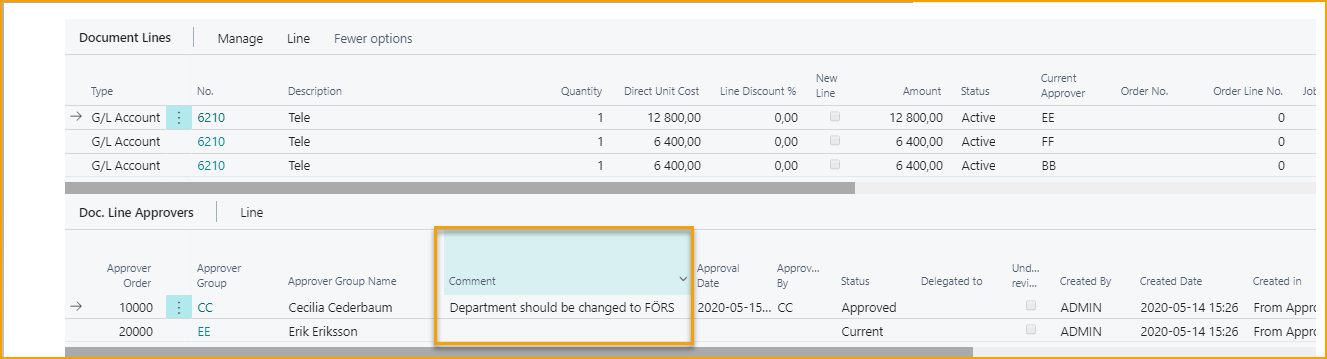Notifications in Business Central
If the ExFlow User is a System User (associated to User in Business Central) then Notifications in Business Central can be activated. Read more under section ExFlow Users for setup.
There are four kinds of notification messages. Unapproved documents in active company, unapproved documents in other companies, unread comments and missing invoices for contract periods.
Documents for Approval
If the user has documents to approve in the current company, then click on the link "Approve the documents":
This will open a new page where the user will be able to approve the documents in the current company.
If the user has documents to approve in any other companies, then click on the link "Approve the documents":
This will present the user with a list, similar to the following:
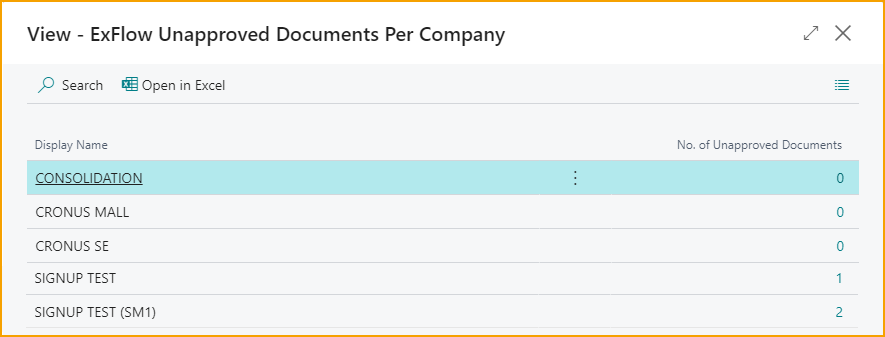
Click on the number to the right to open a new page where the user will be able to approve the documents in the selected company.
Read more about this under section Approval in Business Central.
Discussion Panel / Chat and Line Comments
Discussion Panel can be found in FactBox in "Import Journal", "Approval Status", "Approval Status History" and "Deleted Documents" in Business Central.
On ExFlow Web it is called Chat.
Comments written in Discussion Panel in Business Central or in Chat on ExFlow web will appear on both places on the document.
Use @ and "ExFlow User Code" to tag an approver. The Approver will automatically get access to this document even if the Approver is not included in approval flow. To be able to tag an Approver on a document, the approver needs access to the company document is created for, in ExFlow User Permissions.
It is possible to send notification and/or email to the tagged Approver, but then some setup is required.
For an ExFlow User (connected to a "System User") Notifications can be activated in Business Central. Read more under section ExFlow Users for setup.
If the user has comments to read in the current company, then click on the link "Read comment"
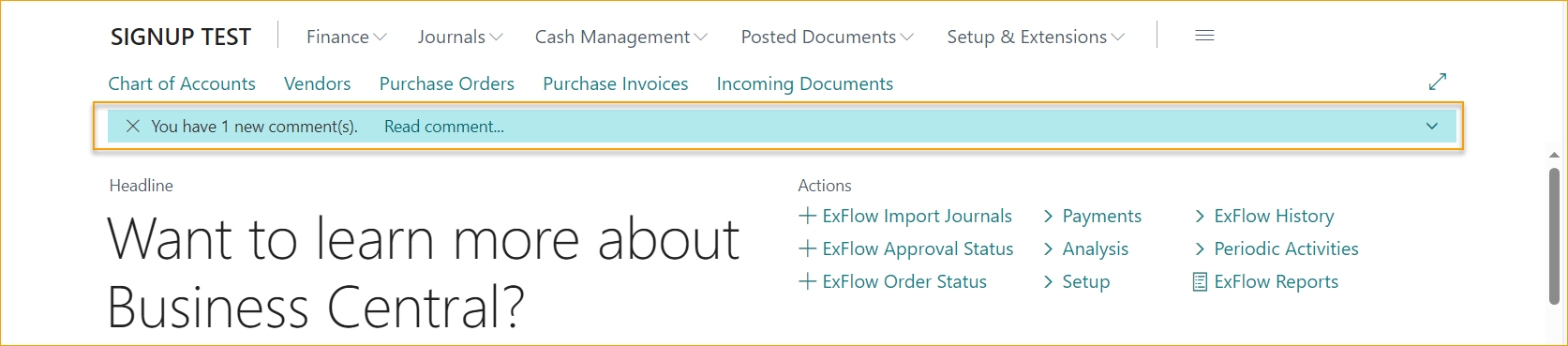
If the user has comments to read in other companies, then clicking on the link "Read comment":

This link will present the user with a list similar to the following:
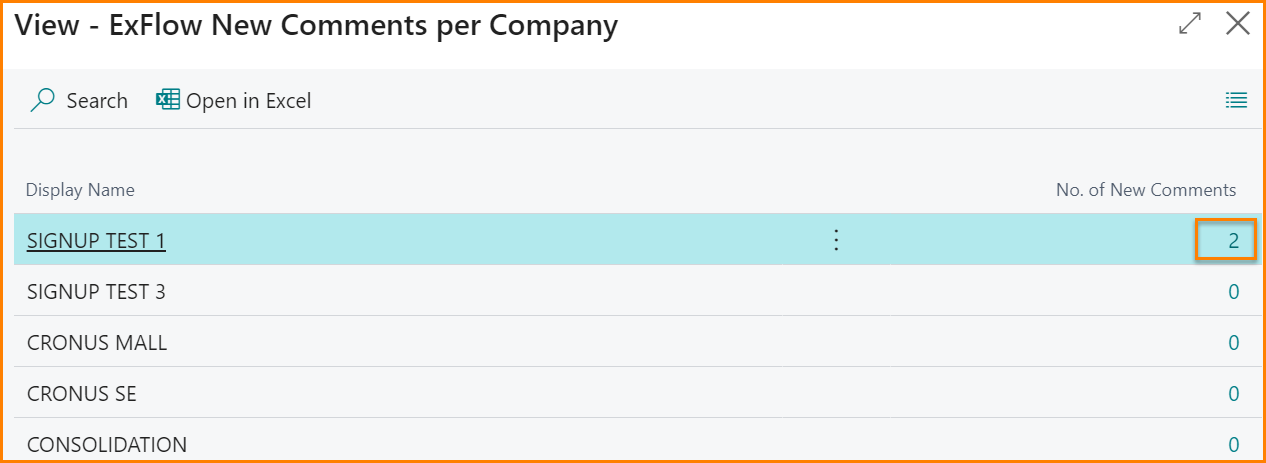
Clicking on the number in the right-hand column will open a new page where the user will be able to read comments in the selected company.
Chat Notification History
Go to: ExFlow History --> ExFlow Chat Notifications
An ExFlow User can view ExFlow Chat Notifications the user has been tagged in for the last 90 days.
Double click on the message or "Show Document" to view wright a new message on the same document.
In "ExFlow Chat Notification List" all new unread messages will show in Bold text. In below picture, the chat message is already read.
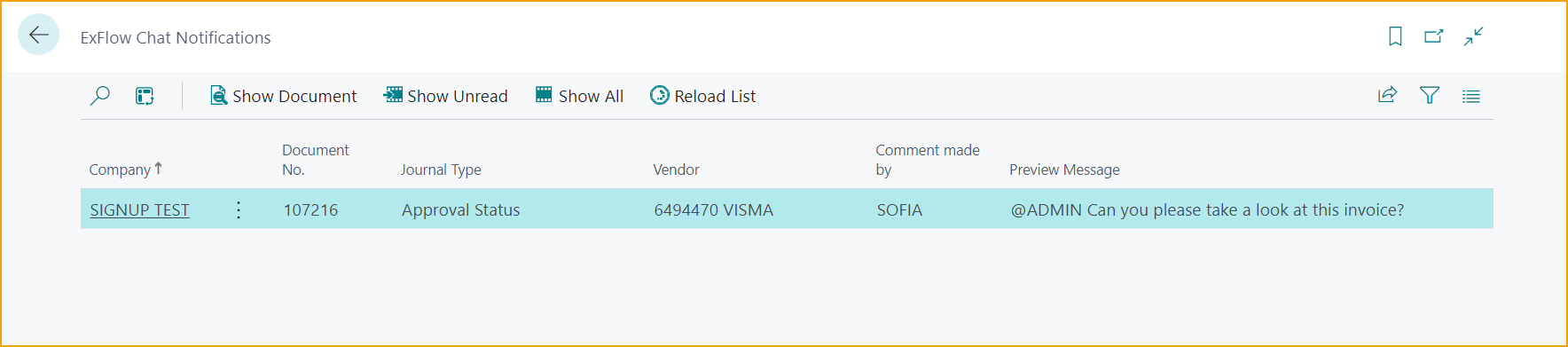
| Chat Notification History List | |
|---|---|
| Show Document: | Open Document to read whole message and to send a message. |
| Show Unread: | Show only messages that is unread. |
| Show All: | Show all messaged for the last 90 days. |
| Reload List: | Reload to view new messages. |
| Open in Excel: | Open list in Excel. |
| Chat Notification History | |
|---|---|
| Company: | The company the document is created in, and where the user is mentioned. |
| Document No.: | Specifies the Document Do. |
| Journal Type | Specifies the area the message related to |
| Vendor No: | Pay-To-Vendor No for the document. |
| Comment made by | Specifies the user that wrote the comment. |
| Preview Message | Shows a preview of the message. |
| Last Notification Date: (hidden field) | Date when user was last mentioned on the document. |
All messages from Chat will show in Discussion Panel FactBox.
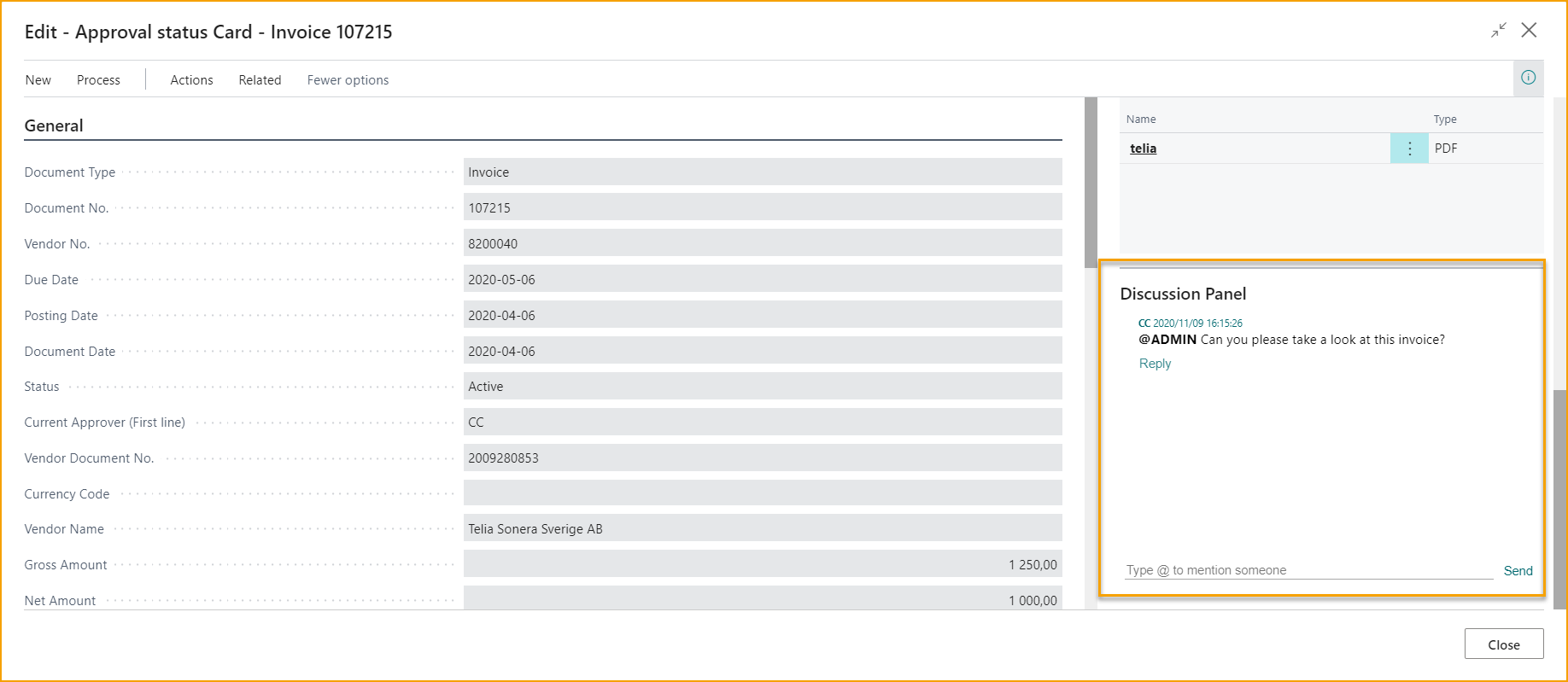
On ExFlow Web in inbox document line @ is highlighted on unread message if the Approver is mentioned on the document. Click on the document to open, read, and write comments.

All messages will also display in Inbox even if the Approver is not included in approval flow.
Click the link to open document, read and write comments.
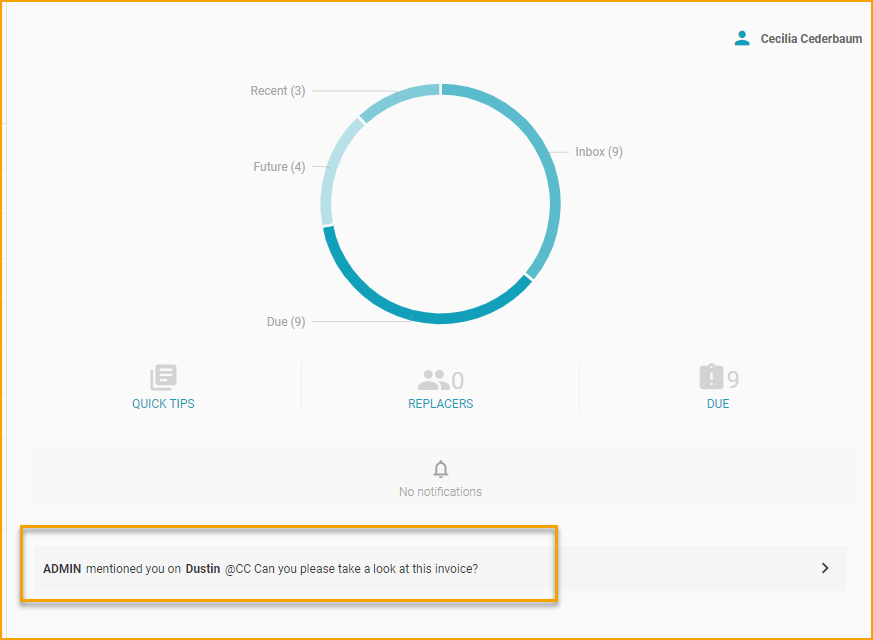
On the document the bubble is red if there are any unread messages.
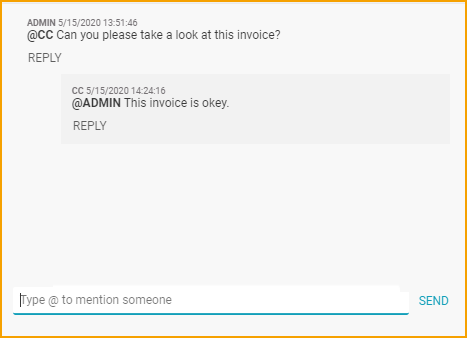
Import Journal - Discussion Panel (Message will be sent when document is created)
When adding a comment in Discussion Panel on a document in Import Journal and click "SEND" the comment can be seen in FactBox to the right marked with creating Users ID, Date and Time.
If a User is mentioned by using @, a message, email or Notification in Business Central, can be sent to ExFlow Users that is associated with a Business Central User.
For ExFlow Users that is not associated with a Business Central User the email will be sent when the document is created. This is due to that ExFlow Web Users cannot see this documents or comments in Import Journal.
Read more under section ExFlow Users.
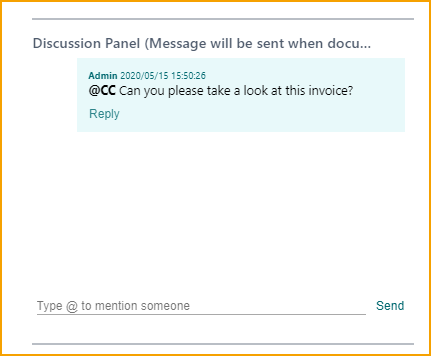
Approval Status - Discussion Panel
When adding a comment in Discussion Panel from Approval Status and click "SEND" the comment can be seen in FactBox to the right marked with creating Users ID, Date and Time. On ExFlow Web it will display in Chat on the Document.
If a User is mentioned by using @ the User will be able to see this document and comment on ExFlow Web even if the User is not in the approval flow. A message can also be sent by email.
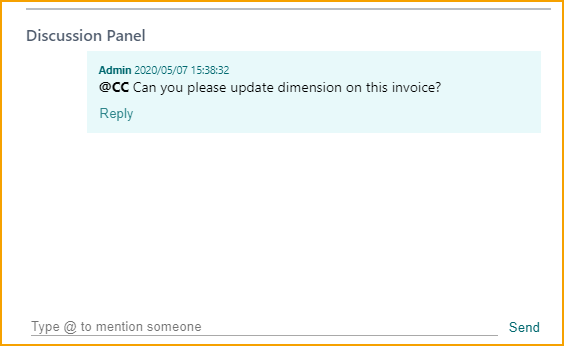
To send email messages from Discussion Panel some setup is required in ExFlow Email Setup and Job Queue Entries.
Deleted Documents - Discussion Panel
Message created before document is deleted will be saved on document in ExFlow Deleted Documents.
There is no possibility to add message from Deleted Documents due to that Deleted Documents cannot be seen on ExFlow Web.
Settings on ExFlow User
On ExFlow User Card there are some settings that are used for both ExFlow Reminders and ExFlow Comments.
Email: Enter Email address
Language Code: In what language email will be sent.
Preferred Approval Client: Select environment for settings in links sent in emails for both Messages and Reminders.
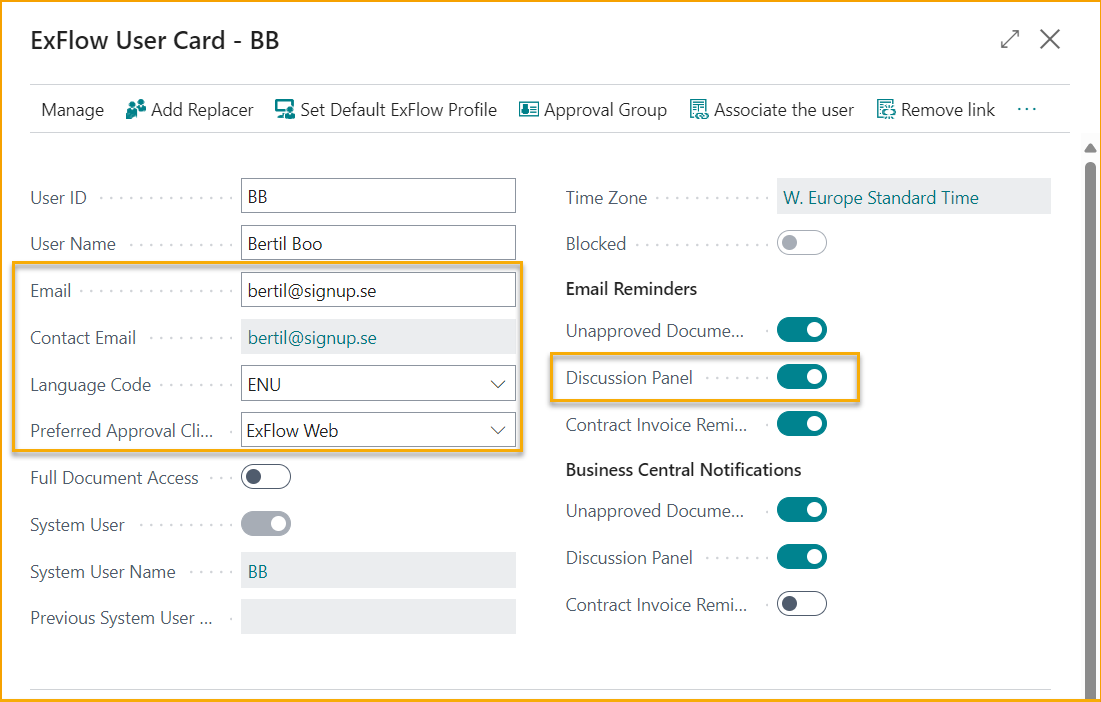
Comment on Line Level
A Comment can be made on a line level on ExFlow Web, however the comment will not appear in Discussion Panel in Business Central or in Chat on ExFlow Web. Only on the line where the comment is added.
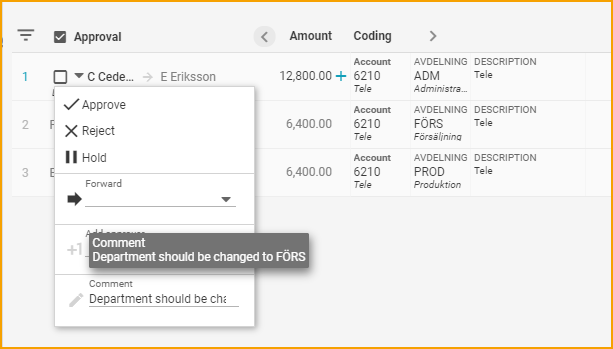
The comment will be found on Doc. Line Approvers in Business Central.