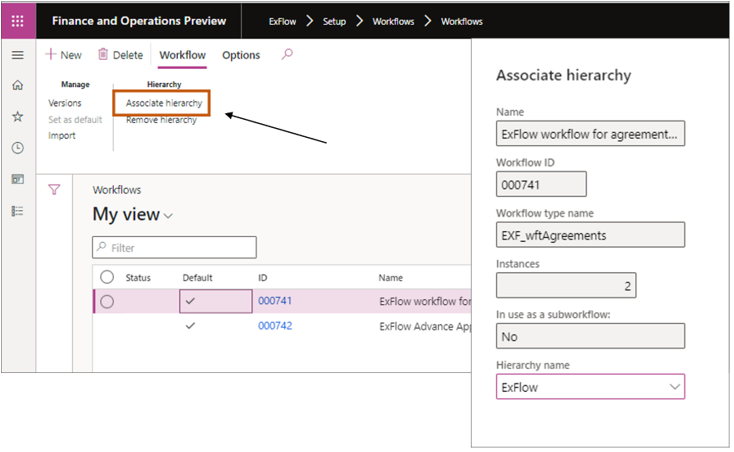ExFlow workflow for agreement approval
ExFlow | Setup | Workflows | Workflows
- Select "New" and choose workflow type "ExFlow workflow for agreement approval.
- Select Workflow – Hierarchy – Associate hierarchy and select the hierarchy that agreements workflow shall use. Select OK
Select New Workflow
Select ´New´ and choose workflow type ´ExFlow workflow for agreement approval´.
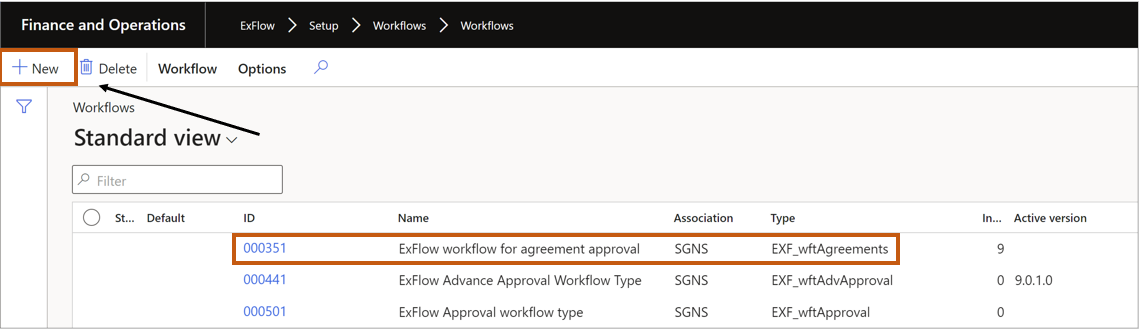
Build the Workflow
ExFlow | Setup | Workflows | Workflows
Below example are setup for an approval flow: Responsible person – Manager for the responsible person – Automatically activate the agreement after approval.
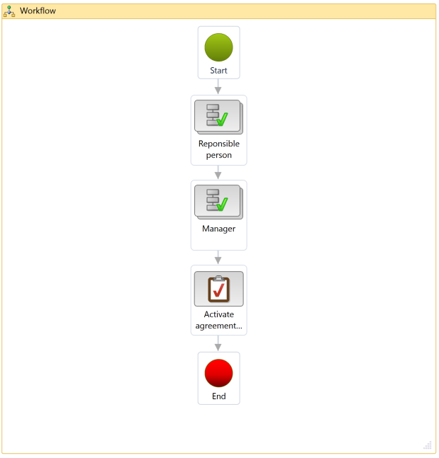
Step 1: Responsible person Basic settings: Enter name, subject and instructions. Assignment: Select Participant – tab Role based – Select type as `Agreement workflow participant´ and participant as Responsible person. Condition: Always run this step.
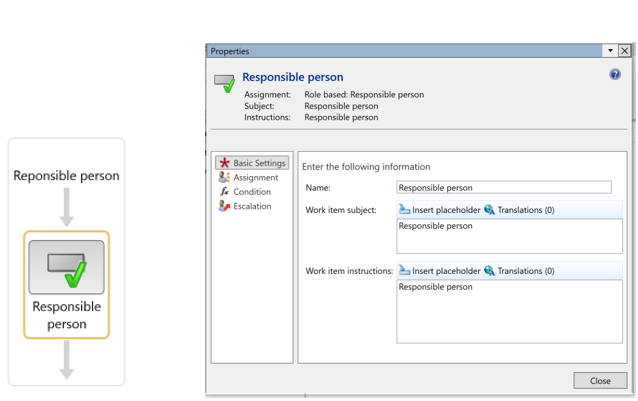
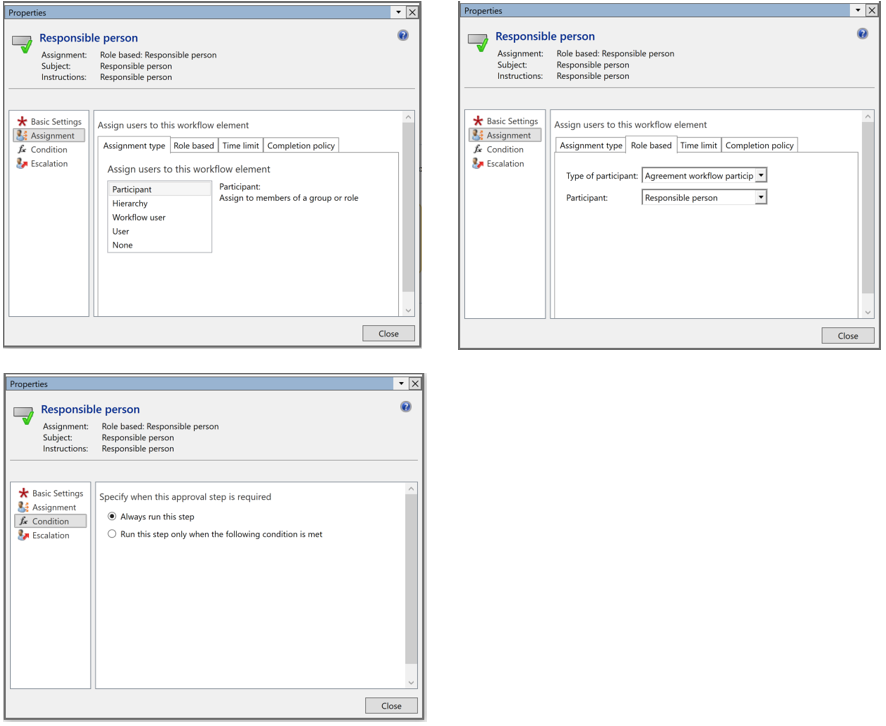
Step 2: Manger from position hierarchy Basic settings: Enter name, subject and instructions. Assignment: Select Hierarchy – tab Hierarchy selection – Select type ExFlow Agreement hierarchy and start from - Responsible person. Add stop condition: Where <Employee.Line manager level> = field <Employee.Line manager level> Condition: Always run this step.
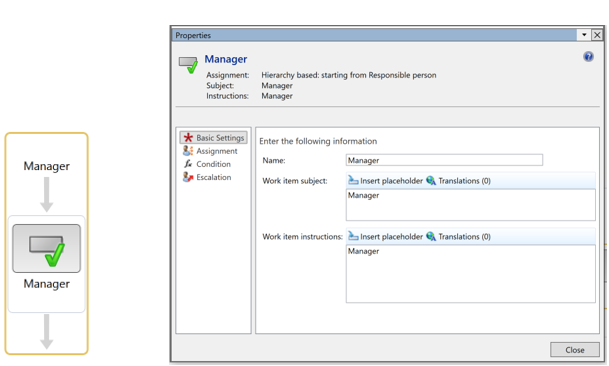
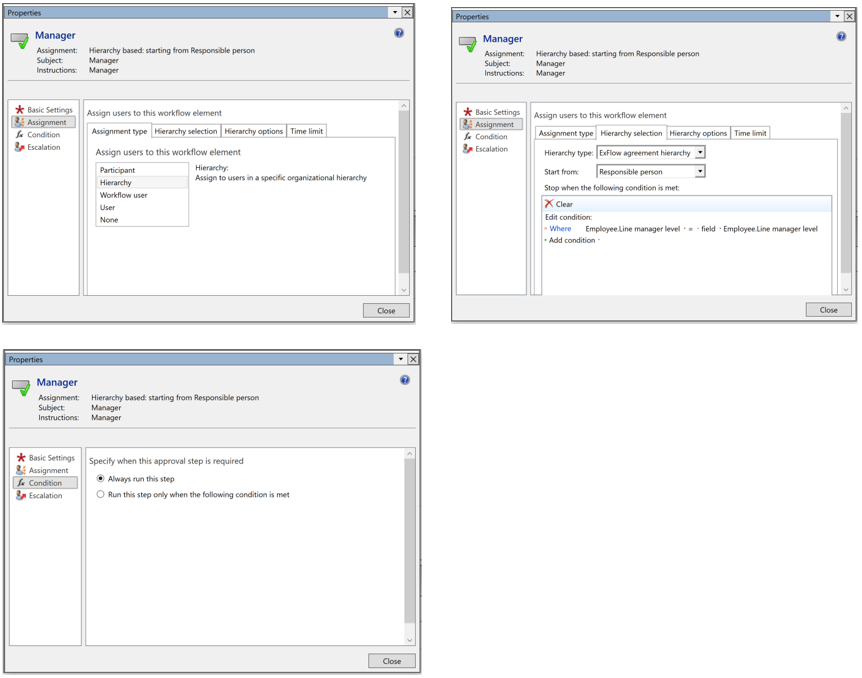
Limitation: Agreements workflow are not able to take Signing limit in consideration and have not support for std position hierarchy (Line).
Step 3: Activate agreement automatically (Only if needed for customer, agreement can be manually activated) Basic settings: Enter name, subject and instructions. Assignment: Select User – tab User – Select a system admin account.
When finished: Select save and close then activate the agreement.
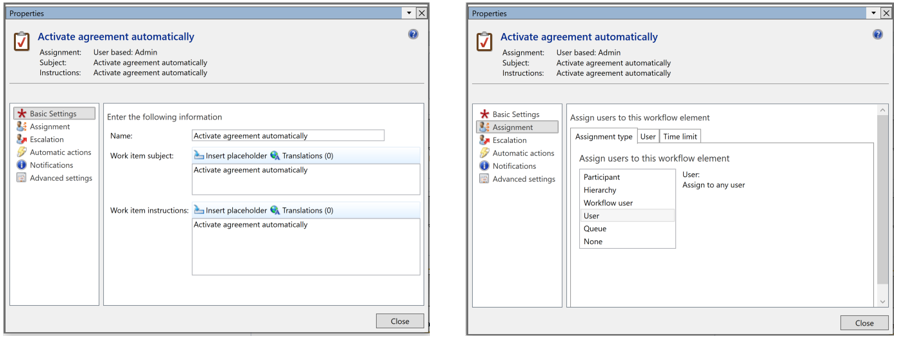
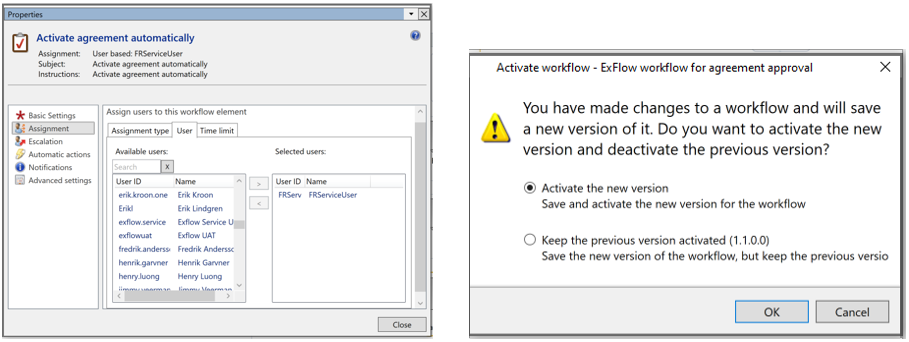
Other workflow elements
Agreements approval – Used for approval, approved can only approve or reject the agreement. Agreements approval, editable – Used for approval, approver have right to edit the values in the agreement.
Activate agreement automatically – The agreement is automatically activated after last approval. Review agreement – User is set as reviewer, can only review, or reject the agreement. Review agreement (editable) – User is set as reviewer and have right to edit the values in the agreement.
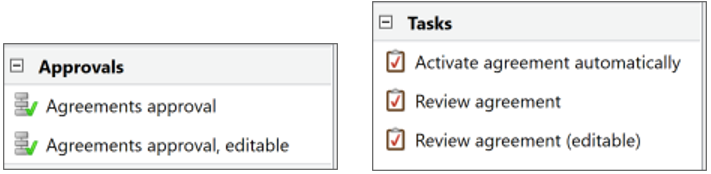
Associate hierarchy
Select Workflow – Hierarchy – Associate hierarchy and select the hierarchy that agreement shall use - select OK.