Support Portal
To obtain support, please contact your ExFlow or Business Central partner. If the SignUp Software provides first-line support as stipulated in the Subscription Agreement, we kindly request that you utilize our Support Portal to submit support tickets.
Every customer, as standard, have two dedicated super users that will access Support Portal. It is however possible to add more than two super users if needed. Please contact SignUp Software to proceed an agreement change.
Log in
Watch our Introduction to the Support Portal to learn more about how to create a ticket and how the support portal works.
Click on SIGN IN and choose authentication method to enter.
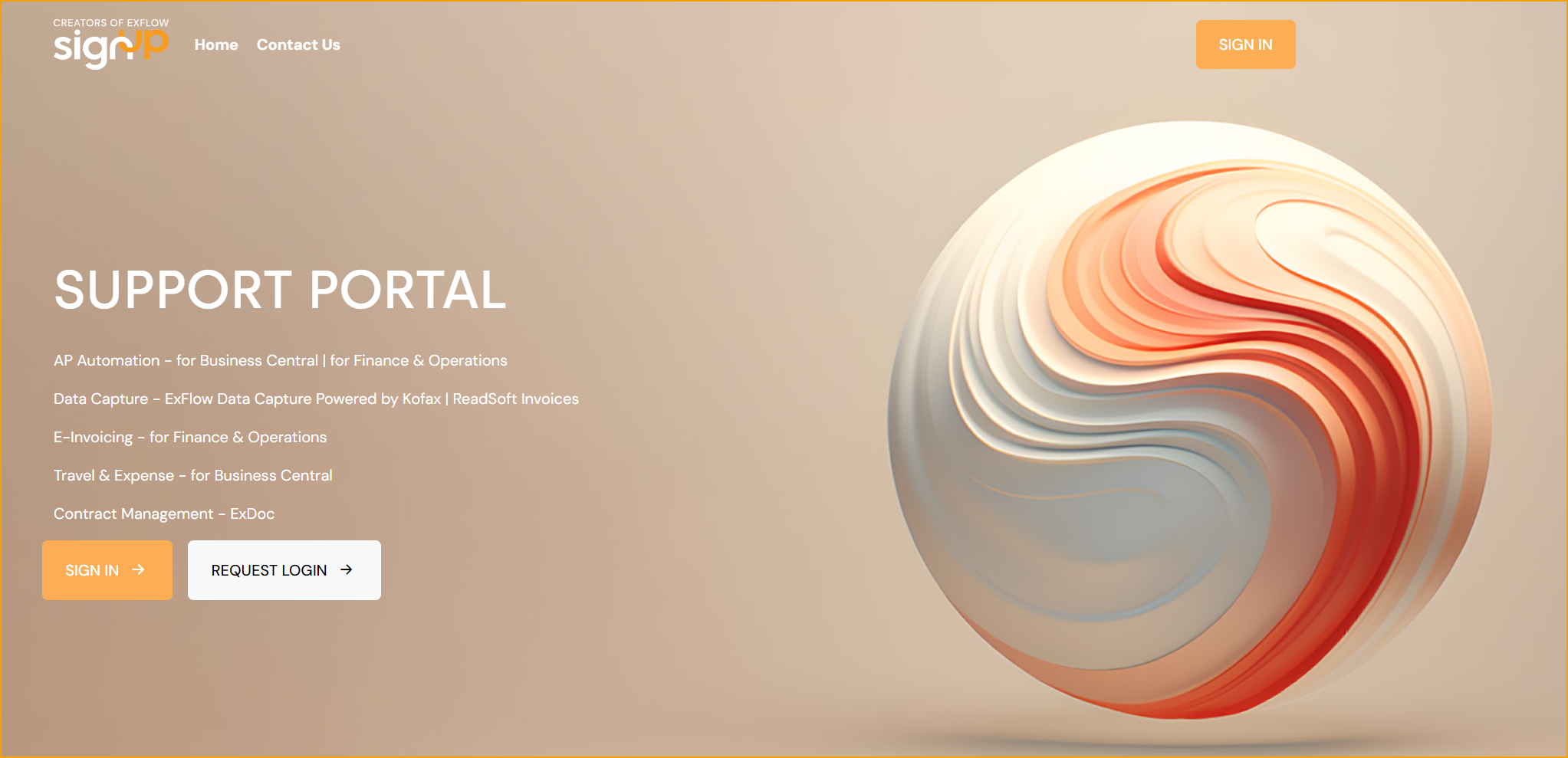
Are you the new super user? Use REQUEST LOGIN to access the Support Portal.
Fill in the Application Form with all needed information. A Support Portal Invitation link will then be sent to the requester within 24 hours.
Replace a current Super user
If needed, it is possible to fill in the "Request Login"-form to replace a current Super user. This could be useful if another user should have access to the Support Portal during a certain period.
When the ordinary super user is back, he/she can fill the form again to retake the super user access.
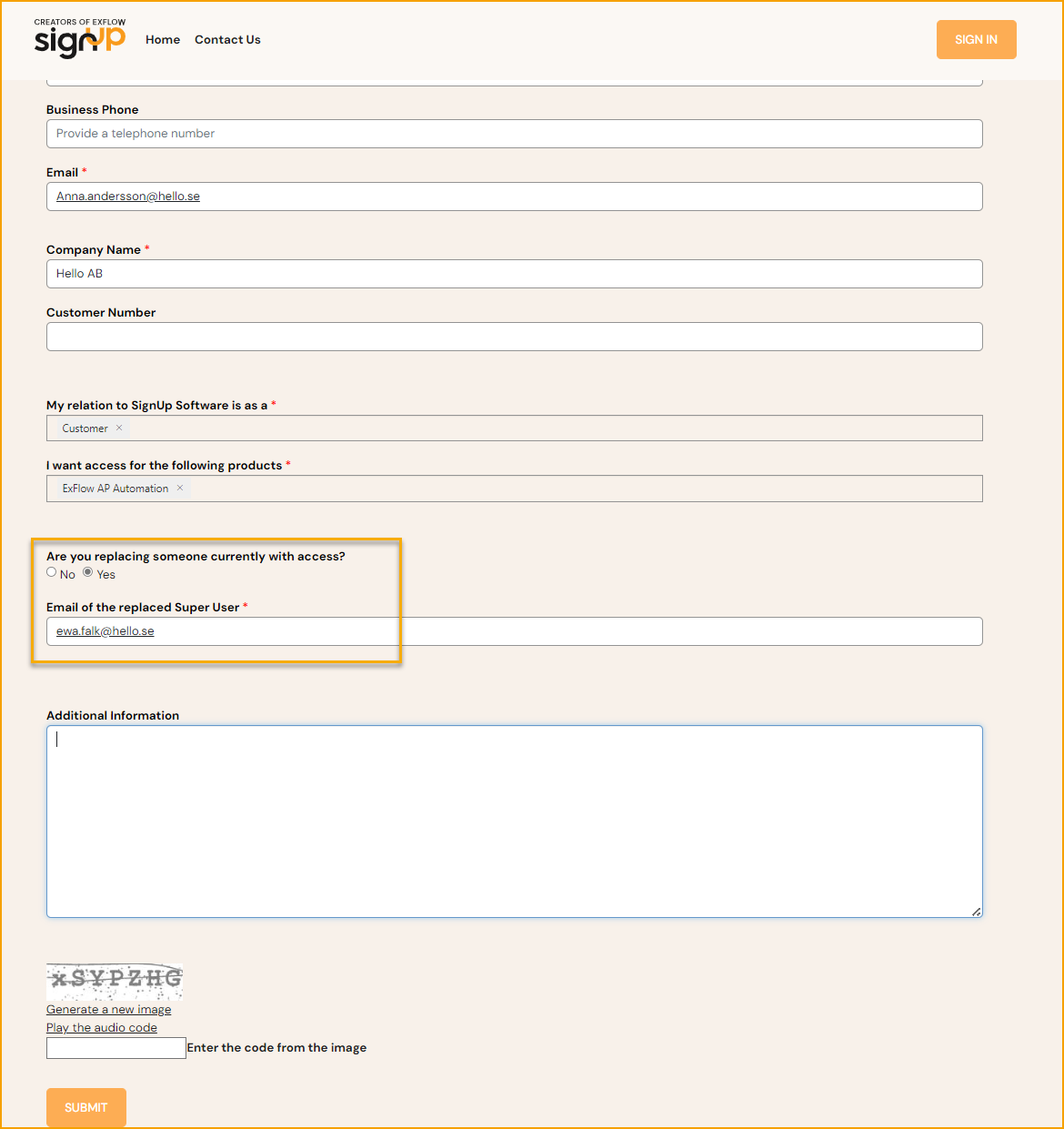
Register a Support Ticket
Fill in needed information about the Product, ERP version and ExFlow version together with a description, and an attachment with pictures of the issue.
Need help to find the installed ExFlow version? Read more under section About ExFlow or login to our Support Portal and find out.
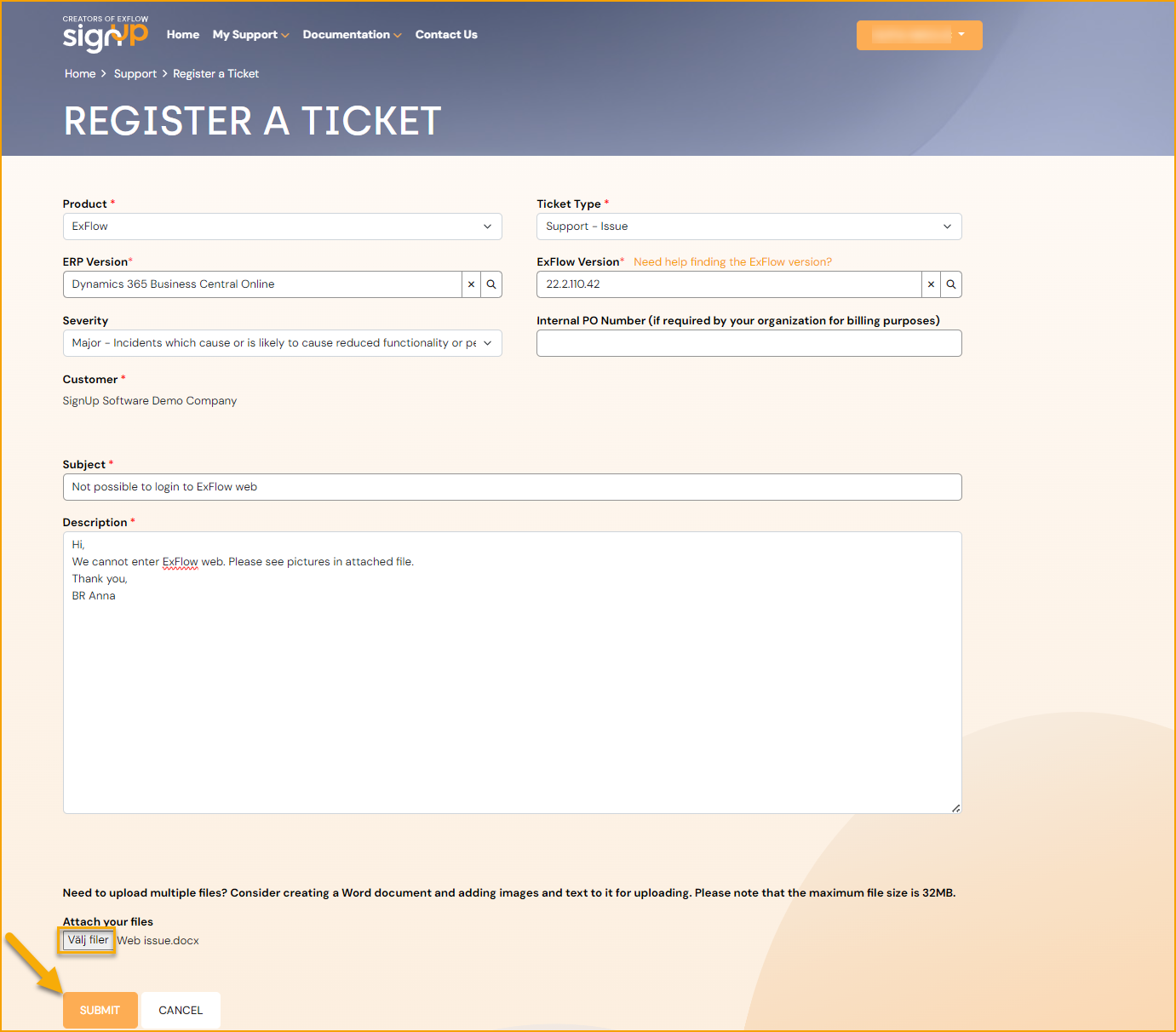
Handle the support tickets under My Support. A filtered page for "My Open Tickets" will be displayed for the super user per default.
To get a better overview of all company cases and its statuses (regardless of super user), it's possible to set filter on " All Company Tickets". All tickets will then be displayed in the list.
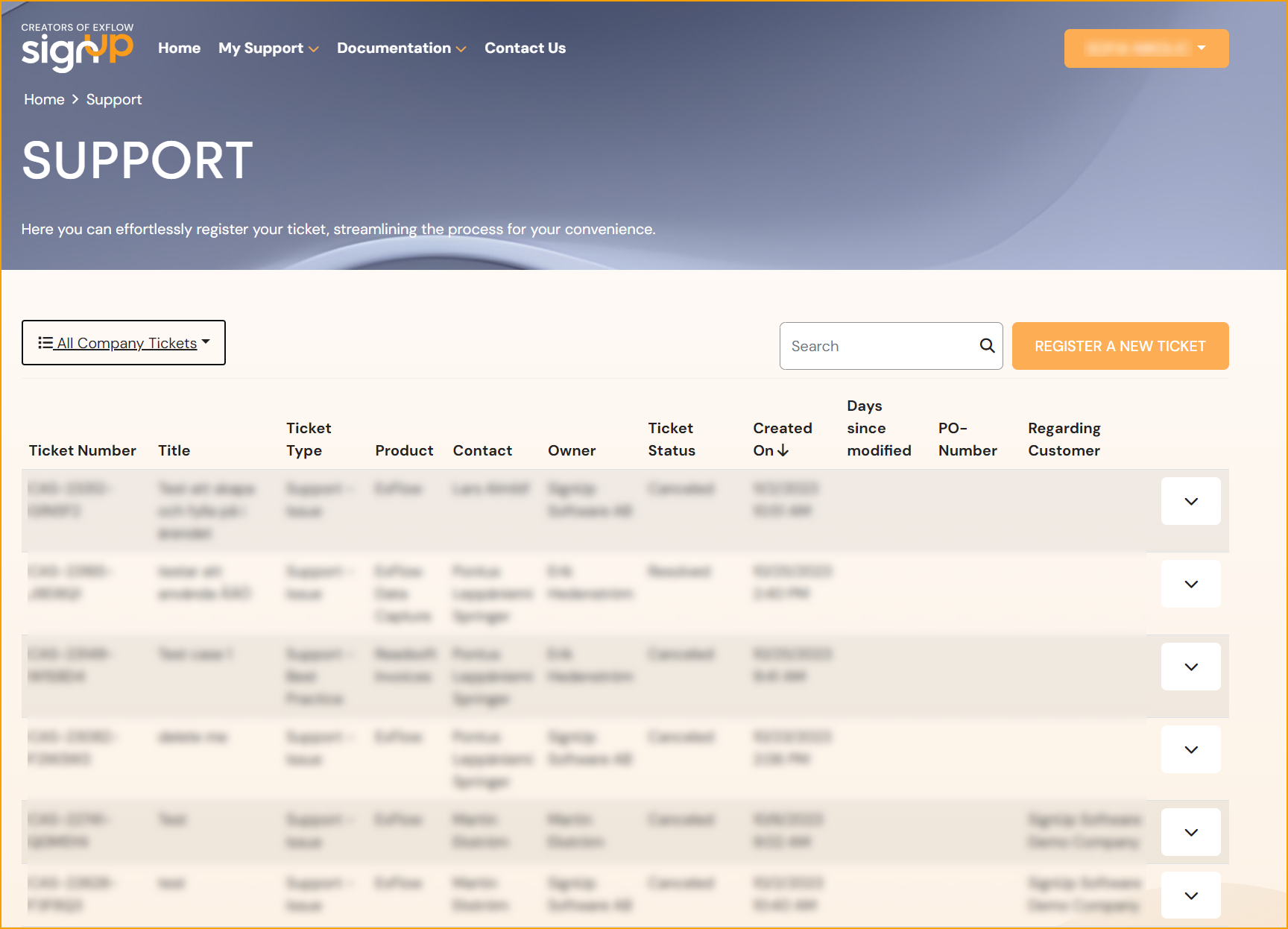
Add or update an ExFlow License key
Go to: ExFlow License Activation
For customer and partner installations of ExFlow, a specific license is required.
Before obtaining a license, please ensure that a contract or agreement has been established with the Sales Manager at SignUp Software. Then submit a support ticket with the customer’s name enclosed to acquire the license. Afterwards, add the license key into the environment.
Activating licenses depends on which versions of NAV/BC and ExFlow release are used, see details below.
ExFlow for BC Online
Search for ExFlow License Activation in Business Central and add the provided license key.
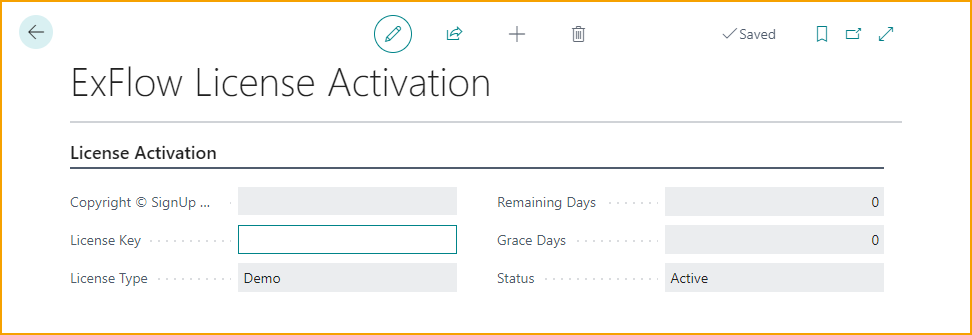
Please note
Existing customers will continue using their current license via License Activation. For new customers and Business Central Online AP installations, License Provider will be used.
ExFlow for NAV and BC 13/14
Add ExFlow Granule into FLF-file.
ExFlow for NAV/BC OnPrem
BOTH add license key in ExFlow License Activation AND add ExFlow Granule into FLF-file.