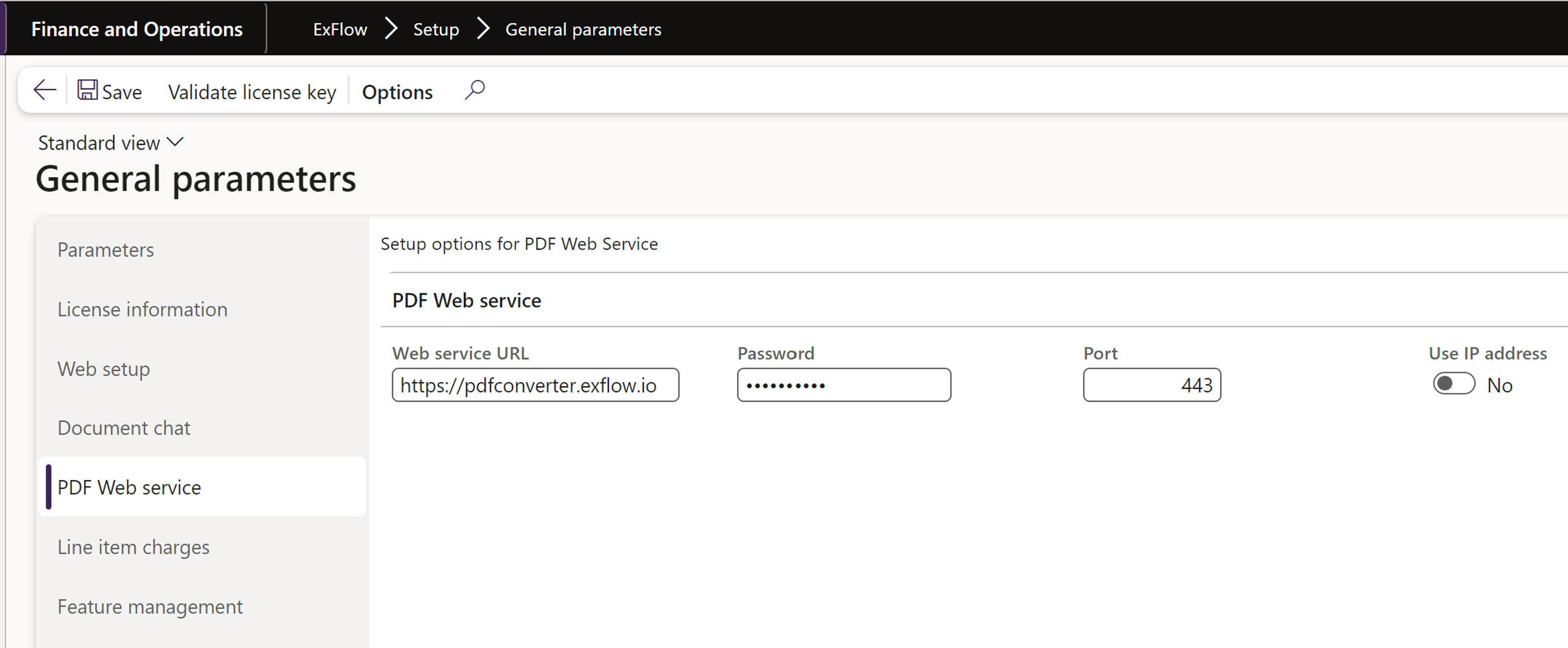Setup Vendor Collaboration
Vendors
Accounts payable | Vendors | All vendors
Make sure the Vendor is activated for Vendor Collaboration.
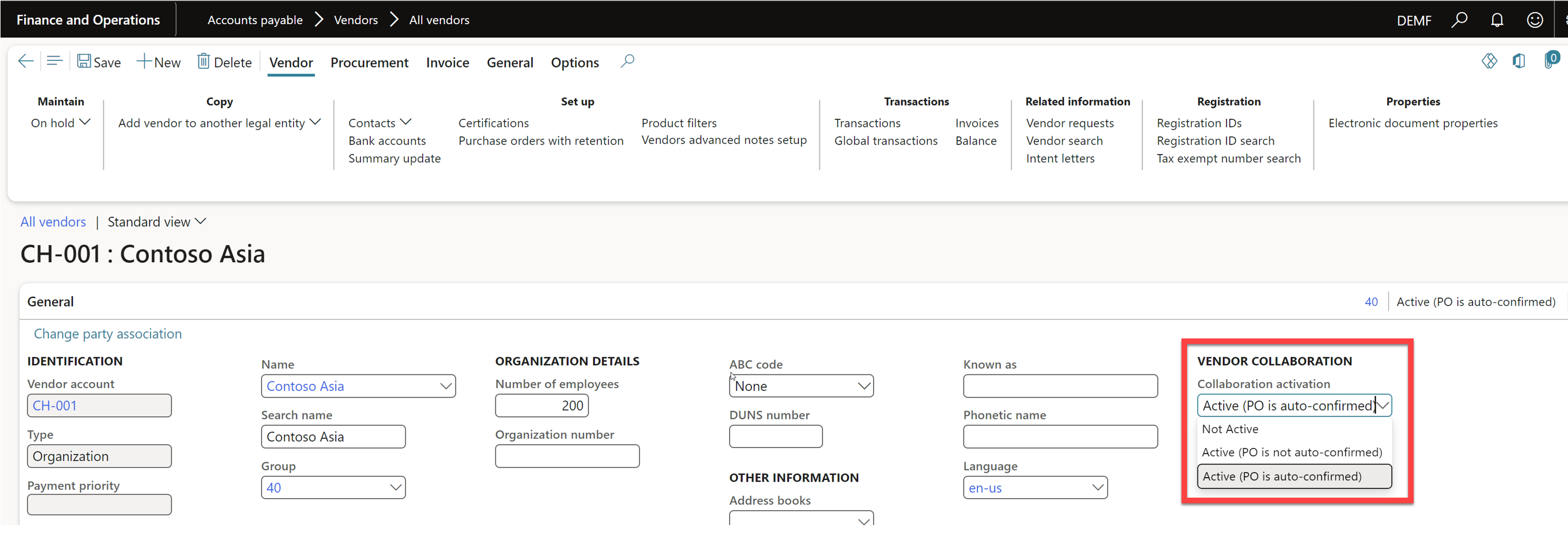
If you would like the ExFlow invoice to always be sent out for approval even if it is matched when it comes through Vendor collaboration portal, make sure the parameter Vendor portal invoices must be approved is ticket to Yes.
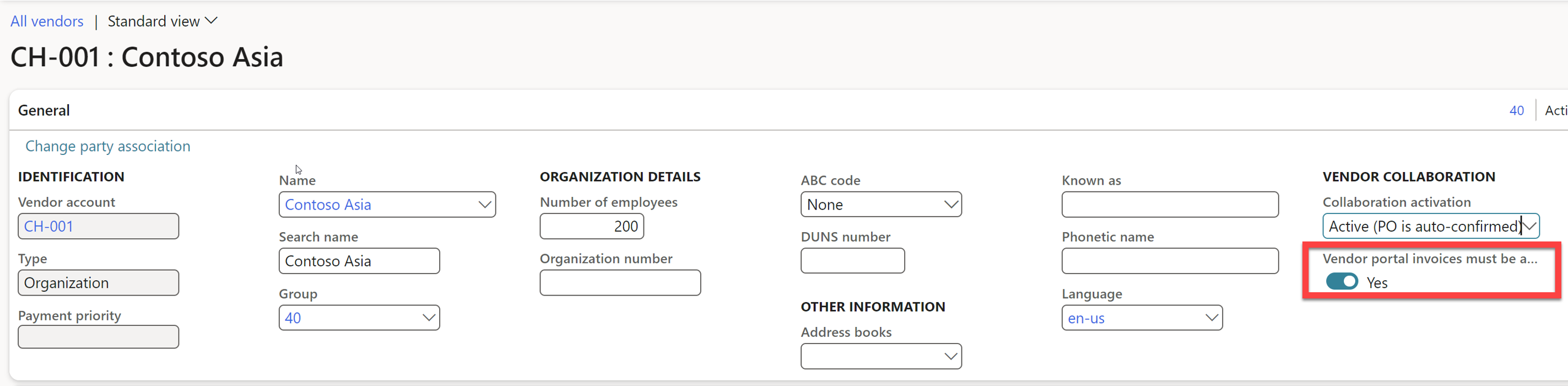
Users
Vendor collaboration | Contacts | vendor collaborations users
If you want someone to have access to vendor collaboration, they first must be added as a vendor collaboration contact.
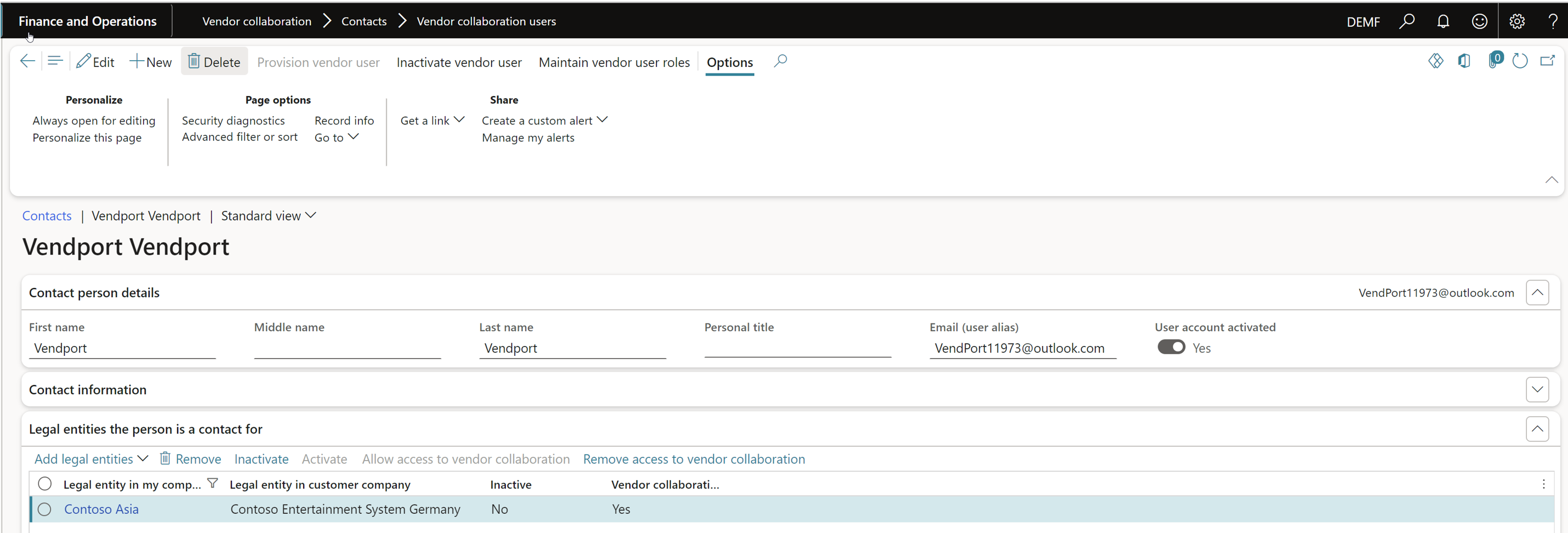
For more detailed description on how to set up contacts and users see Microsoft documentation.
Or this blog: Setup Vendor Collaboration portal access for existing vendors in Microsoft Dynamics 365 finance and operations: Part-1 – Explore Microsoft Dynamics 365 Finance and Operations Together (home.blog)
Setup Workflows
Accounts payable | Setup | Accounts payable workflows
Below workflows need to be set up under Accounts payable workflows.
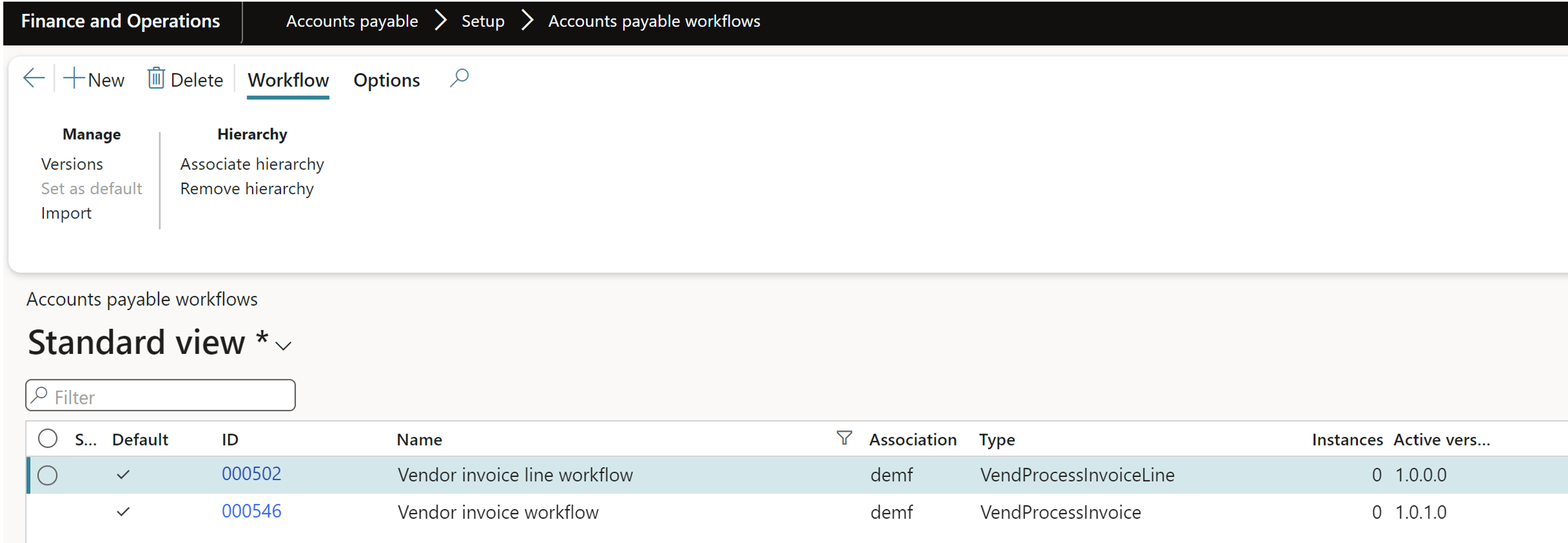
Setup Import methods
Exflow | Setup | Import methods
To be able to import the invoices that are sent from Vendor collaboration portal to ExFlow you need to set up an Import method.
- Go to ExFlow Import methods.
- Create and enable an import method for Vendor portal.
For more detailed description on how to create an import method see: https://docs.signupsoftware.com/finance-operations/docs/user-manual/import-methods/setup-import-methods
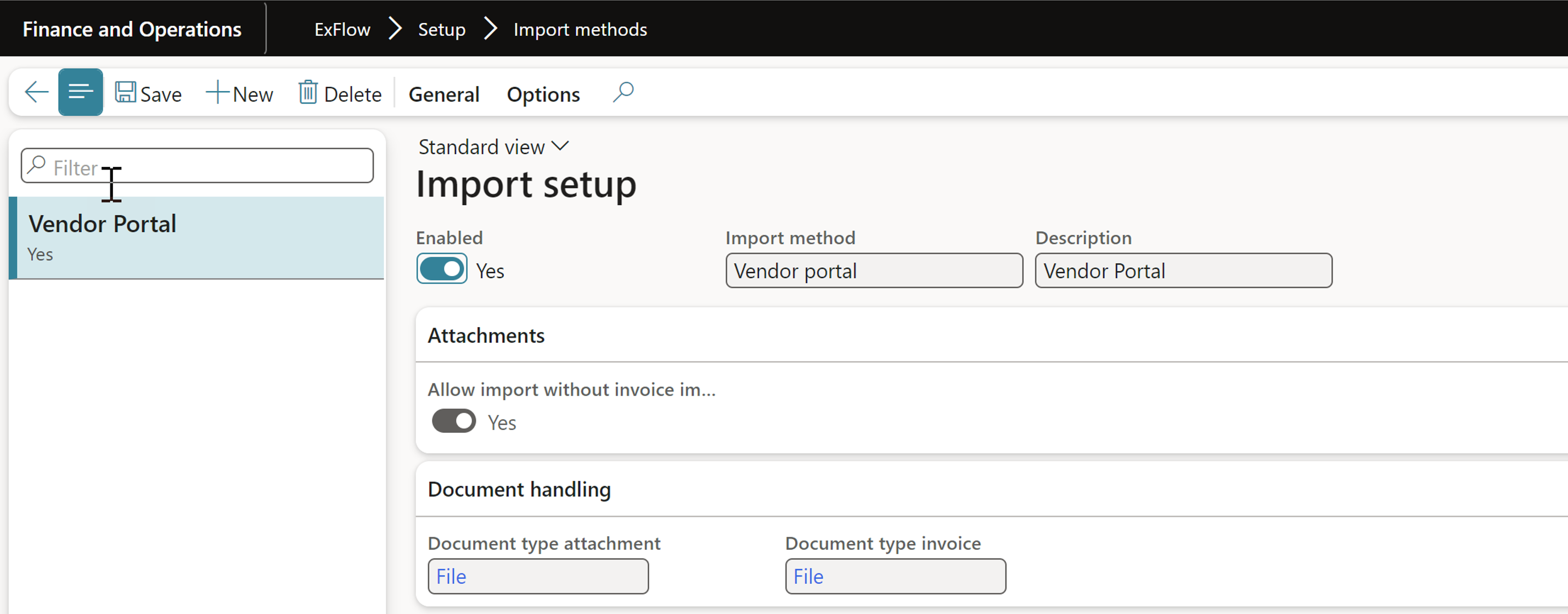
Tick the parameter "Allow import without invoice image" to Yes if you want ExFlow to generate an invoice PDF attachment automatically if the Vendor doesn’t attach one.

You will also need to specify which companies should be able to import invoices from the portal.
- Go to General > Import method configuration of companies.
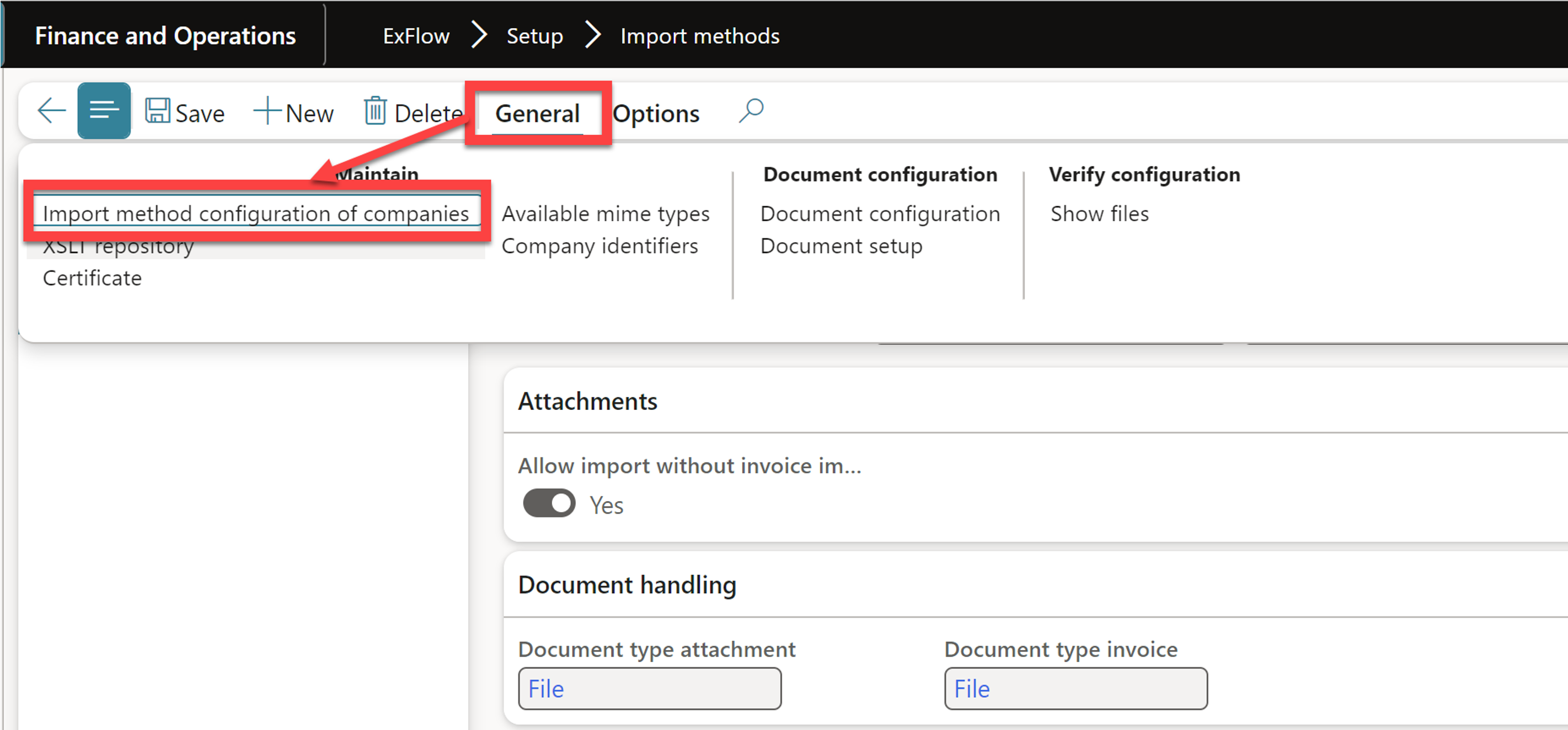
Select any of below options: All = Activate for all legal entities.
Table = Specify specific legal entities.
Group = Company group.
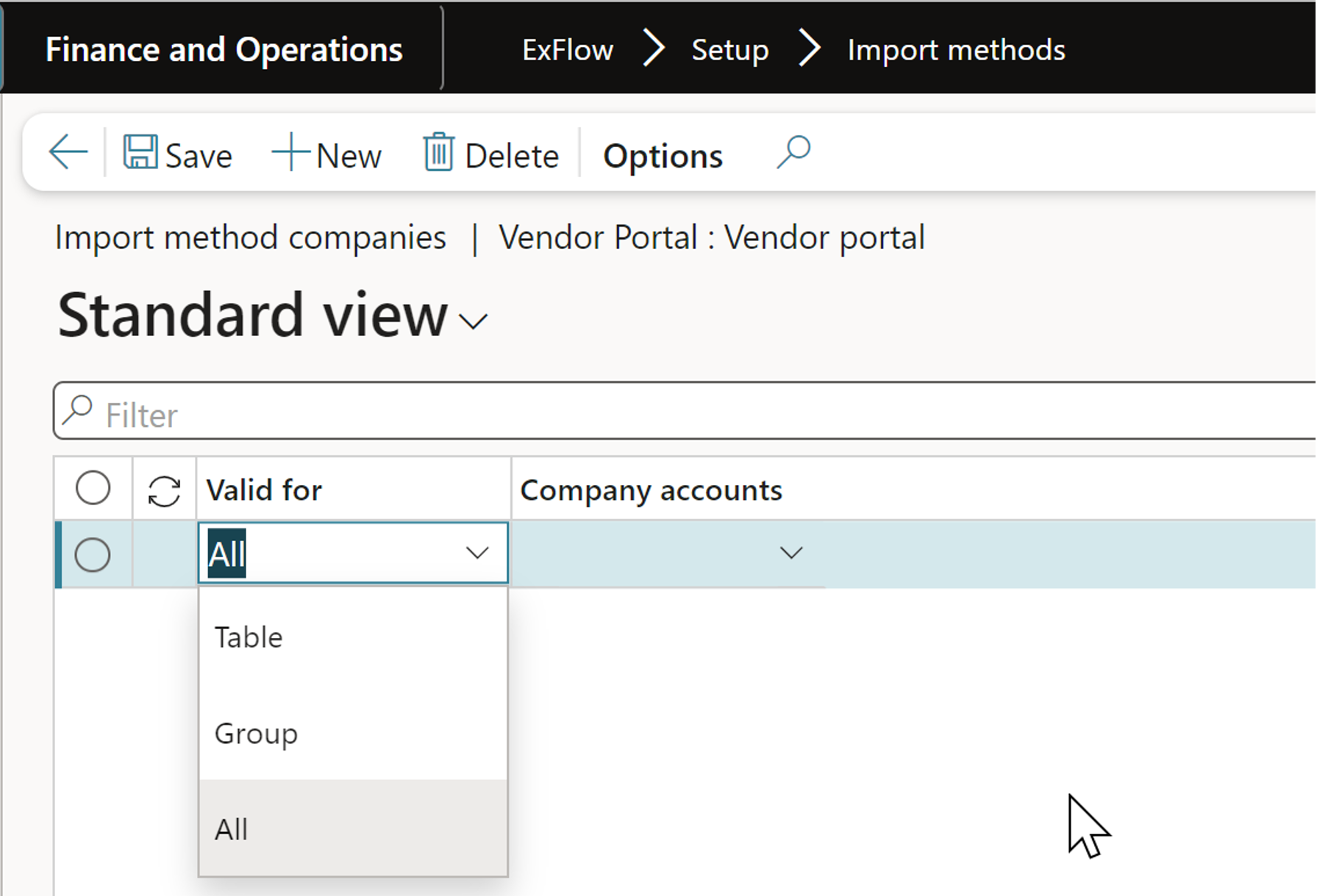
PDF web service
Setup ExFlow “PDF web service” under General parameters if not already done.
URL - https://pdfconverter.exflow.io
Password: request from SignUp Software
Port: 443
Use IP address: NO