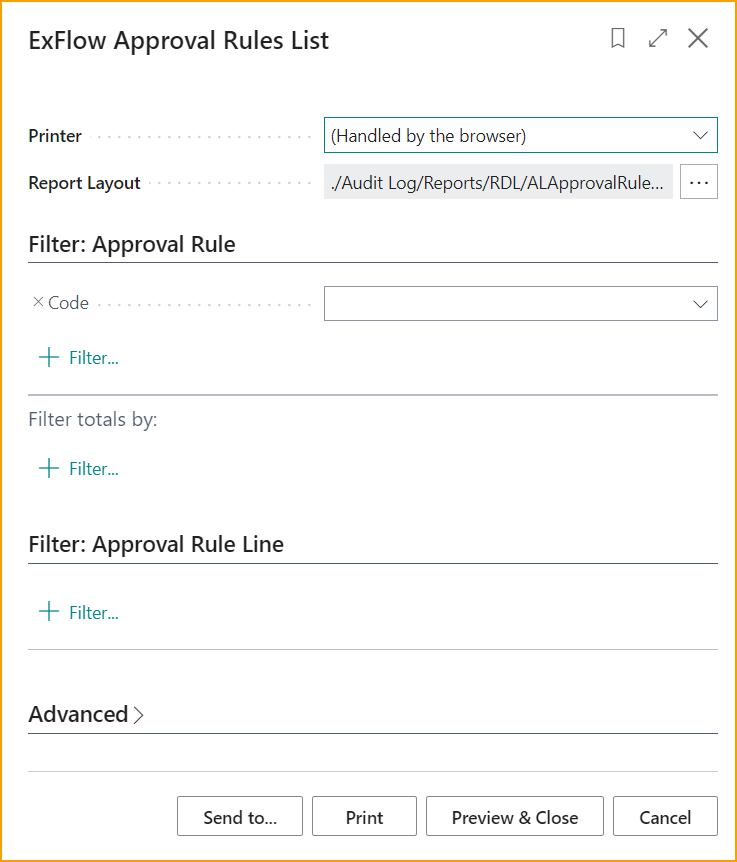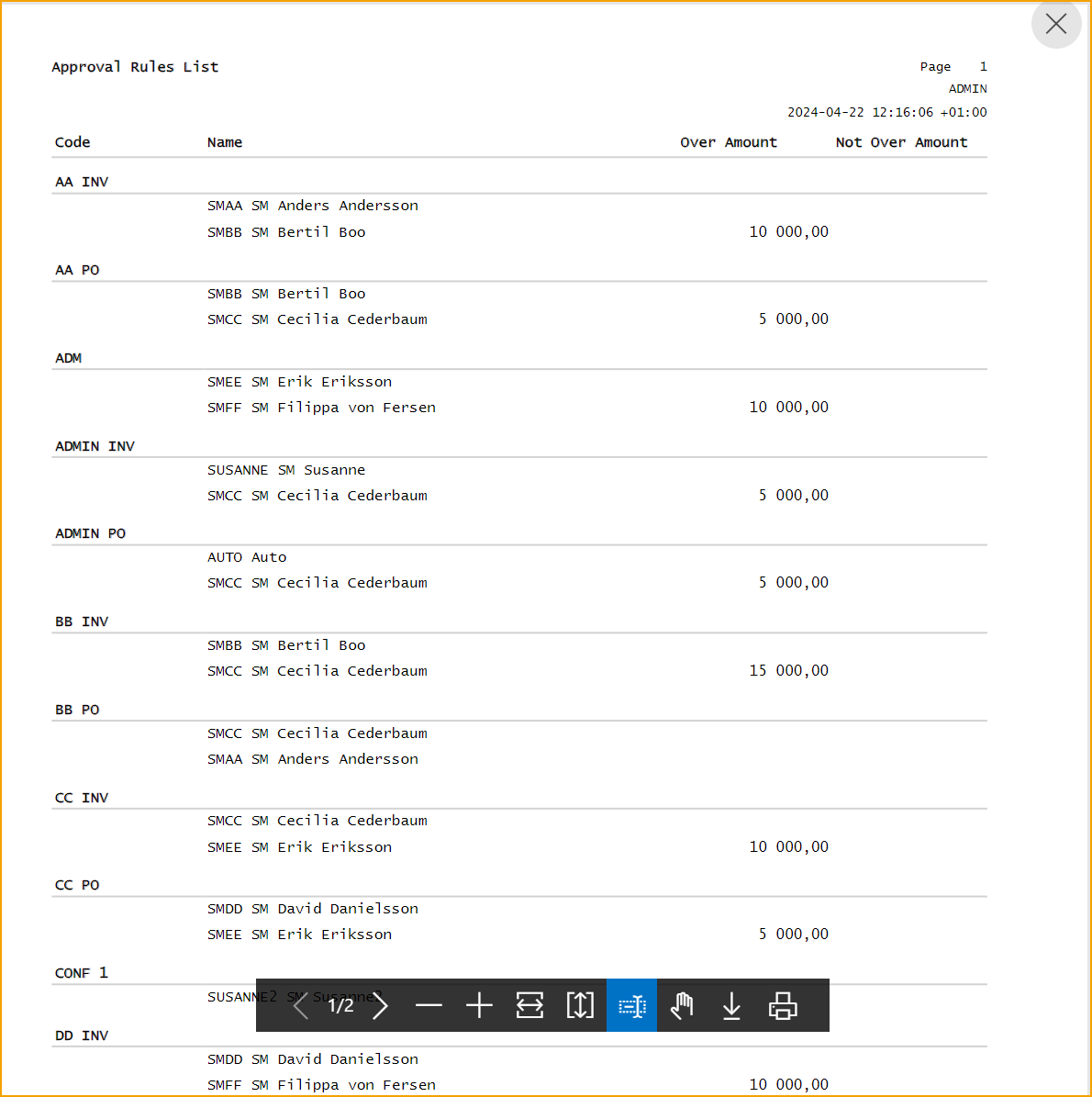Reports
Go to ExFlow Reports to generate reports. Reports are divided into sections according to below:
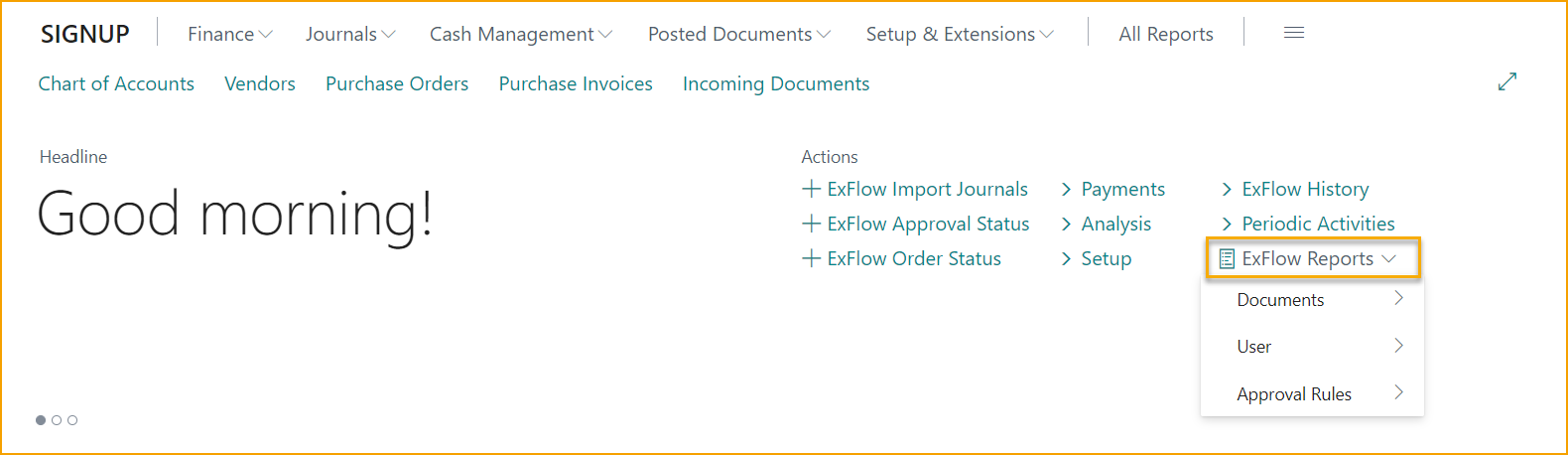
Reports --> Documents
| Reports --> Documents | |
|---|---|
| ExFlow Approval Status: | Follow up Approval Status, at end month use report to accrue pending costs |
| ExFlow Posted Approval Documents: | View posted approved documents per approver |
| ExFlow Open Documents: | View current open ExFlow documents |
| ExFlow Documents Approval History: | View posted ExFlow documents |
| ExFlow Documents per Company: | ExFlow statistics in all companies to compare the current year with last year |
| ExFlow Import Journal Documents With Errors: | Exports the list of import journal documents (and related lines) with error |
| ExFlow Preliminary Accounts Payable: | View Accounts Payable report with possibility to filter on Preliminary Posted |
| ExFlow Aged Accounts Payable: | View ExFlow Aged Accounts Payable report |
ExFlow Approval Status
Go to: ExFlow Reports --> Documents --> ExFlow Approval Status
This report shows all the documents that are pending for approval and not yet posted. Use e.g., filter on Due Date to see documents for a specific period. In the tab "Options" select which documents to print.
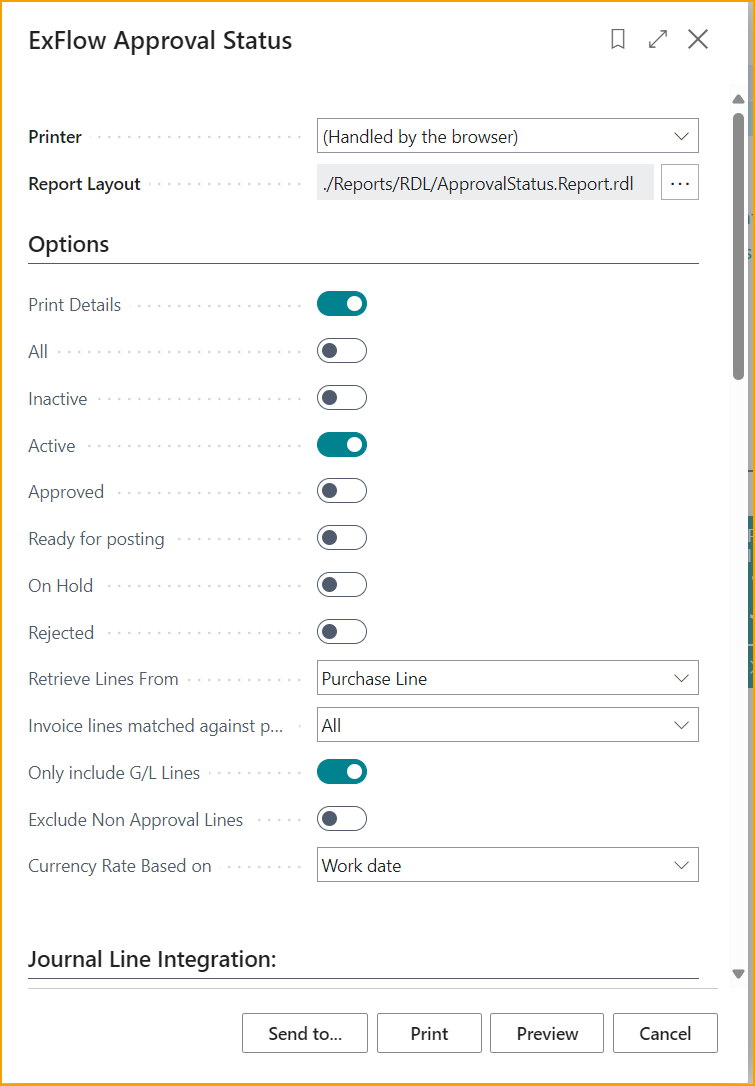
Book Preliminary Costs
This report can also be used to fill a General Journal with entries that can be posted to book preliminary costs (per Purchasing) for documents not yet finally certified. In the example below, the following will occur:
-
For all Active (i.e. still out for approval) document lines of type G/L Account a record is created in the General Journal and default batch.
-
The line will have the Posting Date set to 2021-03-31.
-
The G/L Account number will be added from the purchasing line and the balance for the G/L Account will be set to 2445.
-
There will also be created a reverse posting with posting date 2021-04-01 on the same G/L Account but with opposite signs.
-
All lines that have a Deferral Start Date set for accrual after 2021-03-31 will not be included. This is because the field "Exclude Deferral Amount occurring after Posting Date:" is checked.
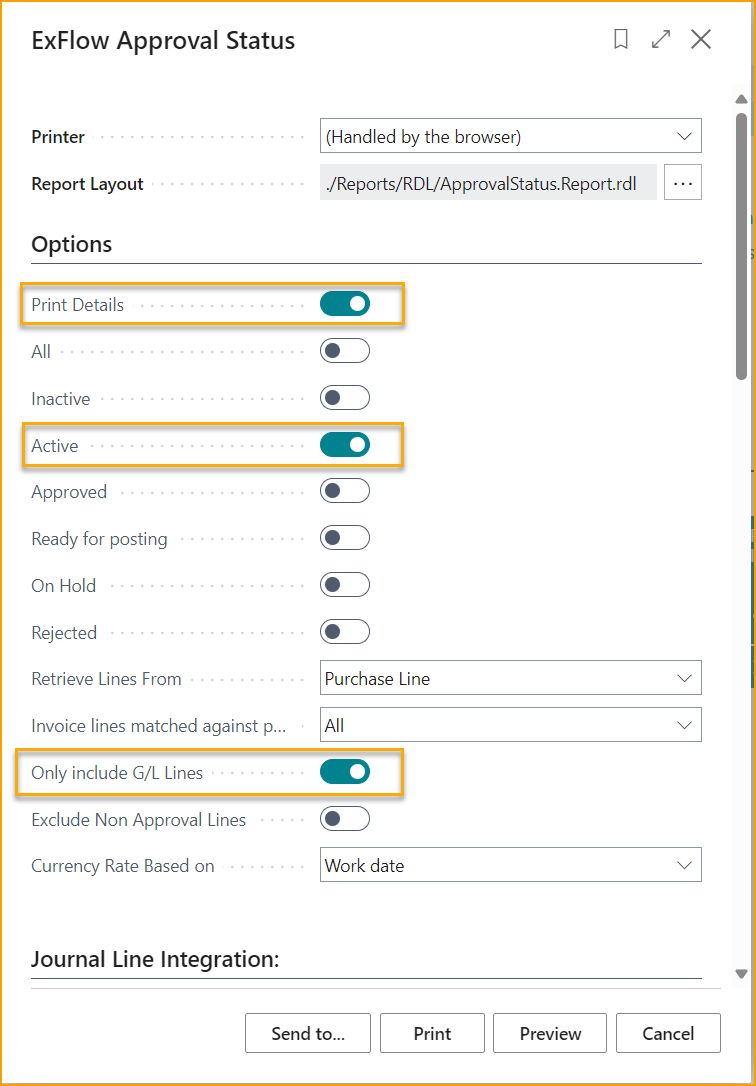
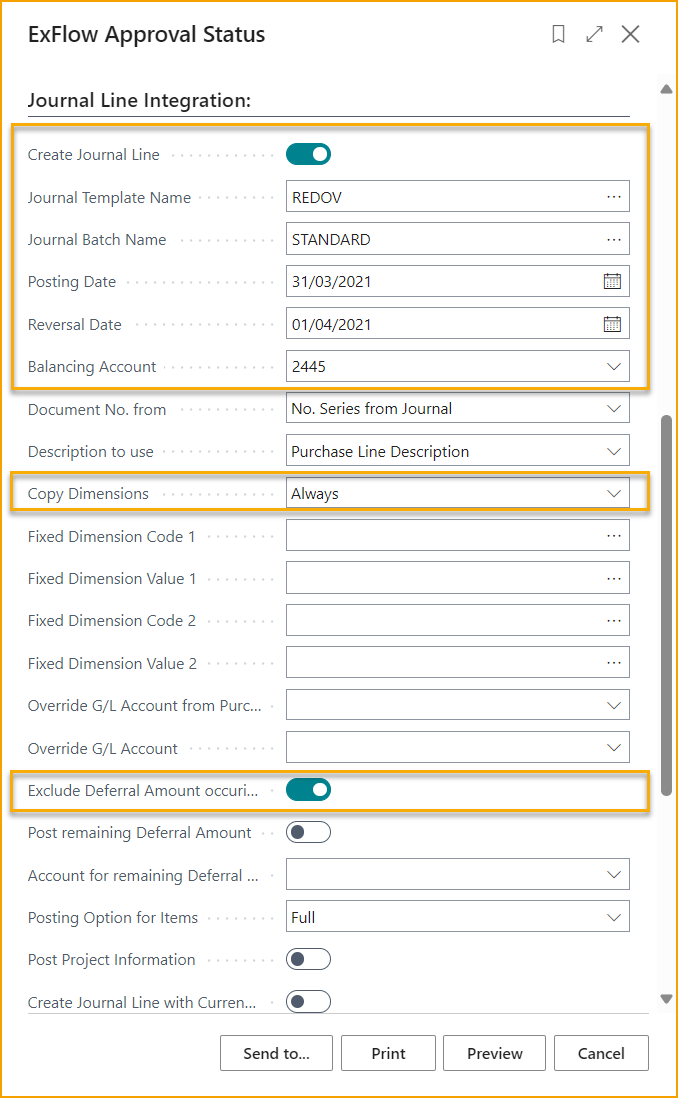
Other Journal Line Integration Settings
Options
Only Include G/L Lines:
Only include G/L Accounts in the General Journal suggestion. If not selected all line types will be included. Items will be replaced by a G/L Accounts which is selected based on General Posting Setups.
Exclude Non Approval Lines:
Leaving this option unselected will include all Invoices/Credit Memos and Lines not only in ExFlow Approval Status. Selecting this option will ensure that only ExFlow generated Invoice/Credit Memo Lines will be included.
Currency Rate Based on:
Invoices/Credit Memos in other currency's than the LCY needs to be converted to LCY.
Work date: Currency Exchange rate is calculated based on the Business Central work date.
Document's posting date: Exchange rate is calculated based on each source documents posting date.
Currency factor from purchase header: The (existing) Exchange rate from the source document is used.
Journal Line Integration
Copy Dimensions:
Copy dimension to the suggested General Journal lines from source documents.
Override G/L Account from Purchase Line:
The blank option will suggest the G/L Account from the source purchase line.
Always: Replace all G/L Accounts with the G/L Account select below.
When Line has the Predefined Account: Only replace G/L Accounts from Purchase Lines if they are equal to the Predefined Account.
Override G/L Account:
The G/L Account used for the setting above.
Exclude Deferral Amount occurring after Posting Date:
Yes: Lines with Deferral Start Date after Posting Date will not be included.
No: All Deferral posting will be included.
Post remaining Deferral amount:
Post remaining deferral amounts due to Deferral Templates to the G/L Account selected below.
Account for remaining Deferral Amount:
The G/L Account used for the setting above.
Posting Option for Items:
Options are Full or Inventory Account Only.
Posting Project Information
Specifies if project information should be included when creating line.
Create Journal Line with Currency Code
Specifies if the created journal line should be created with the original currency code. Exchange rate will be calculated from setting under Options --> Currency Rate Based on
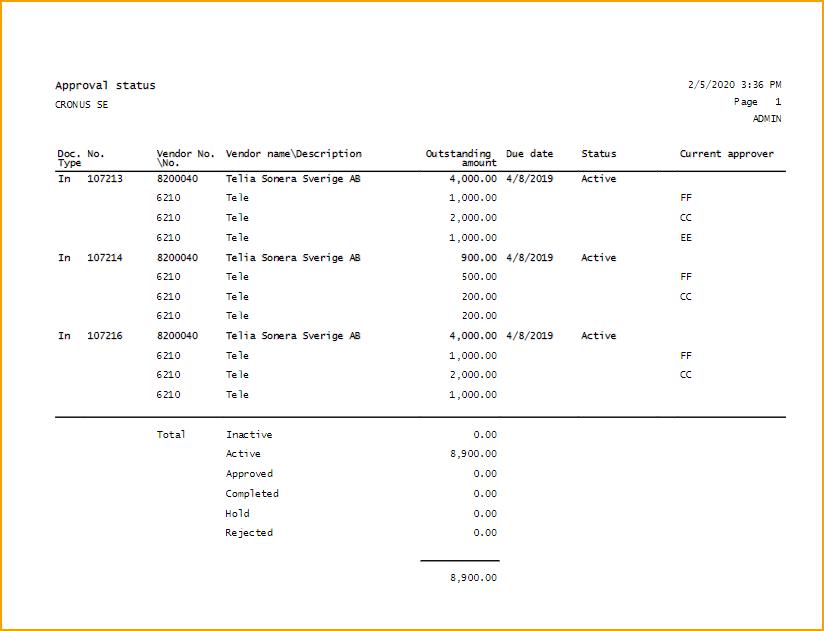
Add other necessary filters:
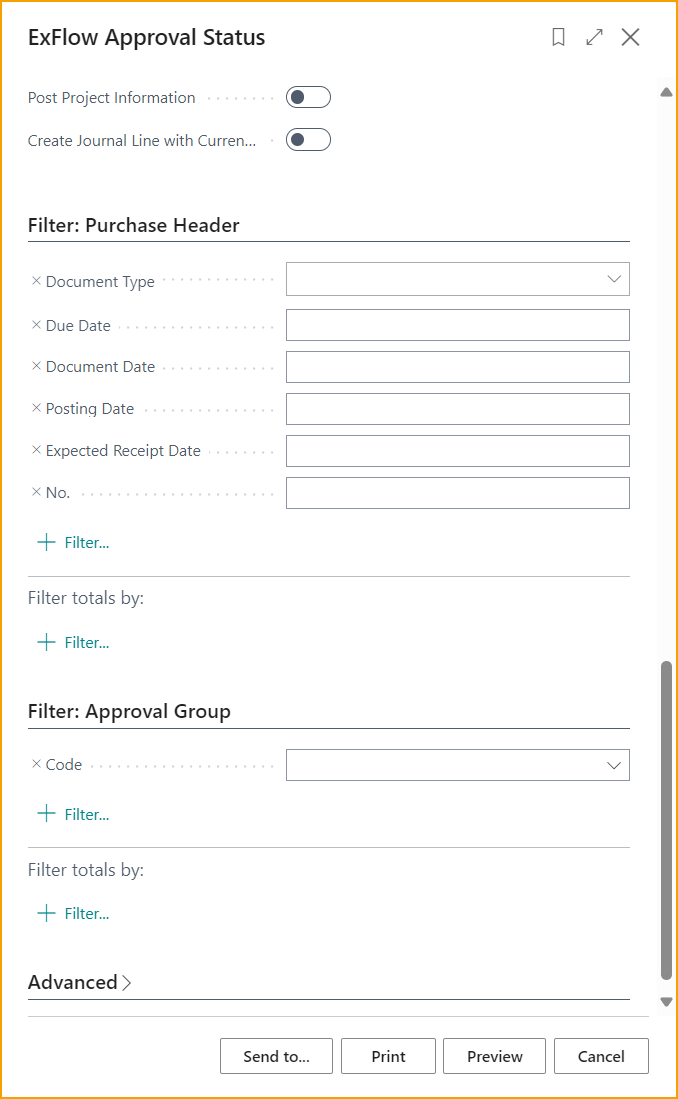
ExFlow Posted Approval Documents
Go to: ExFlow Reports --> Documents --> ExFlow Posted Approval Documents
The Report "ExFlow Posted Approval Documents" show documents grouped by approver. It can also include documents which have been posted and/or with filter for only one approver. Can be exported to Excel.
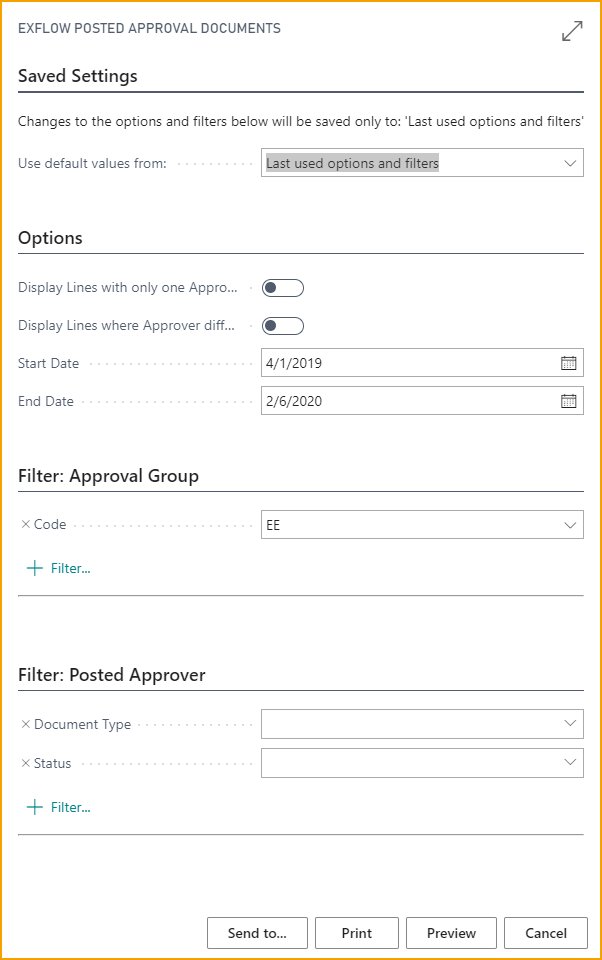
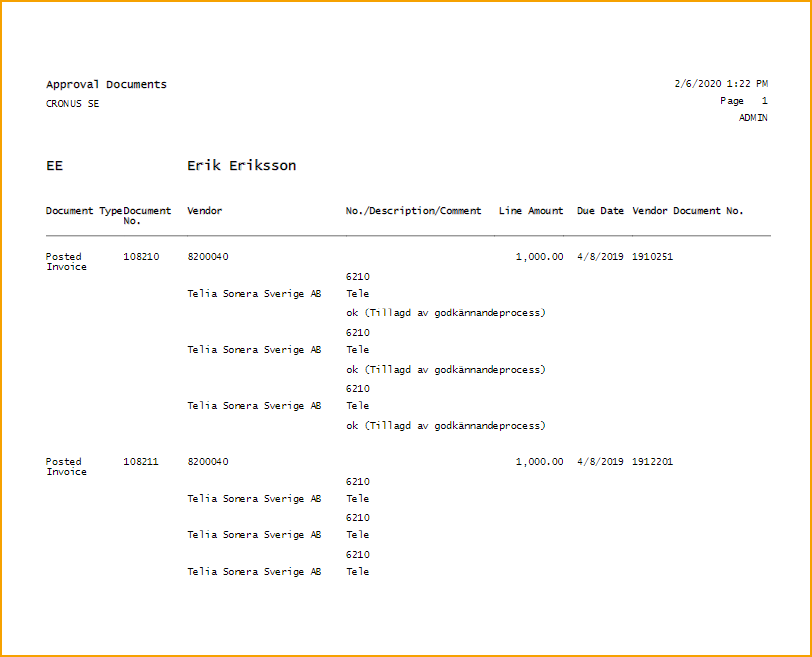
ExFlow Open Documents
Go to: ExFlow Reports --> Documents --> ExFlow Open Documents
This report can be used to see Open Documents for one specific or several Approval Groups.
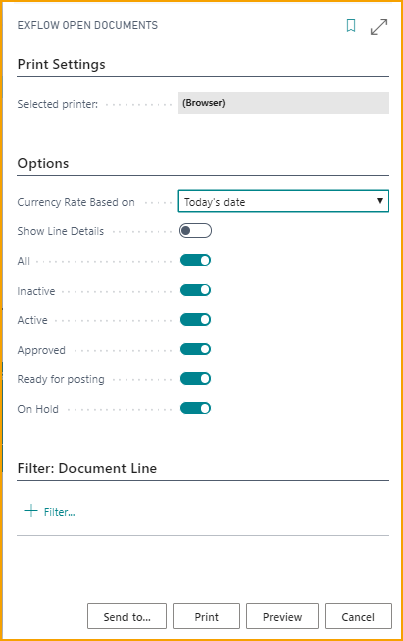
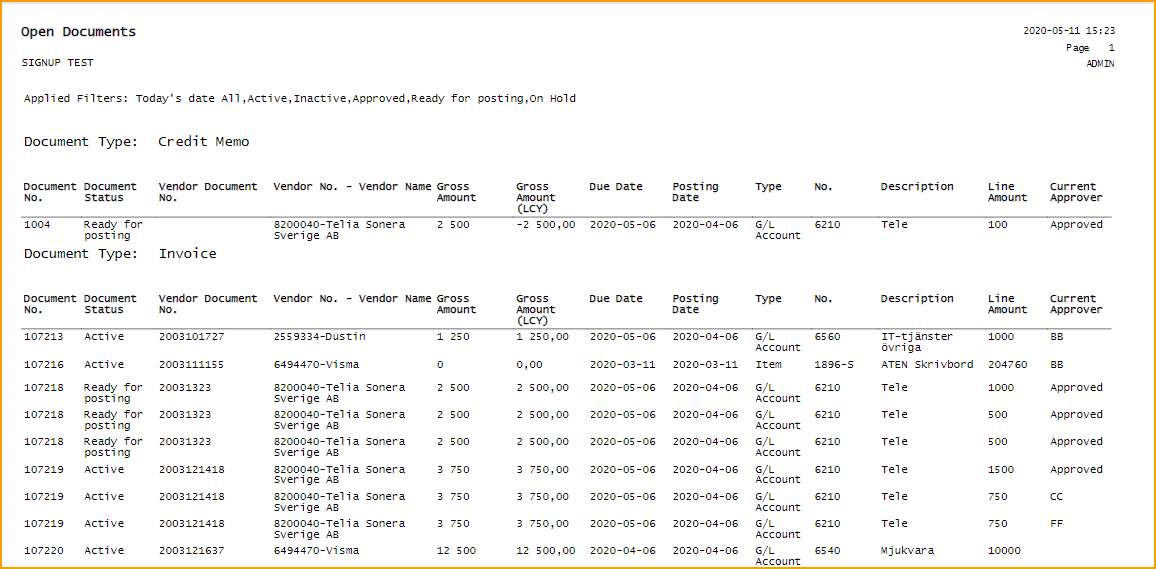
ExFlow Document Approval History
Go to: ExFlow Reports --> Documents --> ExFlow Document Approval History
This report can be used to see Approval History on "Posted Documents" for Approval Groups and Approvers.
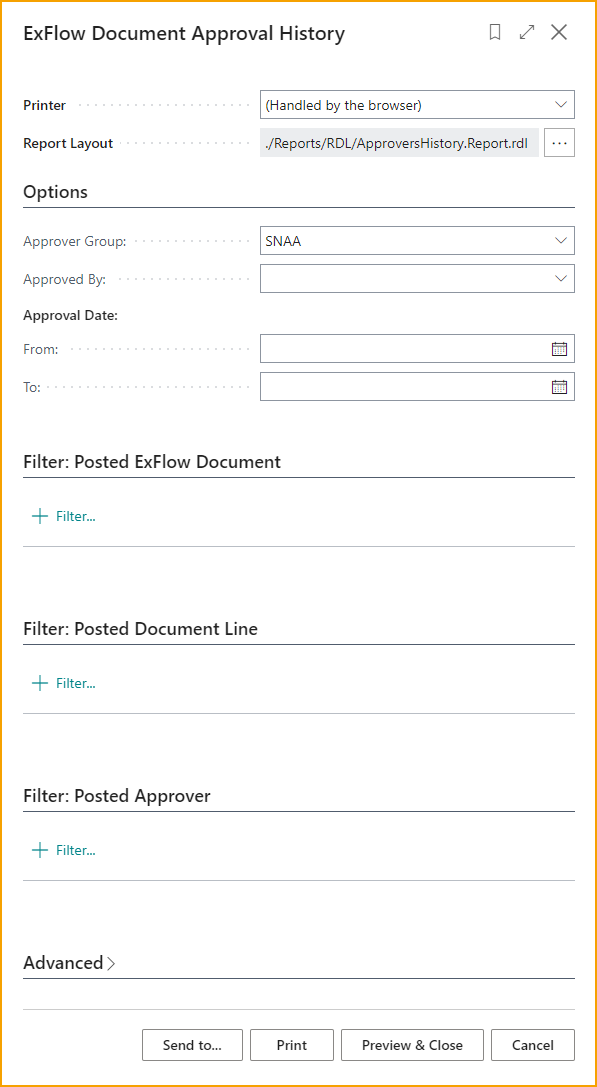
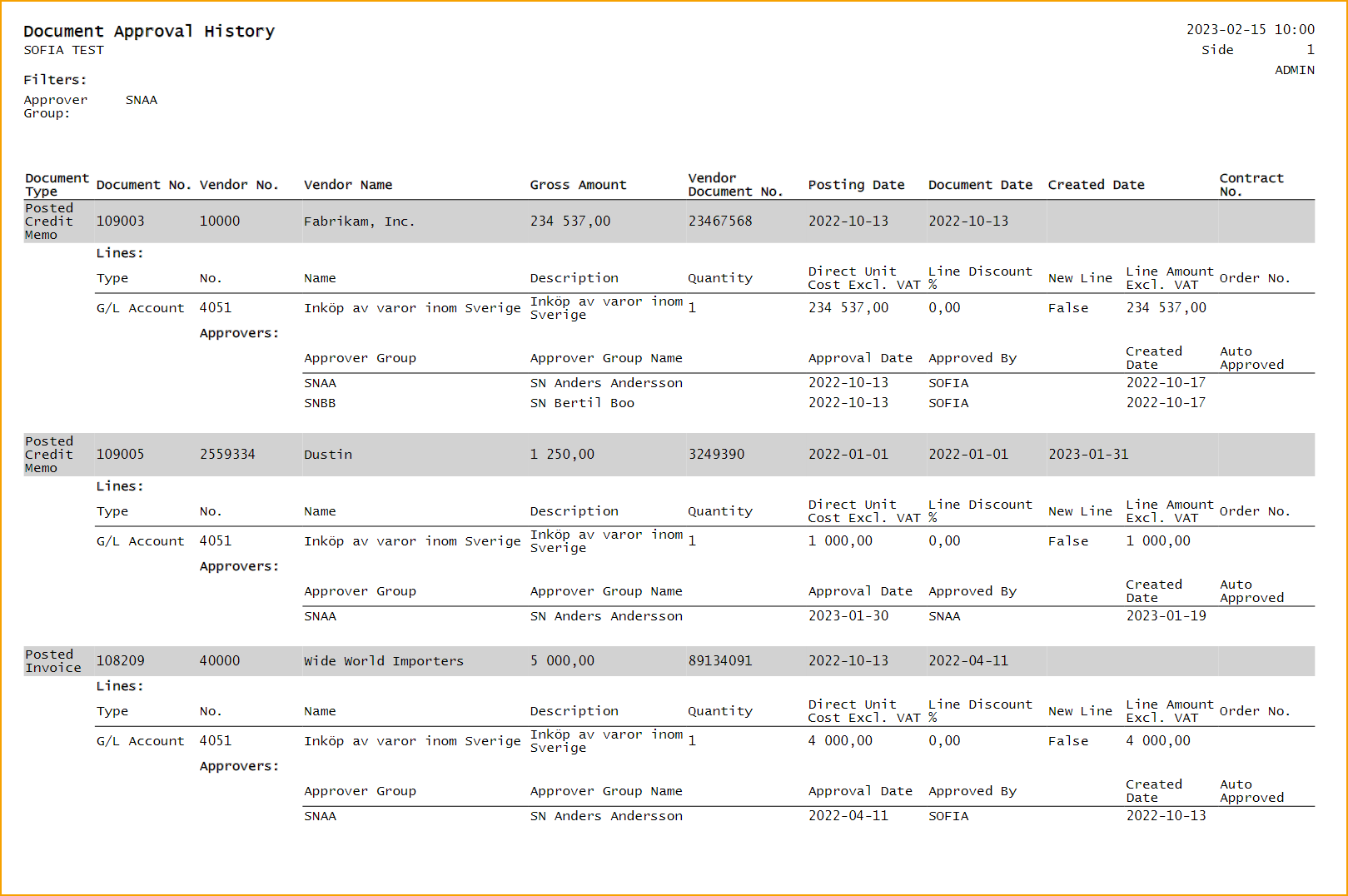
This report also gives information if an invoice has been automatically approved against a purchase order or a Contract. The last column to the right shows: "Contract No." for the Document, "Order No." for the Lines and "Auto Approved" for Approval Lines.
ExFlow Documents per Company
Go to: ExFlow Reports --> Documents --> ExFlow Documents per Company
This report can be used to see the number of ExFlow documents per Company and the number of Approvers per company.
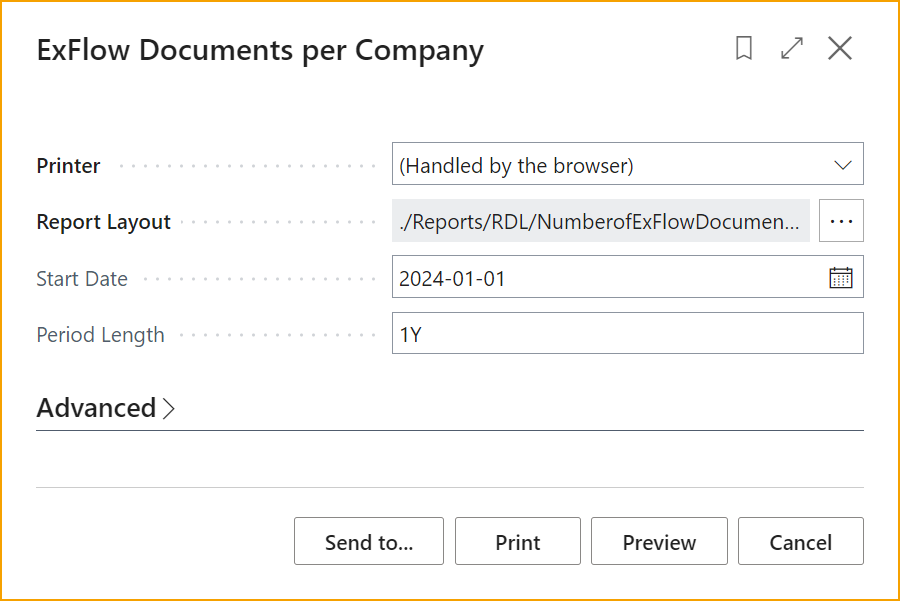
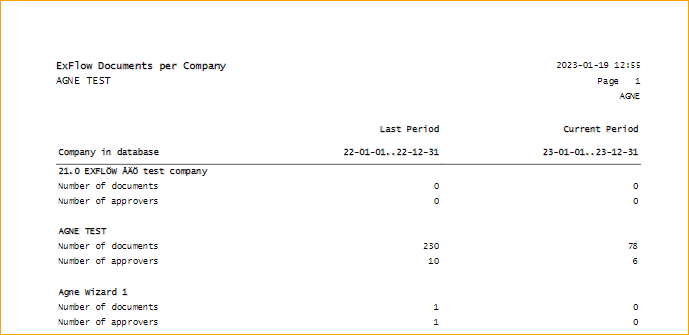
ExFlow Import Journal Documents With Errors
Go to: ExFlow Reports --> Documents --> ExFlow Import Journal Documents With Errors
Download an Excel file with all Import Journal - documents with error. Choose if you want to enable ''All Lines'', and also if an specific ''Journal Batch Name'' then click on OK to download the file.
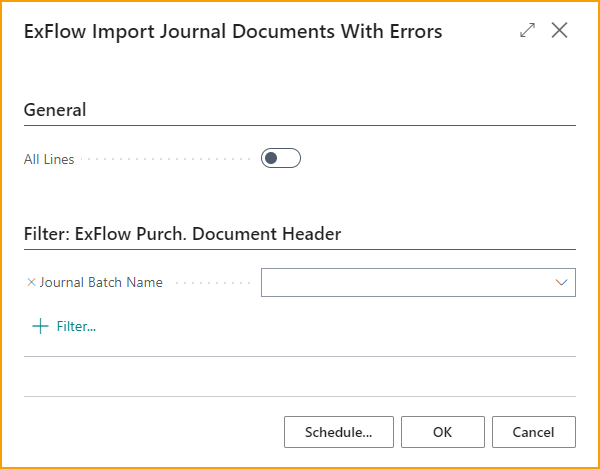
ExFlow Preliminary Accounts Payable
Go to: ExFlow Reports --> Documents --> ExFlow Preliminary Accounts Payable
Generate a report with filer on Preliminary Posting. Specify if you want that the report should show all documents, only Preliminary Posted Documents, or without Preliminary Posted Documents.
It is also possible to filter on Vendor No. etc.
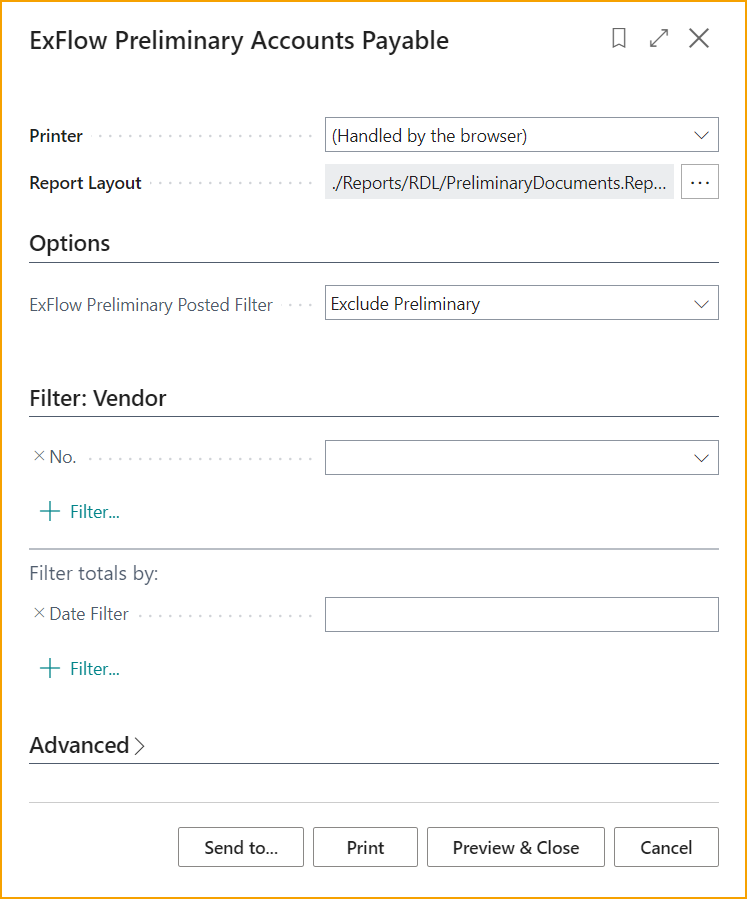
In below example, the report show only Preliminary Posted Documents without any other filter set.
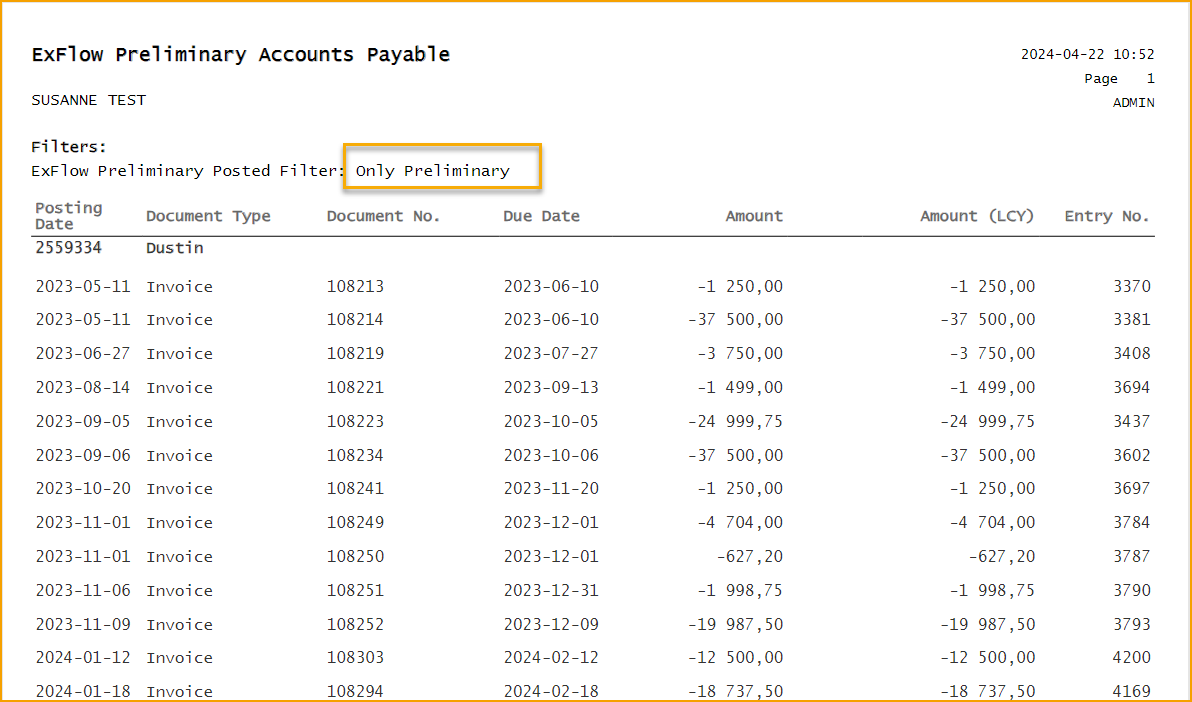
ExFlow Aged Accounts Payable
Go to: ExFlow Reports --> Documents --> ExFlow Aged Accounts Payable
Generate a Document Aging report and let ExFlow specify if the aging will be calculated from the due date, the posting date, or the document date, among other filters.
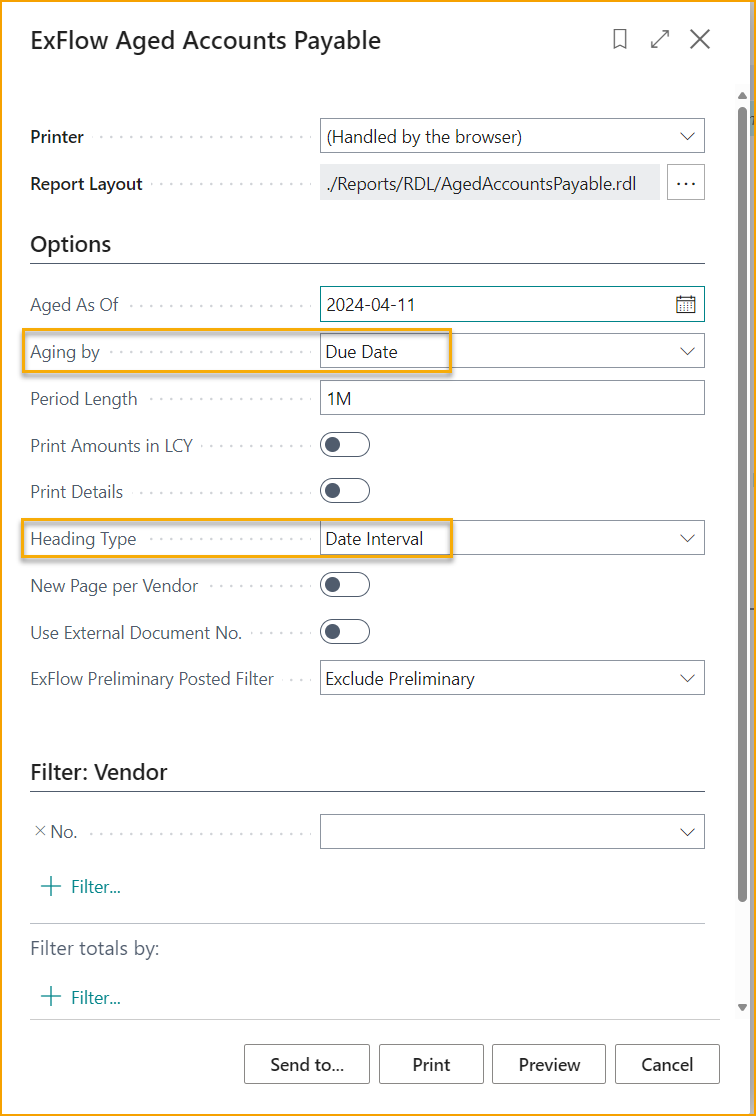
In below example, reports is generated with filter: ''Aging by: Due Date'' and ''Heading Type'' set as ''Date Interval'', and also to exclude Preliminary posted documents.
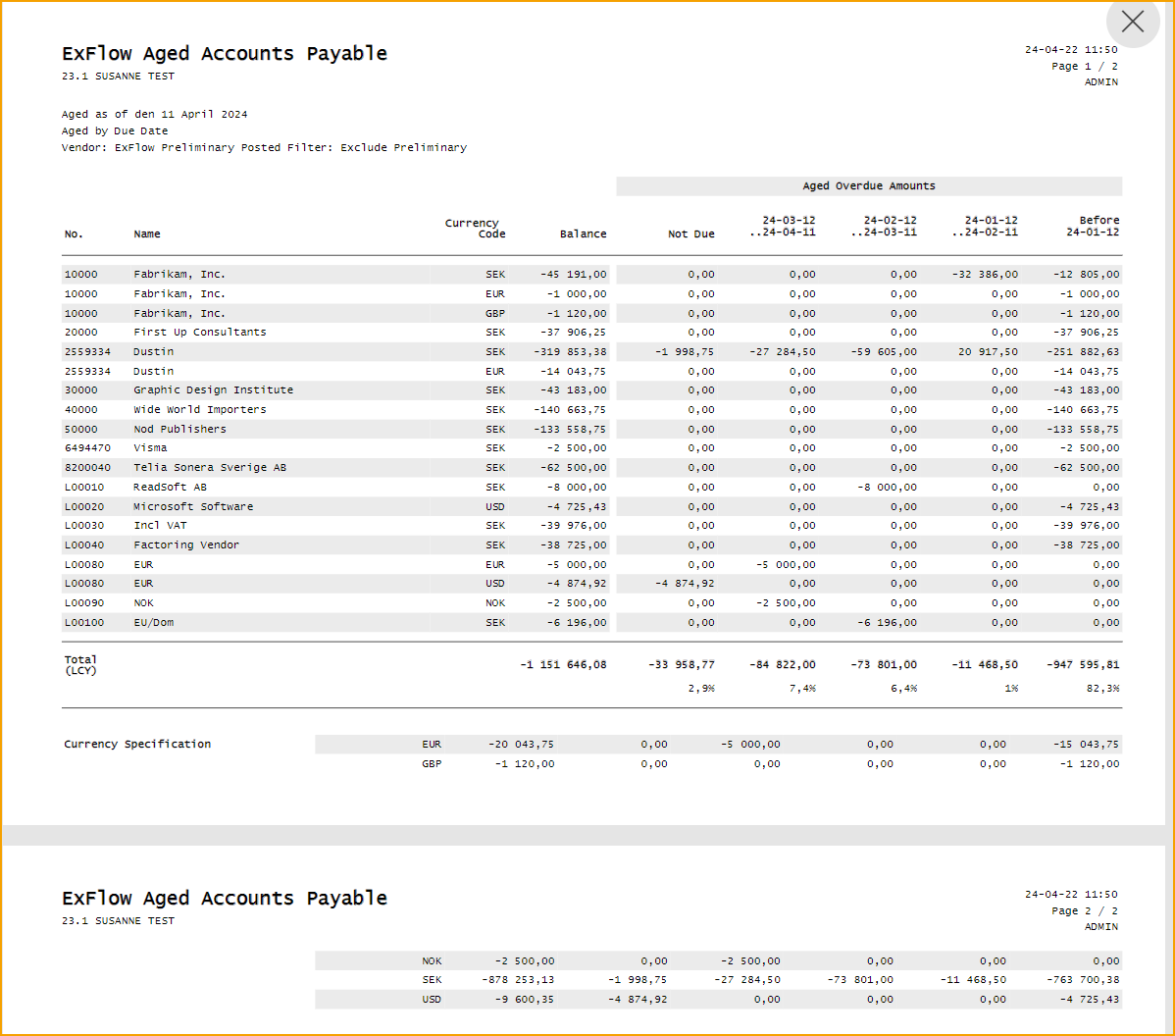
Reports --> ExFlow User
| Reports --> User | |
|---|---|
| ExFlow Users: | ExFlow users and their details in all companies |
| ExFlow Approval Follow-Up: | View current ExFlow documents per user |
| ExFlow Approver Statistics: | View the approver performance |
| ExFlow User Replacements: | Check out replacers for all ExFlow users |
| ExFlow GDPR User Related Data: | View where personal data are used in ExFlow |
ExFlow Users
Go to: ExFlow Reports --> User --> ExFlow Users
This report views both ExFlow Users and User Setup for all companies. Including different filter options.
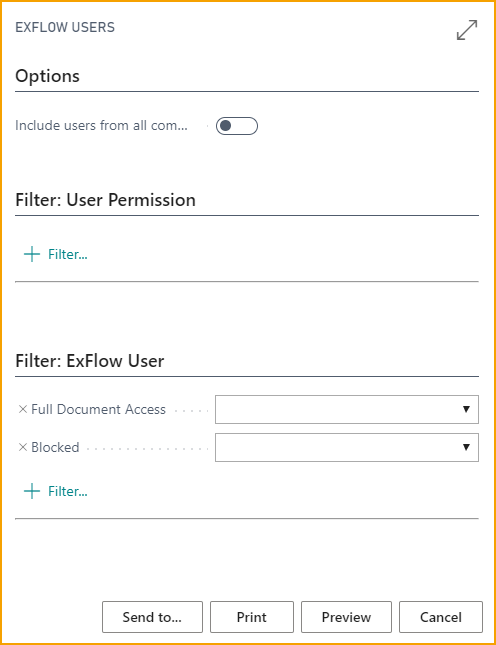
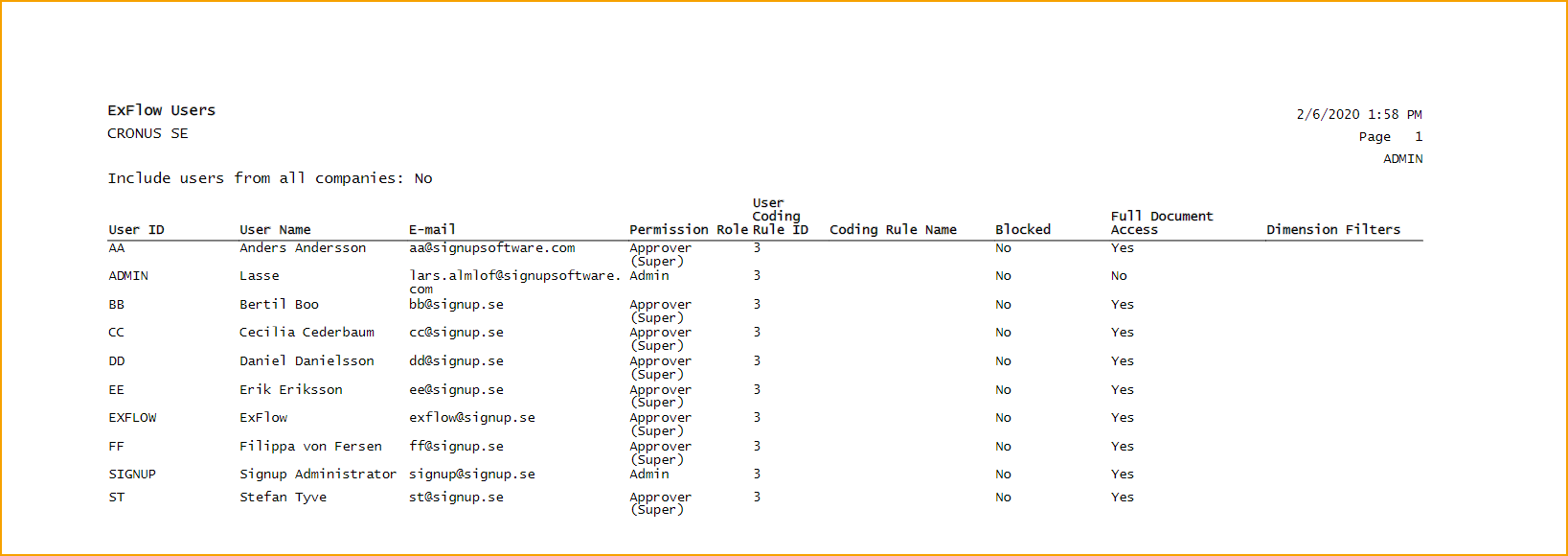
ExFlow Approval Follow-Up
Go to: ExFlow Reports --> Users --> ExFlow Approval Follow-up
This report can be used to follow up Approvers with unapproved document lines. Add filter for specific "Approval Group".
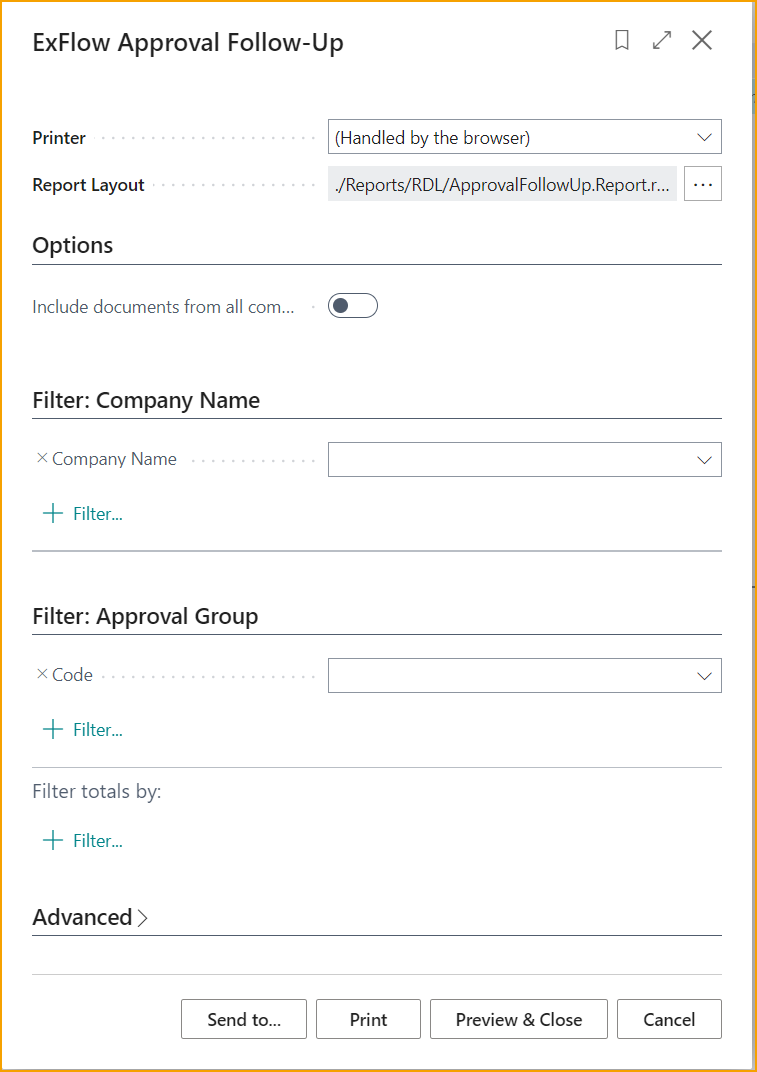
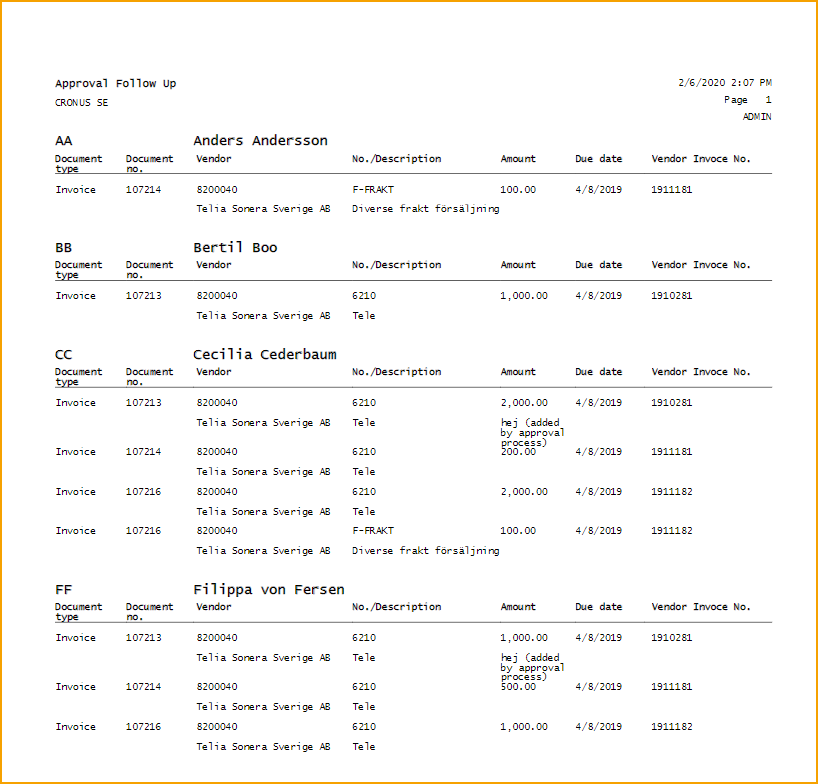
ExFlow Approver Statistics
Go to: ExFlow Reports --> User --> ExFlow Approver Statistics
This report gives admins/users statistic for the Approvers regarding for example "Number of Approve lines, Average No. of approval days".
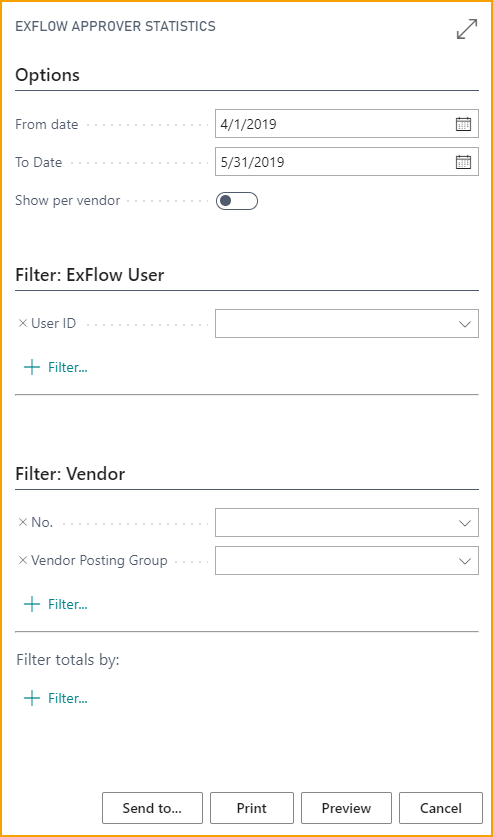
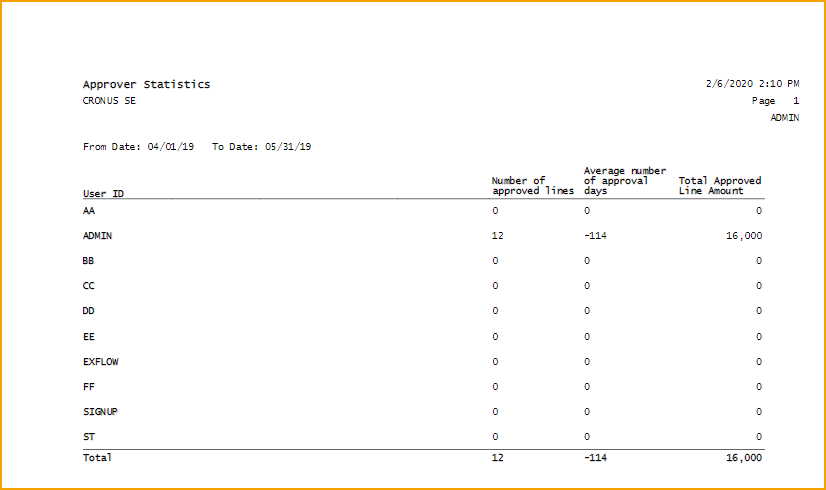
ExFlow User Replacements
Go to: ExFlow Reports --> User --> ExFlow User Replacements
This report shows User Replacements for different users in different periods. Admins/Users can either filter on a specific user or on "All Users".
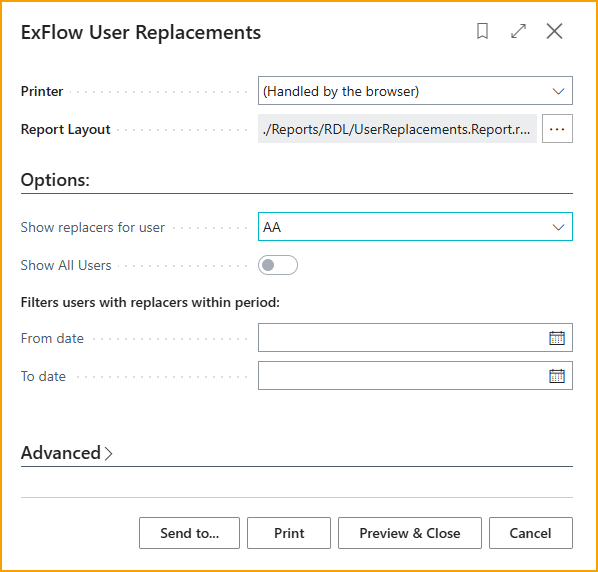
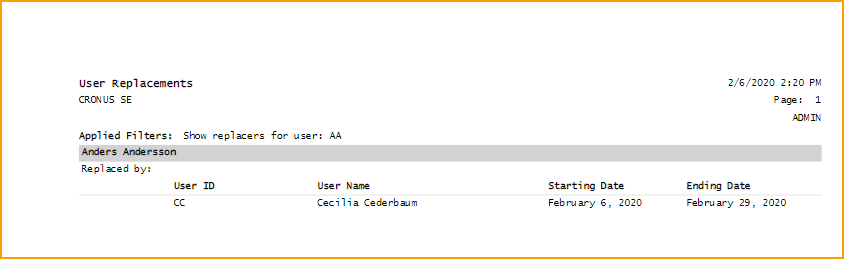
ExFlow GDPR User Related Data
Go to: ExFlow Reports --> User --> ExFlow GPDR User Related Data
This report shows all the GDPR related data for a specific User.
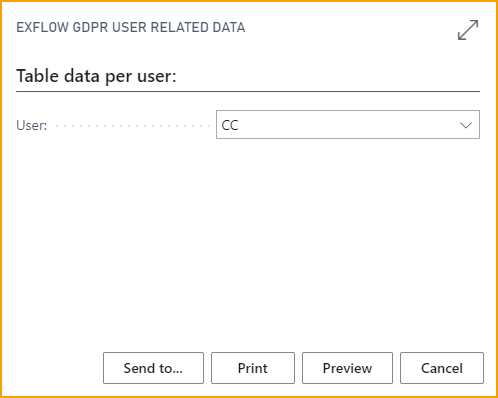
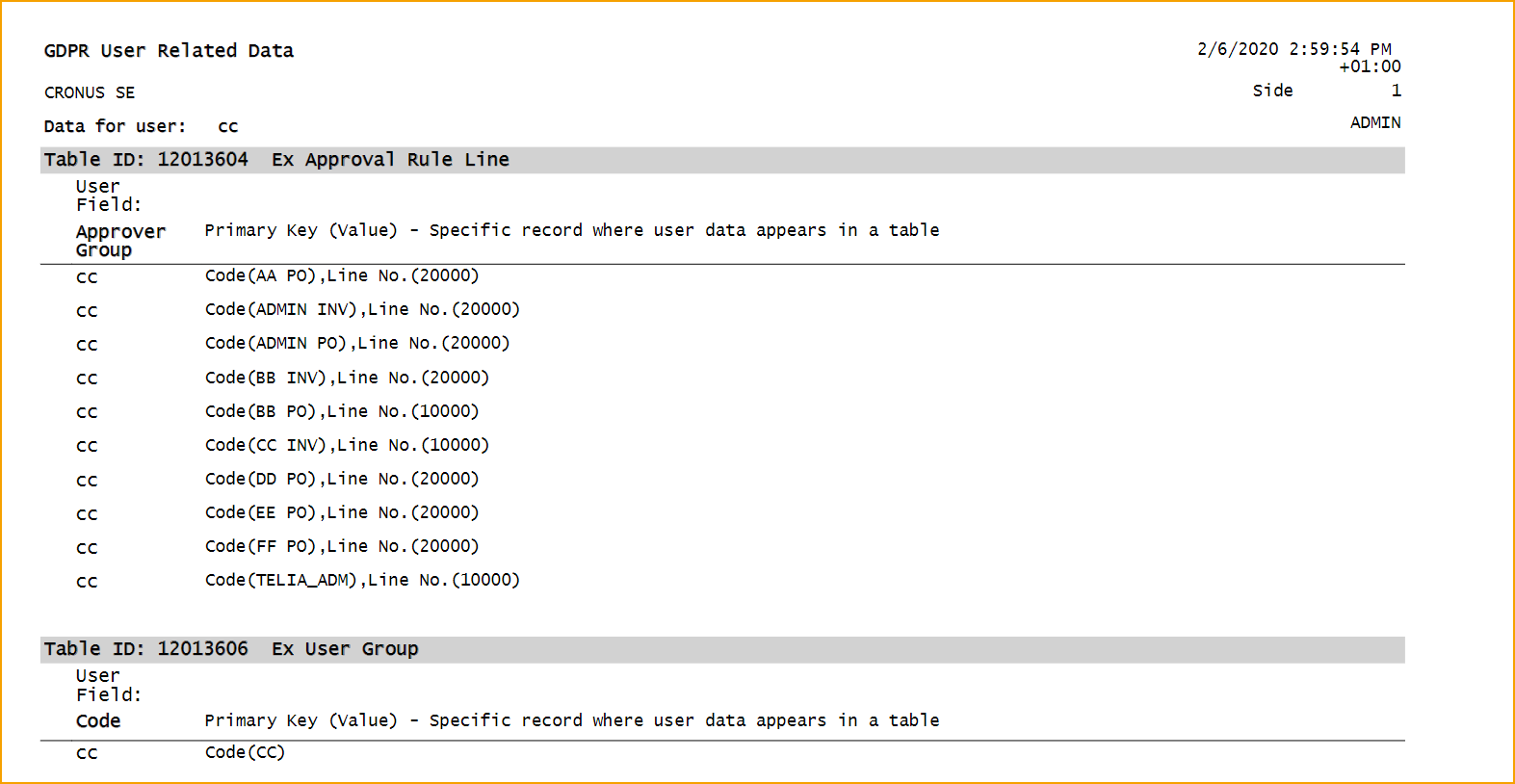
Reports --> Approval Rules
| Reports --> Approval Rules | |
|---|---|
| ExFlow Approval Rules: | Detailed view of all Approval Rules defined for ExFlow workflow |
| ExFlow Approval Rules per User: | View Approval Rules per user |
| ExFlow Approval Rules List: | View Approval Rule list |
ExFlow Approval Rules
Go to: ExFlow Reports --> Approval Rules --> ExFlow Approval Rules
This report shows "Approval Rules" by company. There are different filter options such as "Vendor" or "Dimension Value" that can be applied as well.
Tick the "Show Approval Group Lines" box to have approval group lines information added in the report.
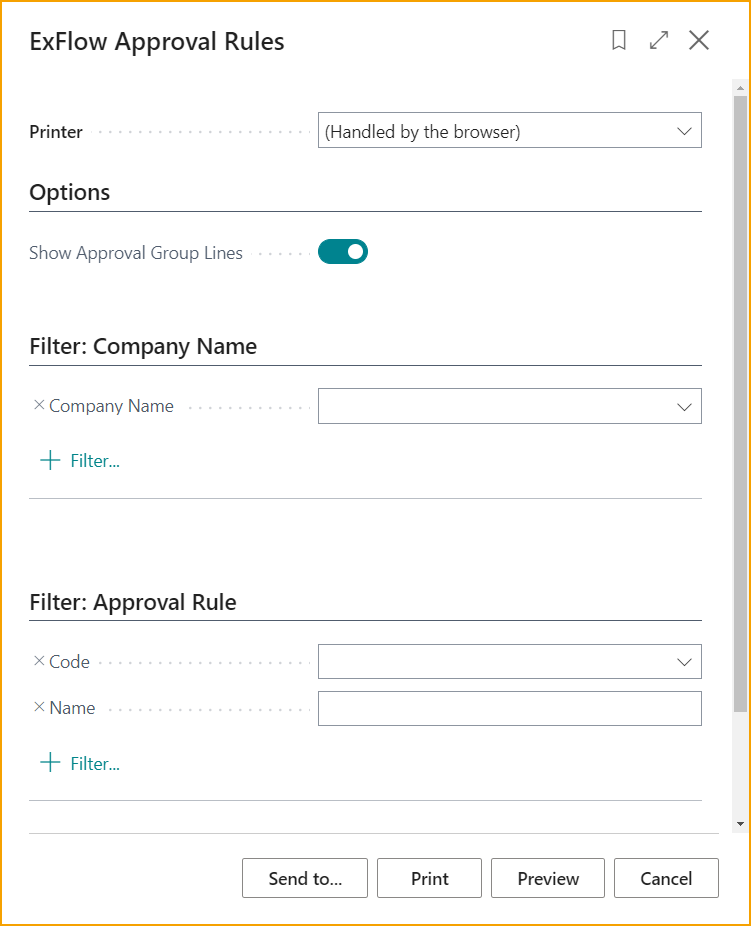
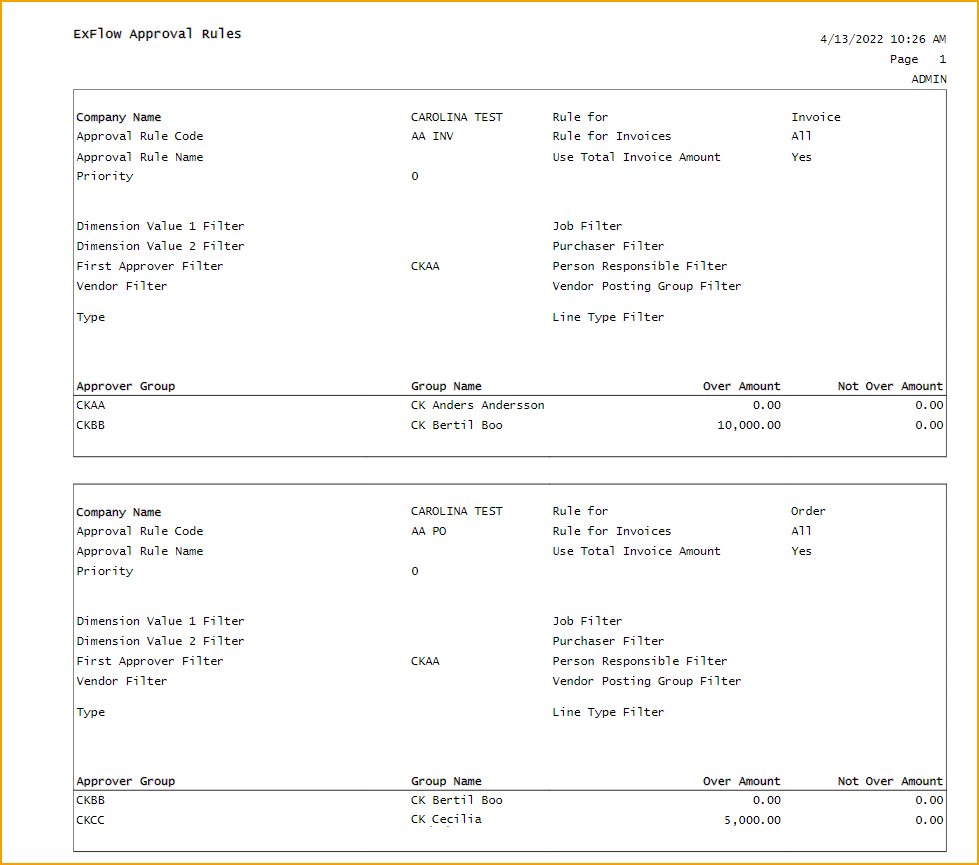
ExFlow Approval Rules per User
Go to: ExFlow Report --> Approval Rules --> ExFlow Approval Rules per User
This report shows "Approval Rules per User" with filter options per "Company", "User ID" name and so on. Admins/Users can also include User Replacements for a specific date.
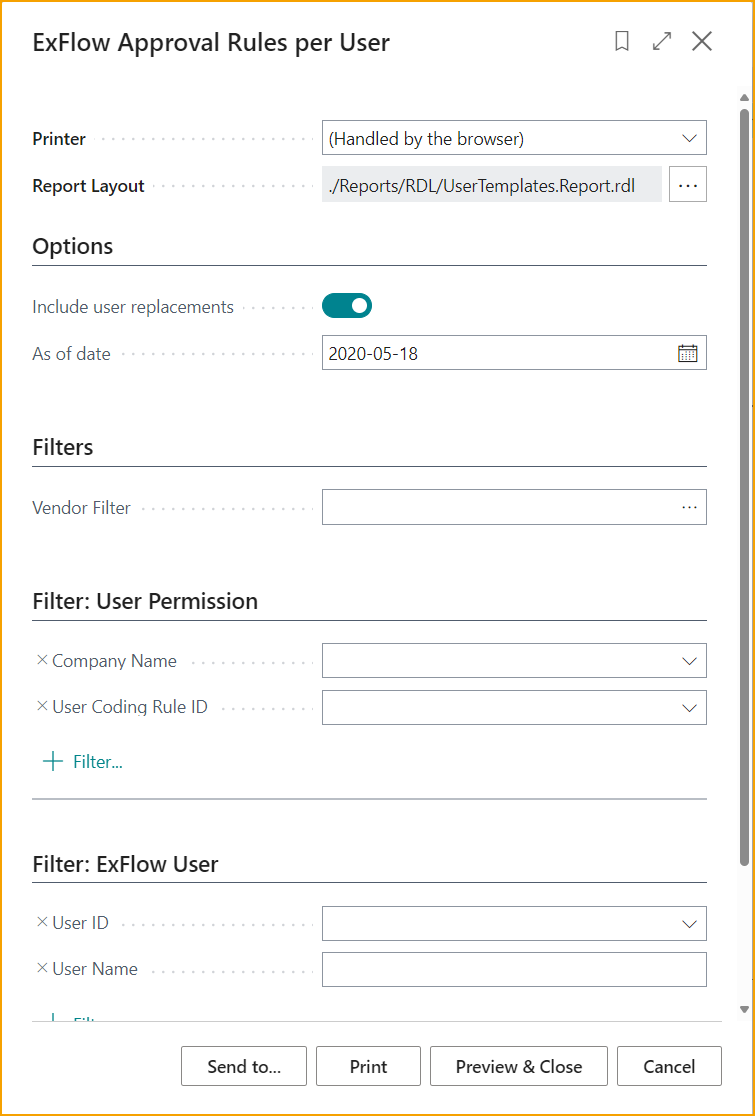
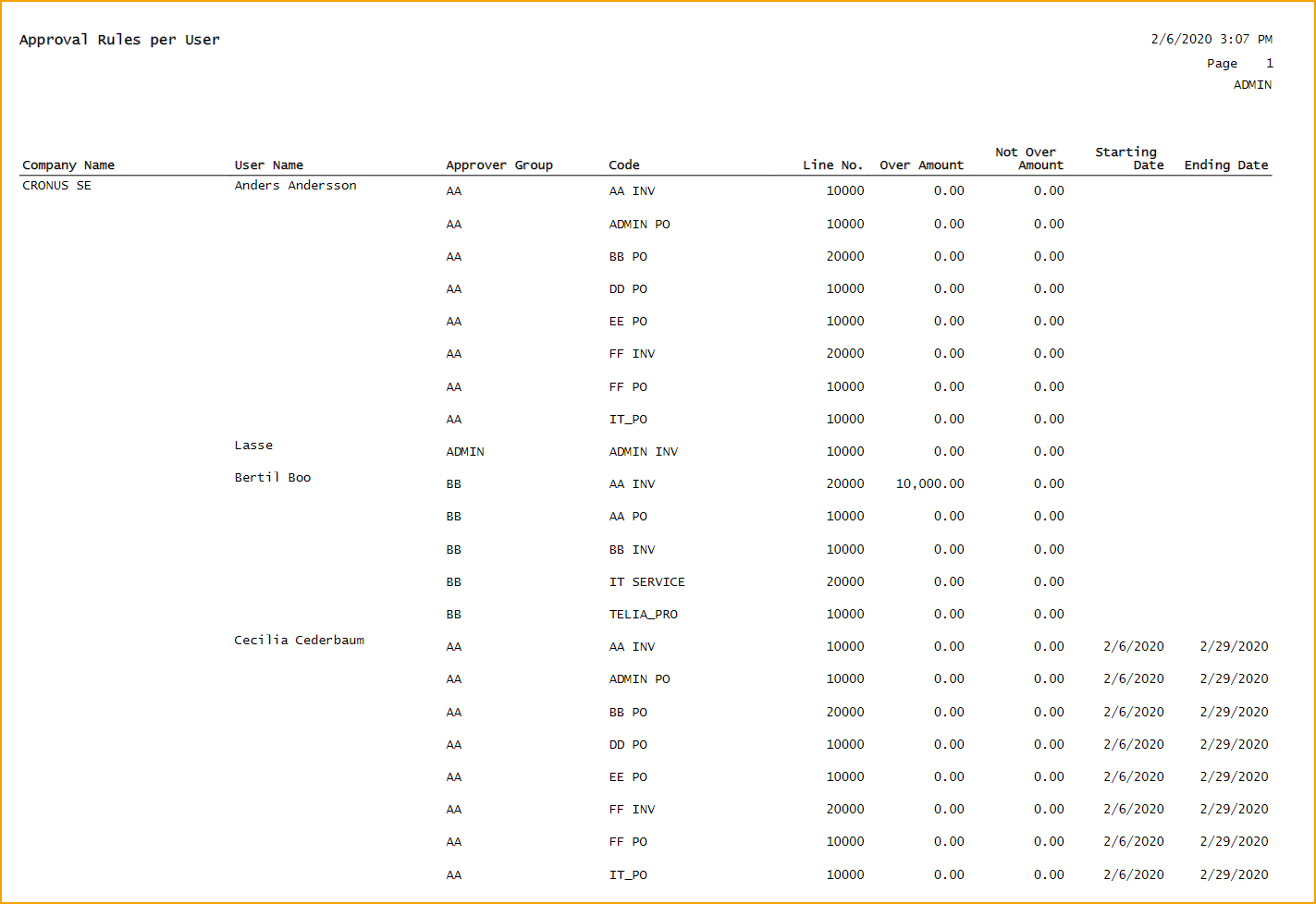
ExFlow Approval Rules List
Go to: ExFlow Report --> Approval Rules --> ExFlow Approval Rules List
Generate a report based on all approval rules or selected rules.