PO Reconnect For Finance and Operations
Introduction
This document outlines the solution and process for working with the new PO Reconnect functionality directly in ExFlow Web.
General Description
The PO Reconnect feature in ExFlow Web allows approvers to either:
- Convert a cost invoice into a purchase order (PO) invoice
- Reconnect an existing PO invoice to different purchase order lines.
To perform these actions, the user must be an first and current approver on at least one invoice line. The functionality in ExFlow Web mirrors the same capabilities available in the ExFlow Document form, provided the user is the current approver. Once the functionality is activated in ExFlow AP for Dynamics 365 Finance & Operations, PO Reconnect becomes available directly within ExFlow Web.
Objectives of PO Reconnect
The PO Reconnect feature was developed in response to long-standing requests to migrate the functionality from the external Power App into ExFlow Web, as the Power App was being deprecated.
This migration ensures that existing business rules and approval workflows are fully preserved, while making the PO Reconnect functionality available natively within the web environment.
By doing so, approvers can now convert cost invoices to PO invoices and re-connect invoice lines to other purchase orders directly in ExFlow Web, removing any dependency on the external Power App.
How to Use PO Reconnect
Prerequisites
- The user must be an approver on at least one invoice line
- PO Reconnect functionality must be activated in ExFlow AP for Dynamics 365 Finance & Operations
- The user must have appropriate permissions for invoice approval workflows
Getting Started
When signing in to ExFlow Web, all invoices where the current user is an approver on at least one line will be listed. From this view, a cost invoice can be relinked into a purchase order invoice, or an existing purchase order invoice can be relinked to another purchase order.
To start the process, open the desired invoice and click the Re-link PO button from the action menu on the right-hand side.
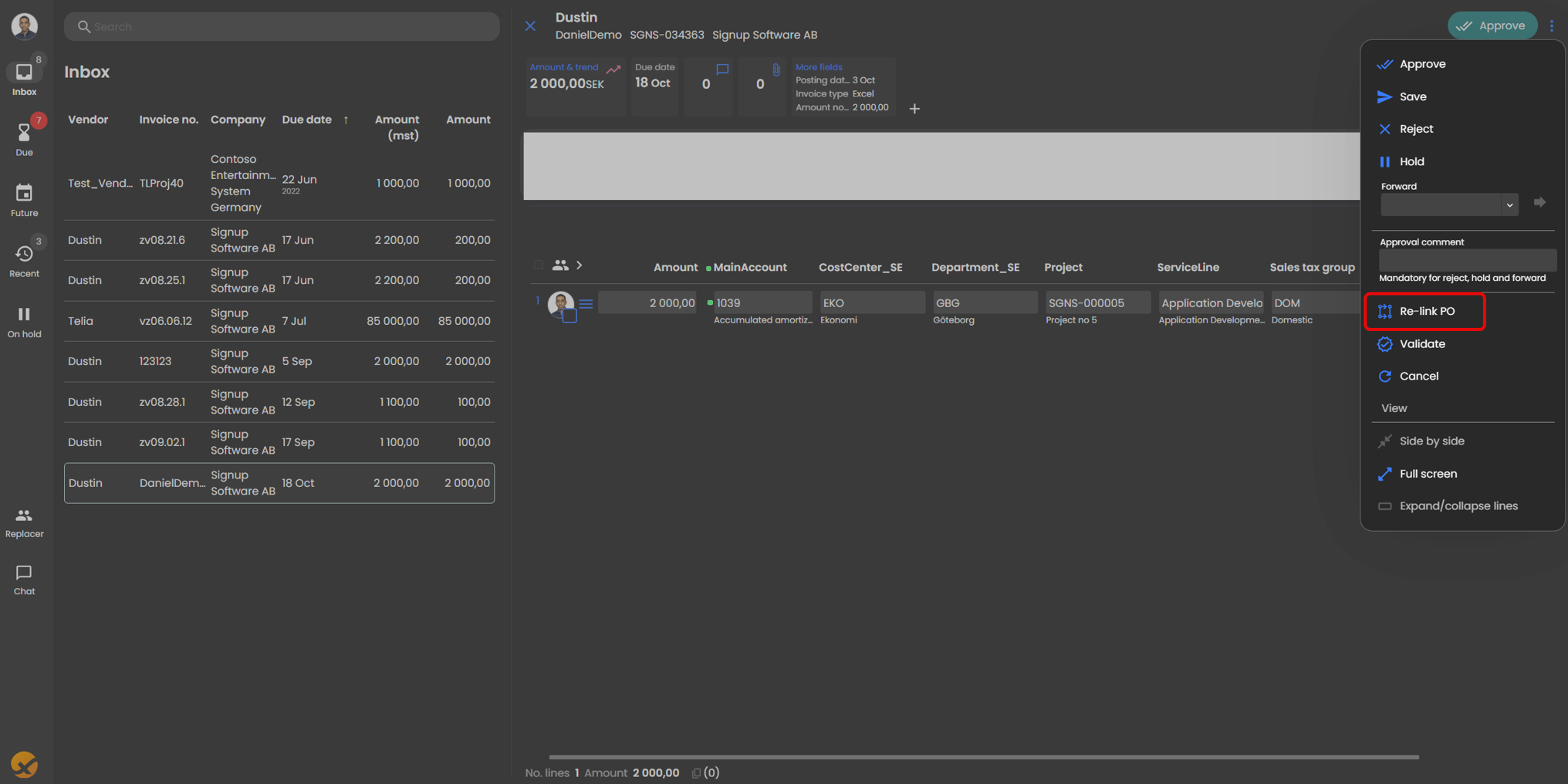
This will start the PO Reconnect flow and allow you to reconnect the invoice to a purchase order. To relink the invoice to a purchase order, select the Order number (OrderNo) from the dropdown list. Use the dropdown menu under OrderNo to search for and select the correct Purchase Order number you want to link the invoice to.
Only purchase orders connected to the same vendor will be displayed.
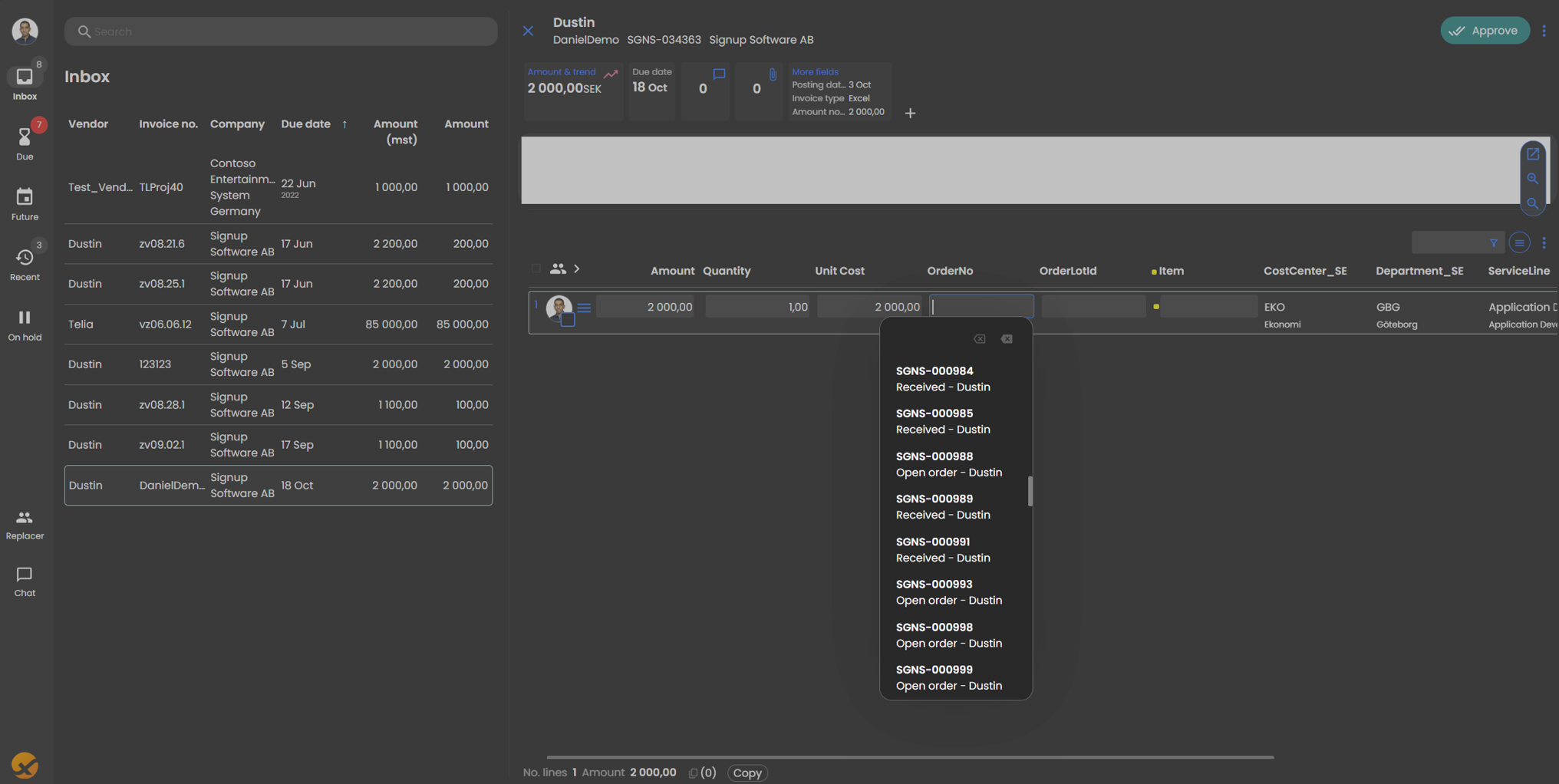
Once a purchase order number is selected, choose the correct OrderLotId from the dropdown list. Choose the correct OrderLotId to connect the invoice line to the corresponding purchase order line.
The info box will display details such as item number, quantity, and unit cost.
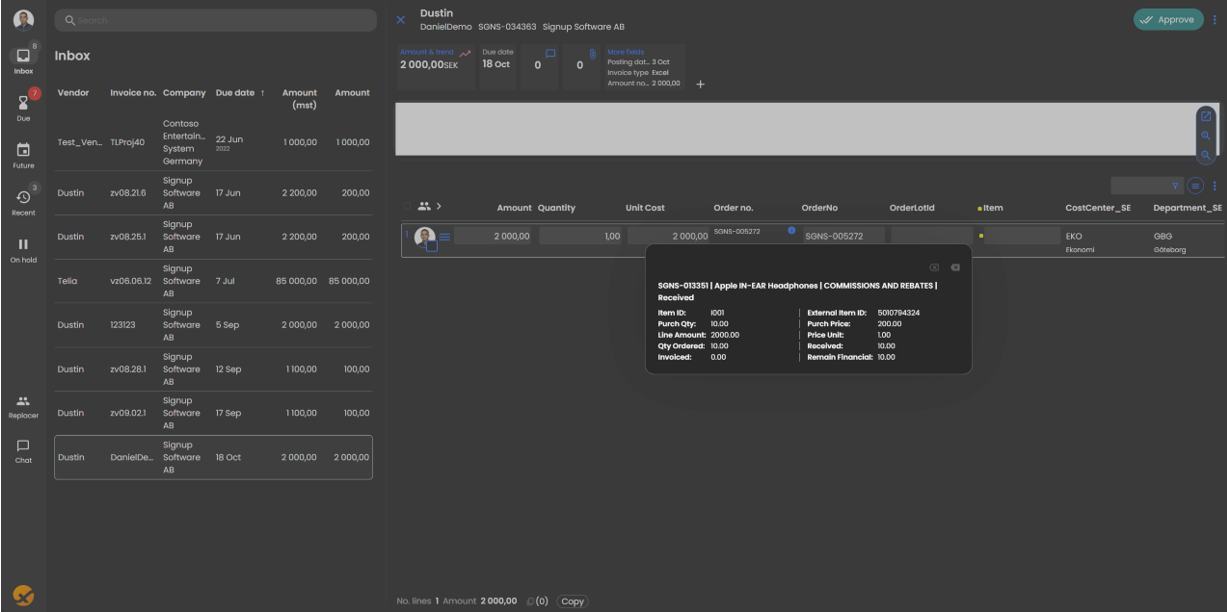
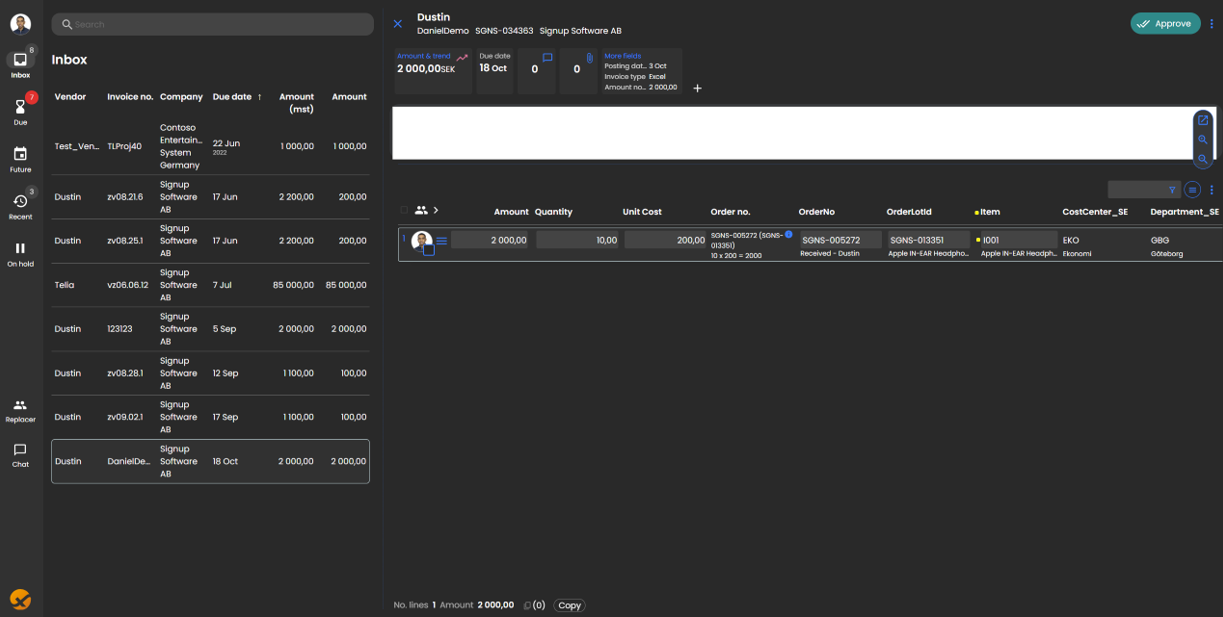
When all lines have been connected and verified, click Validate to run the matching and validation logic. This step checks that all invoice lines contain correct data and verifies the PO matching status. Validation runs temporarily without saving any changes. If validation is successful, the status will update to show that the invoice has passed validation and is ready for approval. Any validation errors will be displayed for correction before proceeding.
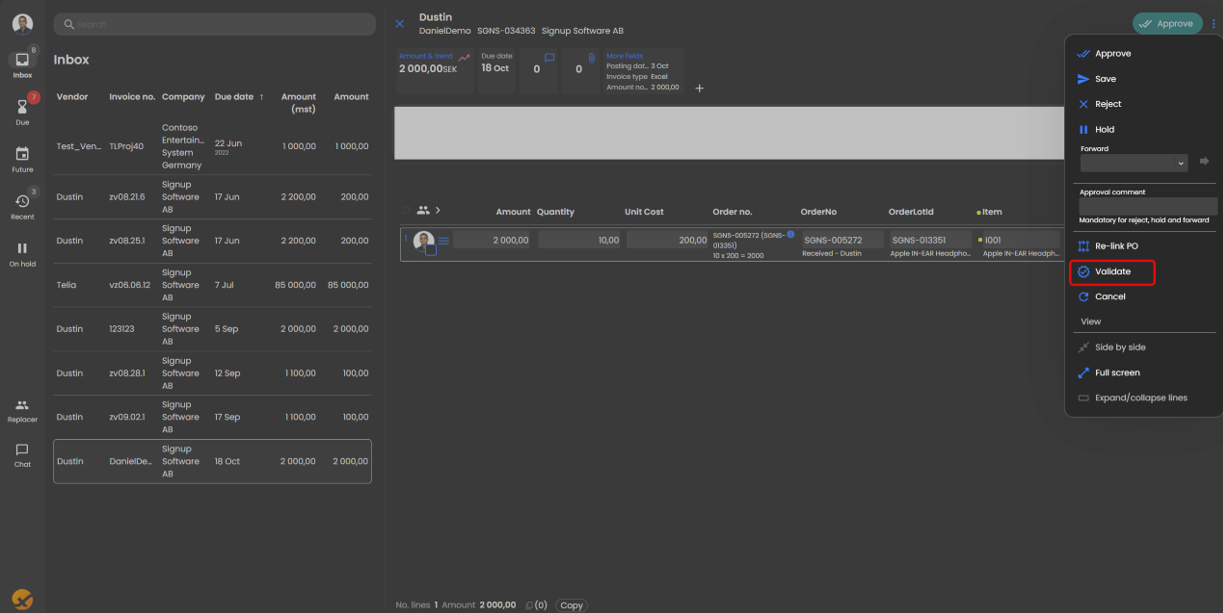
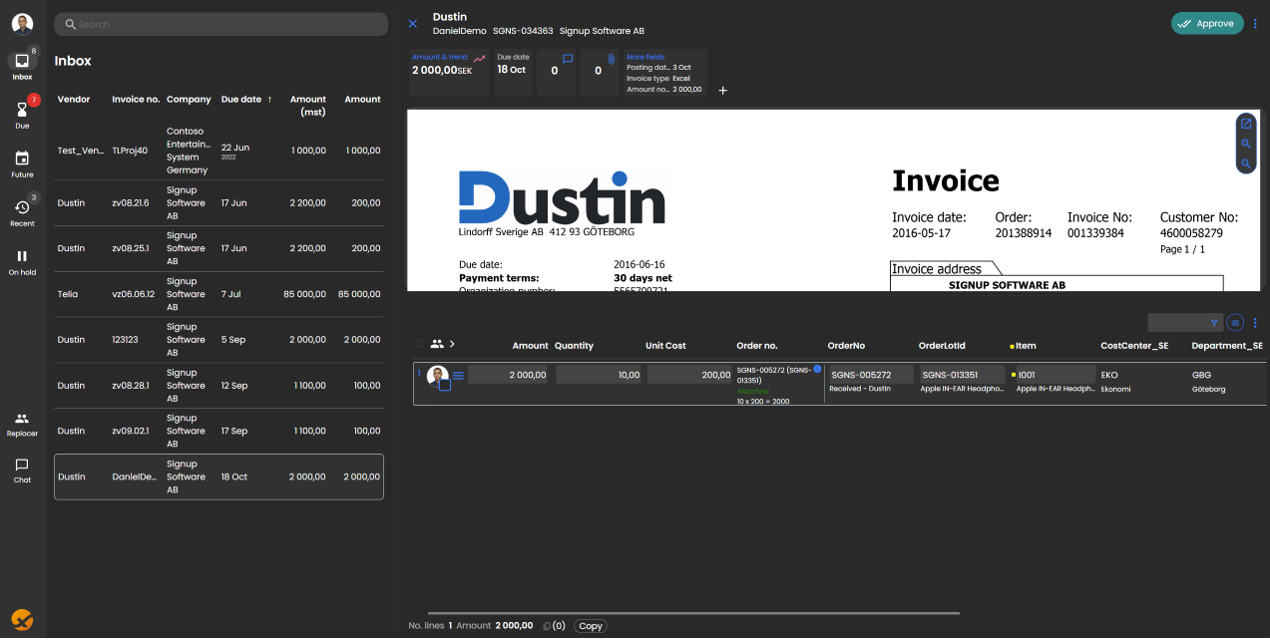
If the validation is successful, you can approve the invoice to save and store the updated information and perform the final matching in Finance and Operations. Matched lines will be automatically approved based on the system's matching rules.
Relinking a Purchase Order to a Different Purchase Order
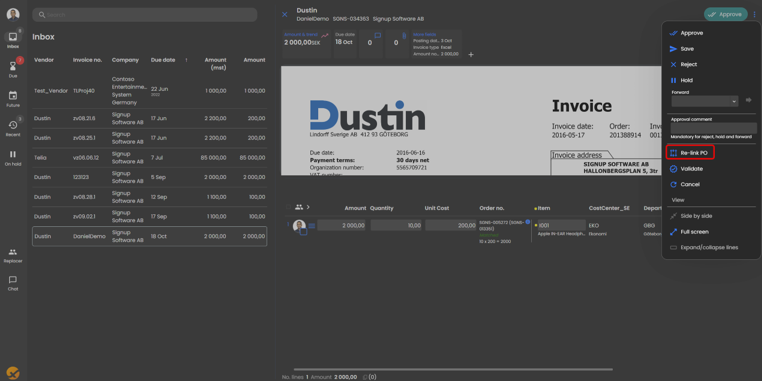
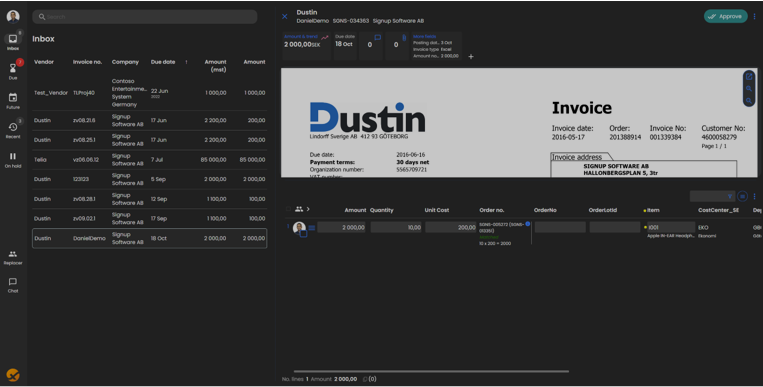
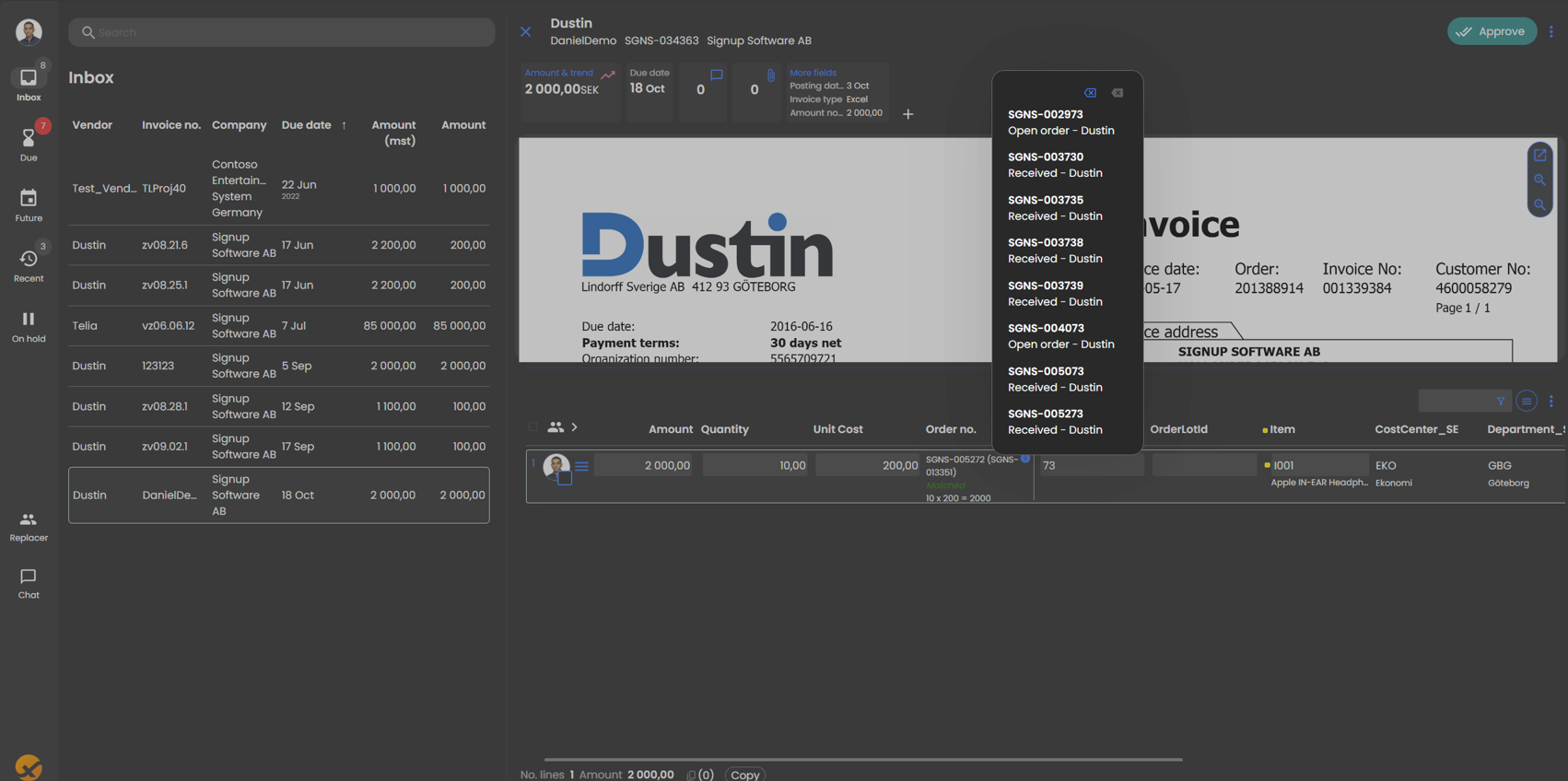
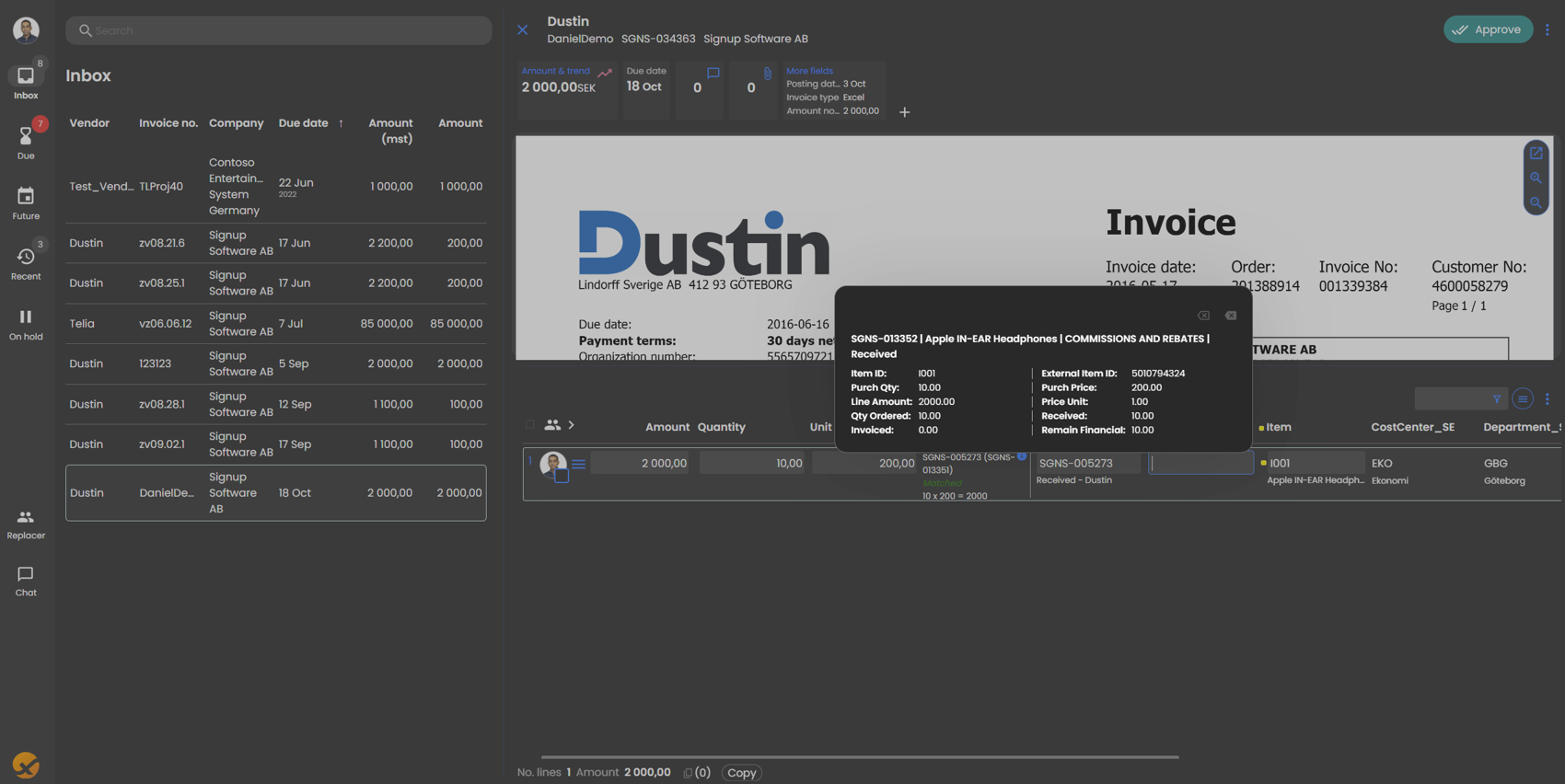
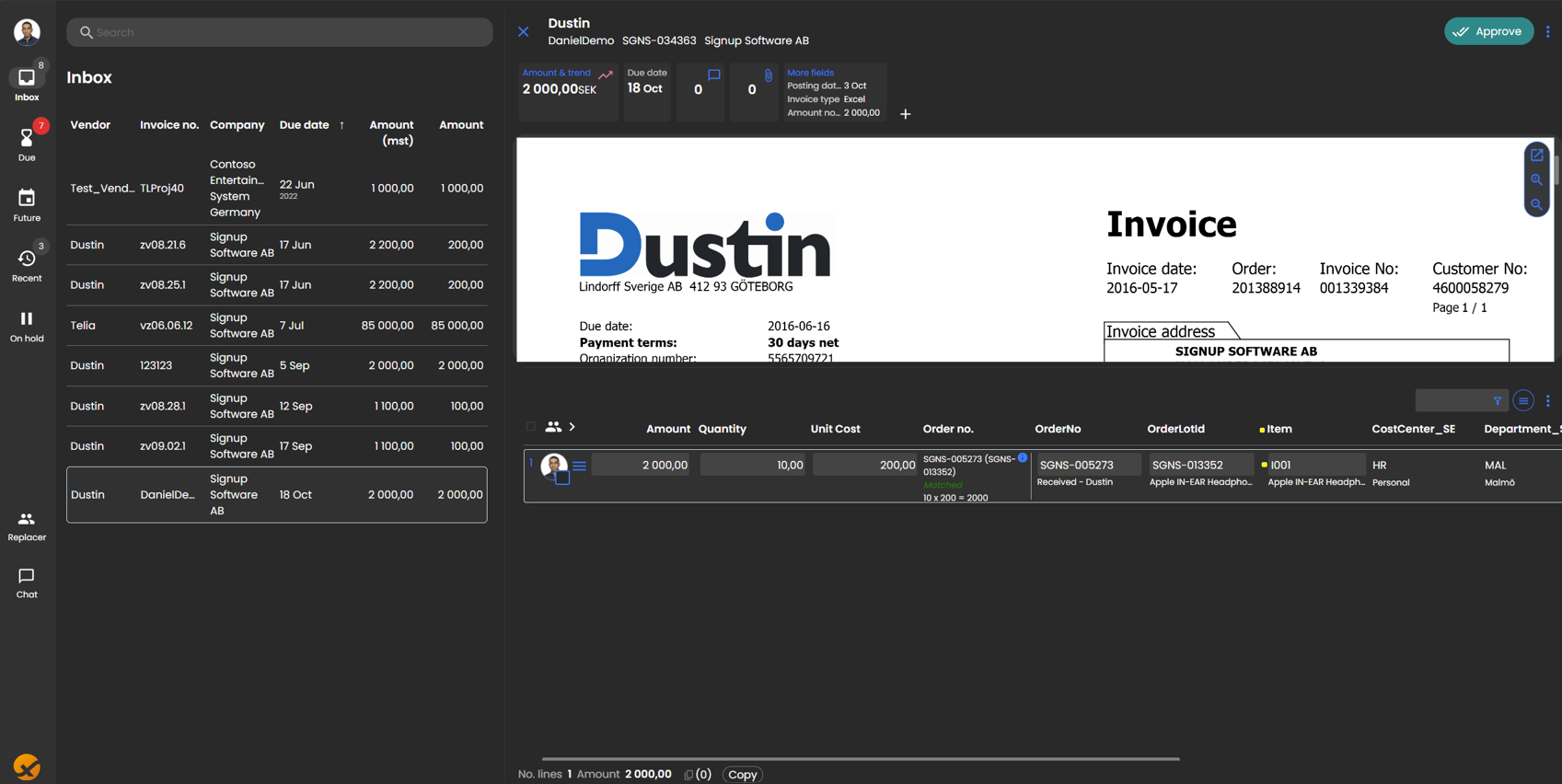
Add Miscellaneous Charges
PO Reconnect in ExFlow Web also supports the ability to add a Miscellaneous Charges line to a purchase order invoice.
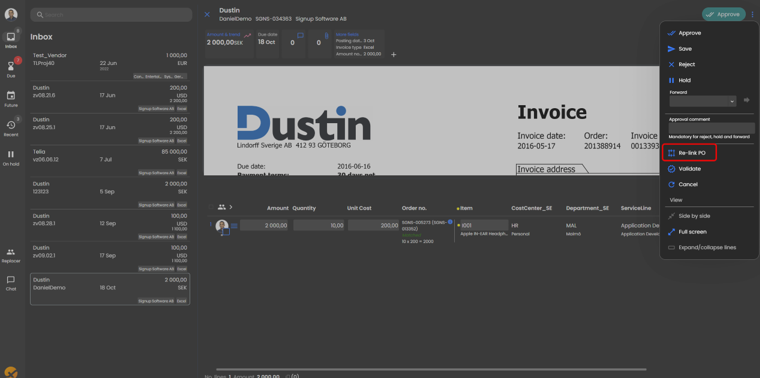
When the PO Reconnect flow is started and the invoice is connected to the purchase order you would like to add charges to, you can add a new line by changing the values on the previous line.
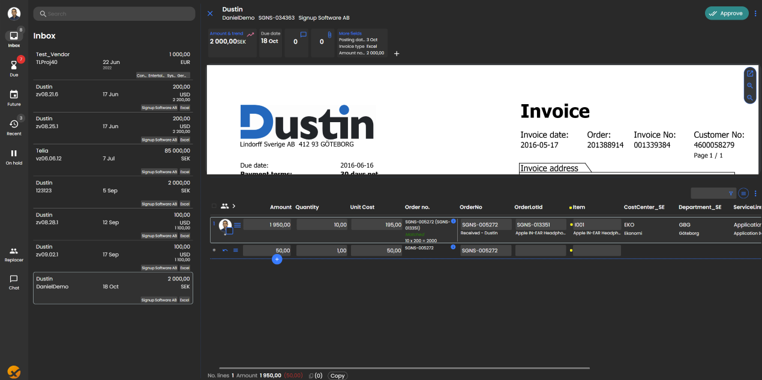
In the Line action, the line type can be changed to a Miscellaneous charges line. This allows the user to define an additional cost line that will be included in the invoice posting and matching process.
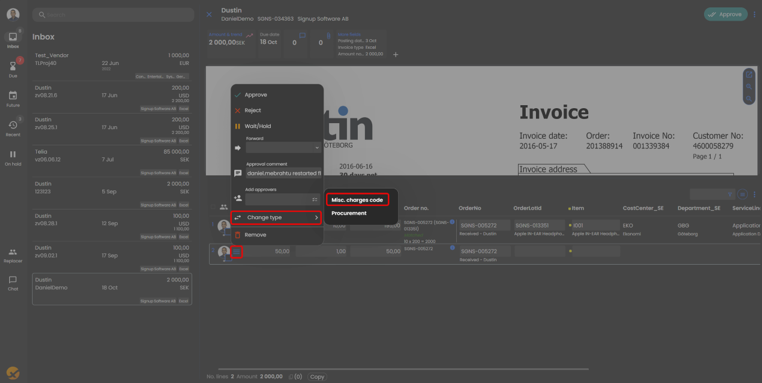
After selecting the Miscellaneous Charges type, a Miscellaneous Charges Code field becomes available. From this dropdown, a predefined charge such as Freight can be selected.
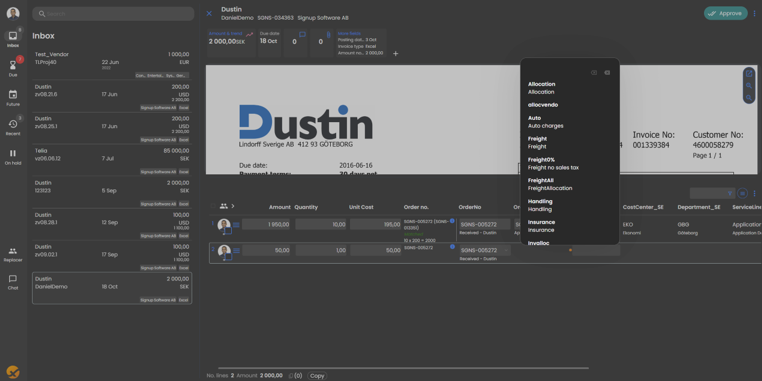
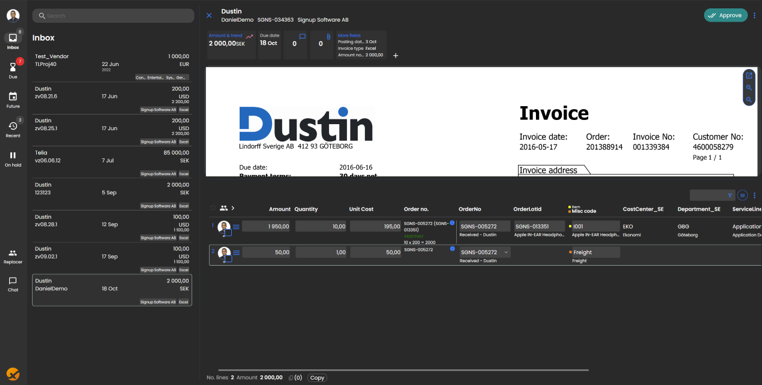
Once the Misc. Charges line has been added, it appears alongside the other invoice lines and is included in the same validation and matching logic. The ‘Validate’ button can be used to validate all lines, including the new charge line.
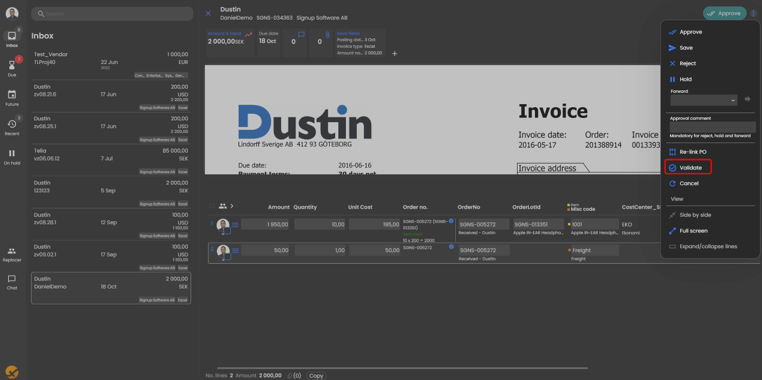
By integrating Miscellaneous Charges directly into ExFlow Web, users can now perform complete invoice adjustments, including cost allocations, without leaving ExFlow Web or using the external Power App.
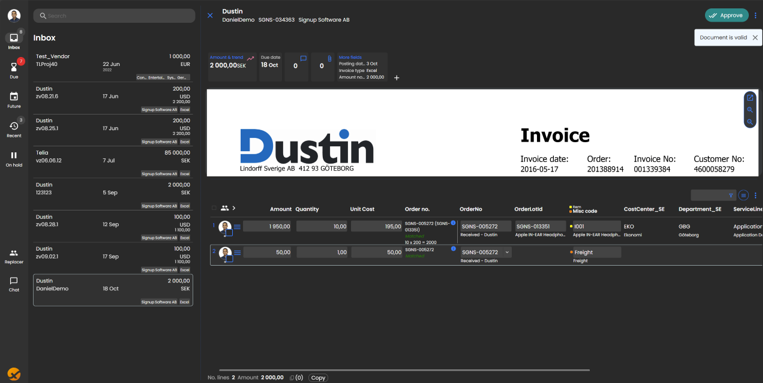
Save and Approve !
- The PO Reconnect functionality maintains all existing business logic from the previous Power App implementation
- Users will experience the same workflow processes they are familiar with
- All approval permissions and restrictions continue to apply.
- Please contact the ExFlow Web support team to enable this feature.
Support and Troubleshooting
If you encounter any issues with the PO Reconnect functionality:
- Verify that the feature has been activated in ExFlow AP for Dynamics 365 Finance & Operations
- Confirm that you have the necessary approval permissions for the invoice lines
- Check that you are the first and current approver for the lines you wish to modify
- Contact ExFlow Web support team, if functionality is not available as expected or need additional support