Cross Instance for Business Central (BC)
The BC Cross Instance feature allows administrators to configure and manage multiple BC instances (BC-tenants) within a single Exflow Web environment. This enables organizations to work with multiple BC environments/databases from one unified interface.
Prerequisites
- All instances must use the same BC versions.
Instance Management
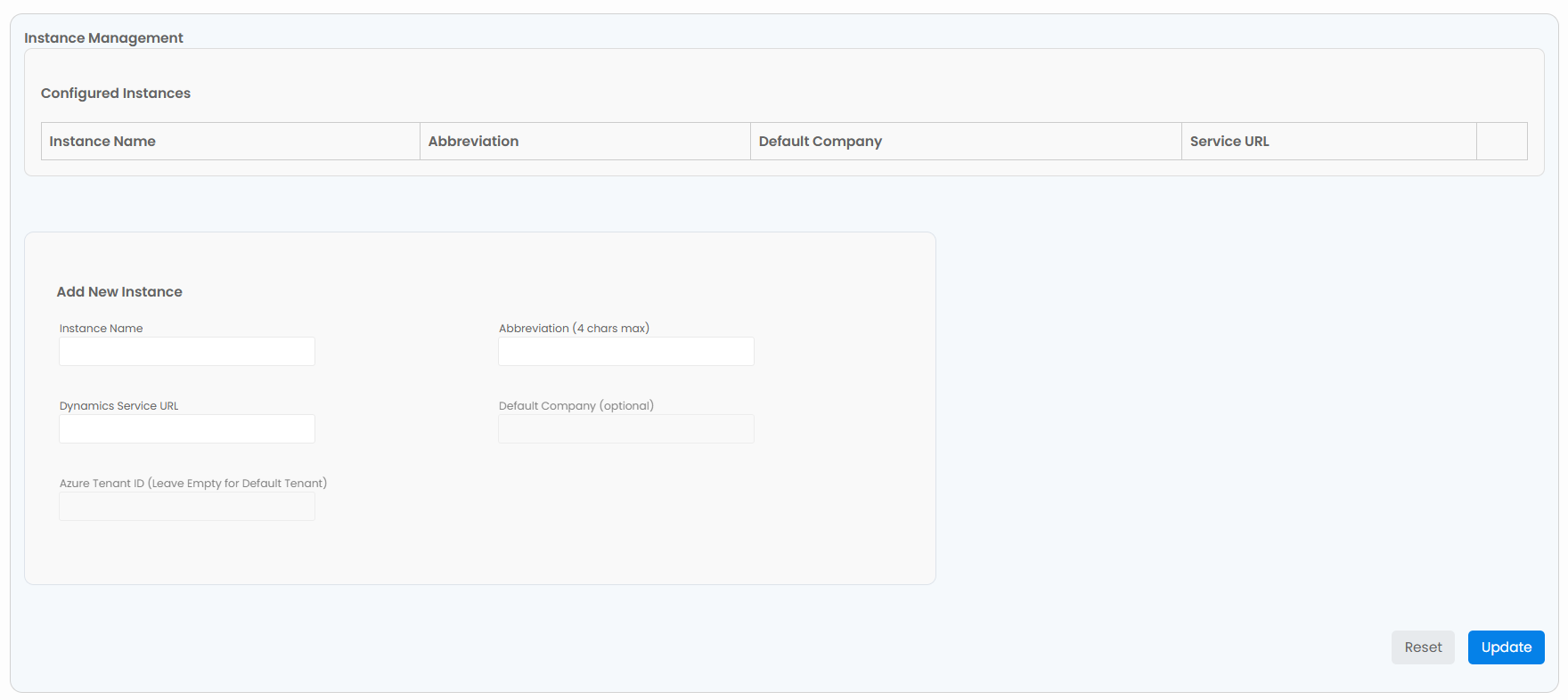
The Instance Management section provides a comprehensive interface for configuring and managing multiple Business Central instances.
Configured Instances List
The main interface displays all currently configured instances with the following information:
- Instance Name Display name for the instance (e.g., "My Company (ABC)")
- Abbreviation Short identifier used throughout the system.
- Dynamics Service URL Connection endpoint for the BC instance
- Default Company Automatically extracted from the Dynamics Service URL
Each configured instance includes a remove option for deletion when no longer needed.
Add New Instance
To add a new BC instance, use the "Add New Instance" form with the following fields:
-
Instance Name User-friendly name for the instance (required)
-
Abbreviation Short identifier (3-4 characters recommended) used in UI references
-
Dynamics Service URL Full URL to the Business Central OData endpoint (required)
-
Default Company Automatically extracted from the Dynamics Service URL
-
Azure Tenant ID Leave it empty for default tenant
The Default Company field is automatically extracted from the Dynamics Service URL and does not require manual entry.
Configuration Validation
- Ensures instance names are unique
- Validates abbreviation format and uniqueness
- Checks for required fields completion
Instance Registration
New instances must be properly registered before they can be used:
- Configuration Complete the instance details in the admin interface
- Registration Instance is registered and becomes available
Changes to instance configurations may require a cache refresh to take effect in all user sessions.