Approval view
The Approval View page allows administrators to configure settings related to invoice approval workflows, document field customization, and experimental features for handling invoices. This page is divided into several sections, each focusing on a specific aspect of the approval process.
Invoice Forward for All Users

This allows administrators to enable or disable invoice forwarding for all users, regardless of permissions.
- Enable Forwarding Allows users to forward invoices based on their permissions. This is the system default.
- Disable Forwarding Blocks invoice forwarding for all users, regardless of their permissions.
The setting is saved automatically when changed.
A cache refresh may be required for the changes to take effect.
Hold Comments

This section lets administrators configure if validation is required for placing invoices or lines on hold.
- Require Users must provide an approval comment when placing an invoice or line on hold. This is the system default.
- Allow Blank Users can place an invoice or line on hold without providing a comment.
Hold Validation

This section allows administrators to configure whether validation is required when placing an invoice or individual lines on hold.
- Require Validation The system validates the invoice or line before allowing it to be placed on hold. This is the system default.
- Skip Validation Users can place an invoice or line on hold without validation.
Document Fields
This setting allows administrators to customize the fields displayed on a document during the approval process. Fields can be added, removed, or reordered to suit the organization's needs.
Drag and drop columns using the -icon to define the order in which the fields are displayed in the user interface.
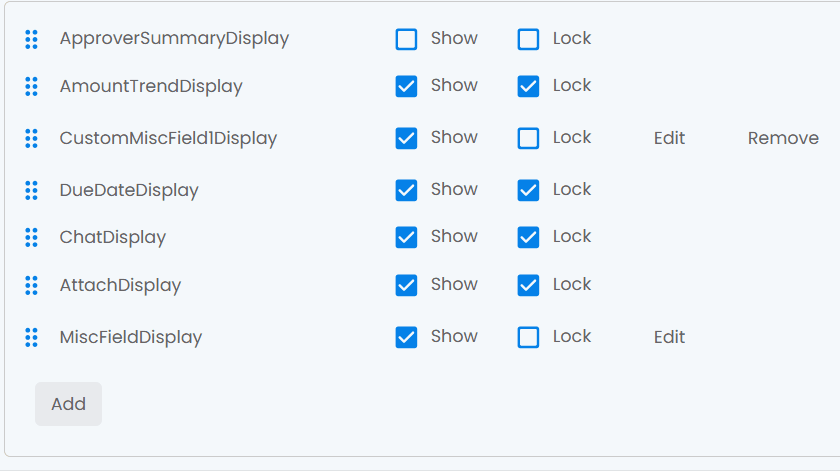
More fields can be added by clicking the "Add" button at the bottom. However, additional fields must be supported by the ERP system, and the name of the field there must be known.
- Show Whether the field should be visible in the UI
- Lock Prevents users to change the field position
- Edit Add/remove fields
- Remove Delete field from list
Click the Update button in the lower right in the panel to save changes.
The button Reset will revert changes that has not been saved.
Enable Features
When working with slower Dynamics backends, this feature helps users stay productive by allowing them to move on to the next document while the current one is still being approved.
Document Access Validation
Configures whether the system validates user access to a document before opening it.
- Enable The system validates user access to a document before it is opened. This is useful for ensuring security and compliance.
- Disable Skips the validation step, allowing users to open documents without access checks.
Additional Notes
- The Hold Comments and Hold Validation sections are marked as experimental. Use these features cautiously and test them thoroughly before deploying them in a production environment.
- Cache Refresh: Some changes may require a cache refresh to take effect. Use the caching options in the General tab if needed.
- Collaboration: Multiple administrators can work on configuring the approval view simultaneously. Coordinate changes to avoid conflicts.