ExFlow Web PRE-RELEASE 2023.10
Pre-release process
Please find below the recommended process for the pre-release stage. During this stage, we update the test environment on a site-by-site basis and create test sites alongside existing ones. To ensure a smooth process, we suggest the following steps:
After the deployment is complete, we will verify that the site is functioning correctly and inform you of the same.
We will schedule a meeting to go through everything in detail, and after this, we may need to make some enhancements (and updates).
Once the enhancements are complete, you can onboard your test users.
Overview
In this document, we will showcase the latest features and improvements that you can expect to see in our system. Our top priority is to provide our users with an exceptional experience, and we firmly believe that this release will deliver just that. So, let's dive into the new features of ExFlow Web without further delay!
In the ExFlow Web pre-release (hereafter referred to as ExFlow), we have added a start window that instructs users to use their company account. (Please be aware that the current animation/image will be replaced in the near future.)
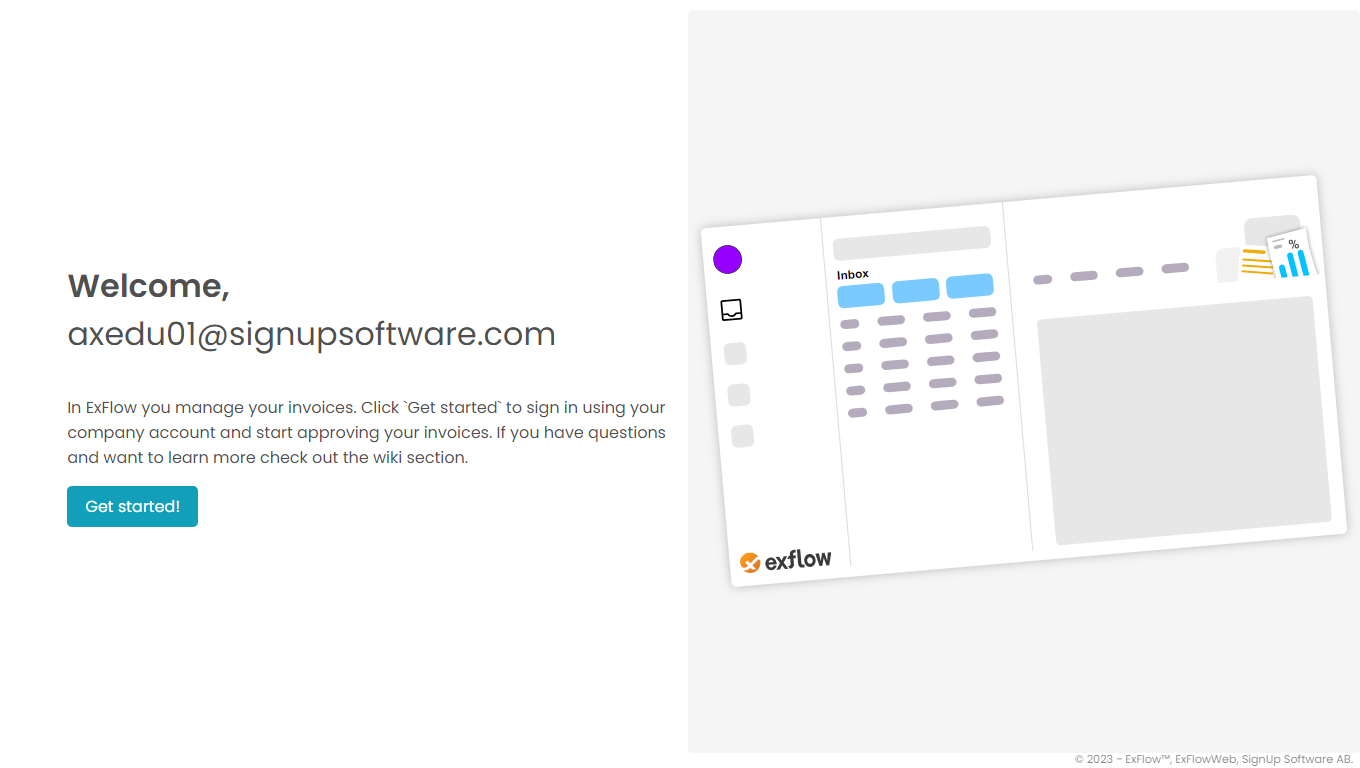
After signing in, the user will be directed to their inbox, which displays documents that require approval. On the left side, there is a menu where users can customize settings and select to view recent or overdue invoices. The right-hand side provides information and assistance through short animations to help the user. Please be advised that this section is currently under development. The size of the sections above can be customized using the splitter. Tip: Double-click to toggle between predefined modes.
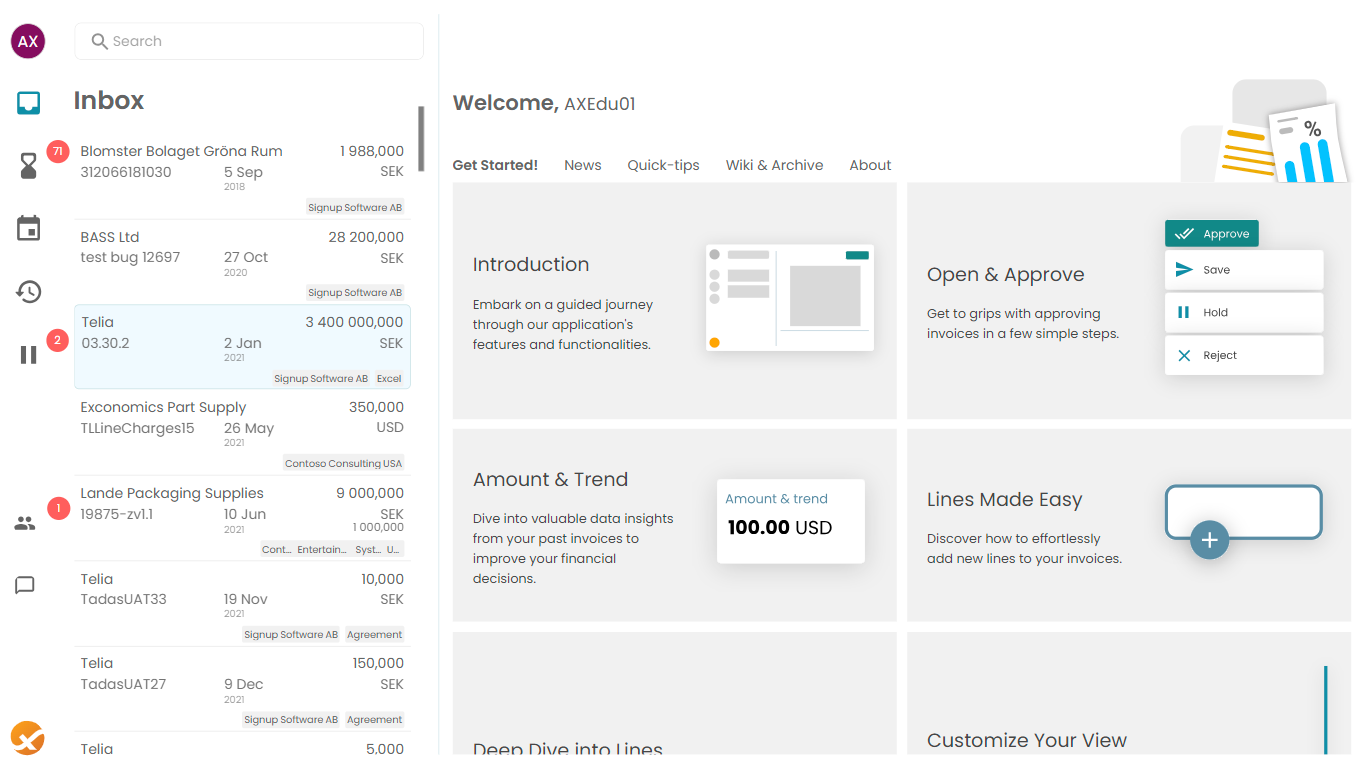 ExFlow Inbox
ExFlow Inbox
At the top of the page, users can search using various criteria or saved searches.
Approval form When you open invoices from your inbox, they will appear in an approval form. You can choose to view the form in fullscreen or the default halfscreen mode. The form will automatically adjust its size using the main splitter. Tip: Double-click on the title section to switch between full and half-screen modes.
 Approval form and inbox side by side
Approval form and inbox side by side
Actions
To approve the invoice, click the "Approve" button. Additional actions, such as rejecting or forwarding the invoice, can be found under the three dots button.
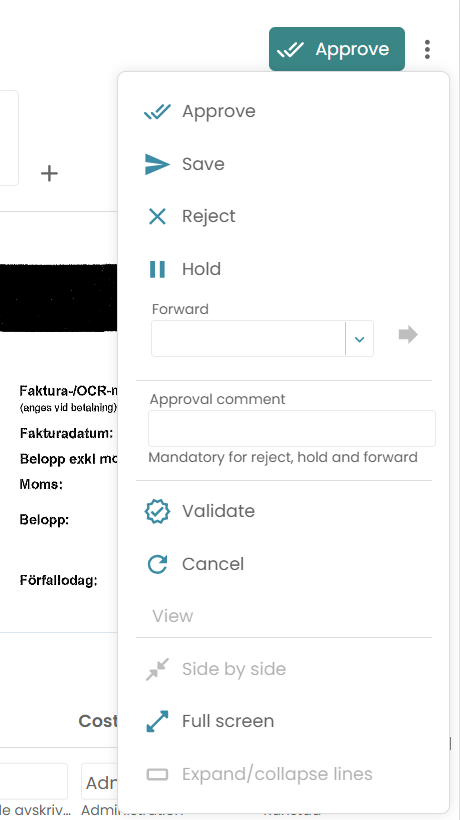 Approval and layout actions
Approval and layout actions
Fields
Information is organized into cards, with each card representing a different set of related fields. Most cards can be expanded by clicking on them for more details.
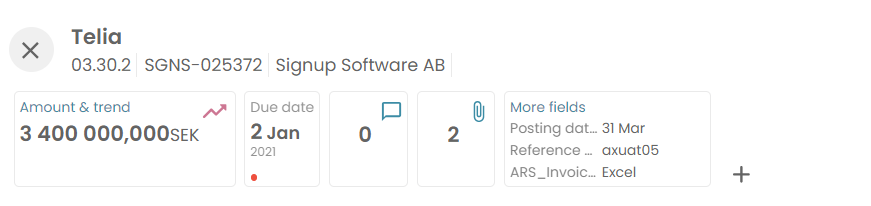
The Amount & Trend card displays the vendor's historical data, Select the List tab and click on the arrow button to open.
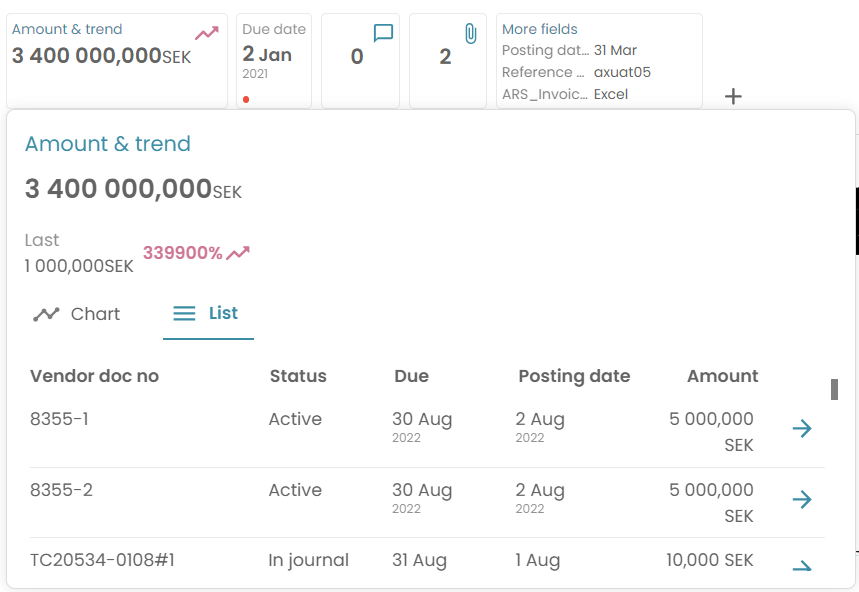
Working with lines
There are two display modes: table (or grid) and card. By default, fields are aligned in a table. Users can switch modes using the 3-dot menu.
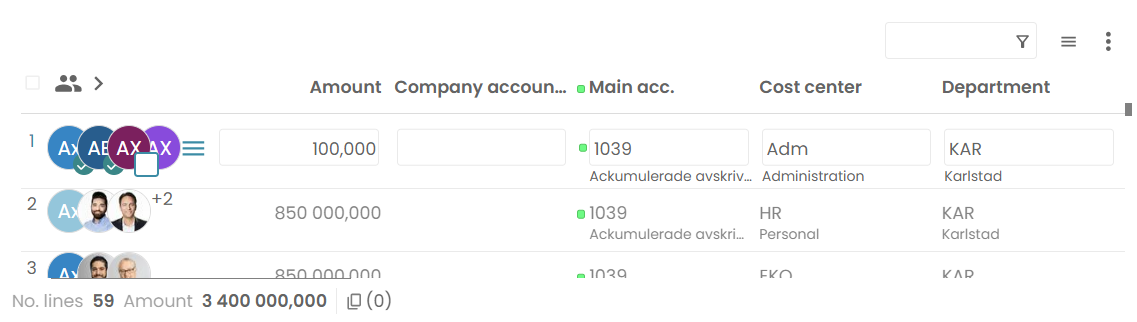
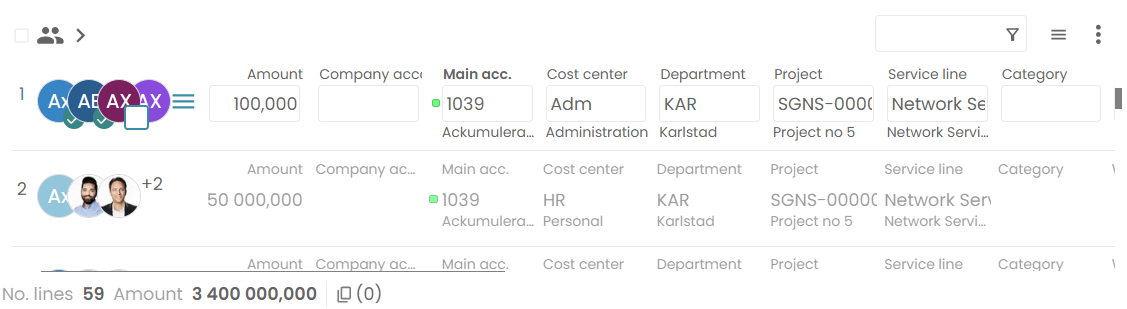 Lines in table vs card mode
Lines in table vs card mode
Lines can be resized using a splitter. In fullscreen, lines can cover the width of the screen.
The first column displays the line approvers, which can be customized in the 3-dot menu. To view the name and approval comments of the approvers, they can be expanded. When collapsed, a dot indicates if an approver has commented.
Adjacent to the approver is a menu with additional line-level actions, including approve, reject, add, or forward to another approver. By selecting the line number with a click (or CTRL+click), the line can be selected, but more about that will be discussed later.
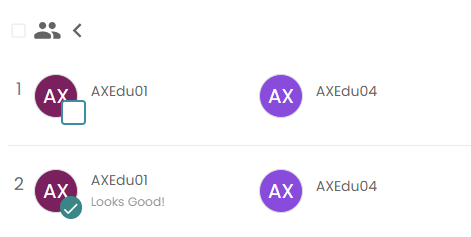 Expanded approver section
Expanded approver section
Arrow Key Navigation
ExFlow has the feature of keyboard navigation using arrow keys. This is particularly useful when working with lines. You can move between text boxes, buttons, and menus by using the arrow keys. Pressing CTRL+space will display dropdown menus, and to select/click on buttons, use the spacebar. To navigate through text in a textbox, use the END, HOME, CTRL+Right, or CTRL+Left arrow keys. Arrow key navigation will resume when the cursor reaches the end/start of the text.
A helpful tip is that users can navigate between the inbox and approval form by holding down the ALT key.
Coding Dropdown
As a user, you can select how dropdown menus behave. They typically open when you click on the down arrow, but you can set them to open when you click in the textbox.
Additionally, many textboxes that include a menu allow for partial value selection. This means that the first value that matches your filter will be automatically selected. It's important to note that our team is currently working on adding more advanced features for coding.
Split/Add Lines
If there is a difference in the invoice amount, the option to add split lines will appear. Clicking the expand icon will reveal a staged line (since it has not yet been committed).
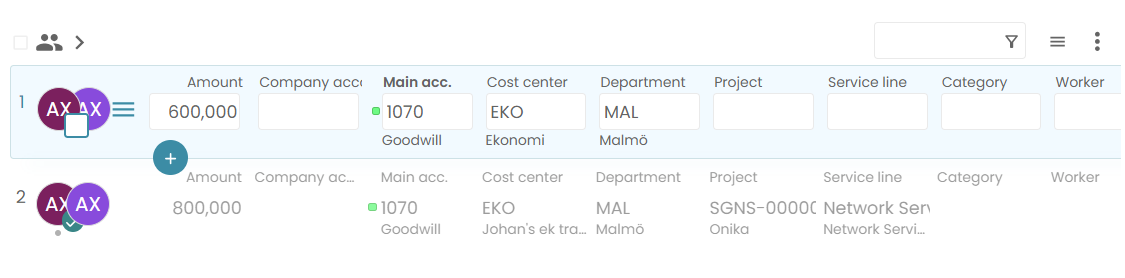 Expand to start the splitting.
Expand to start the splitting.
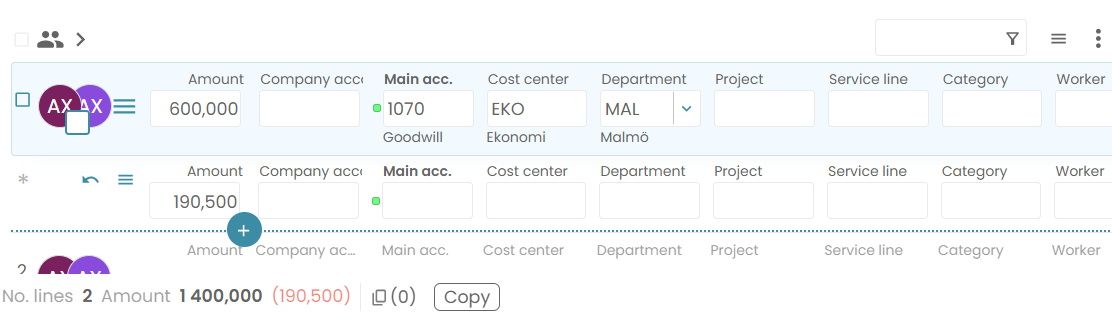 One staged line that will be added by a click on the + button.
One staged line that will be added by a click on the + button.
Users can customize this behavior and display the staged line directly by using the 3-dot menu.
Select & Copy
Users can change a field value for multiple lines at once. Select individual lines by clicking on the line number, and select/unselect all lines by clicking the checkbox above them.
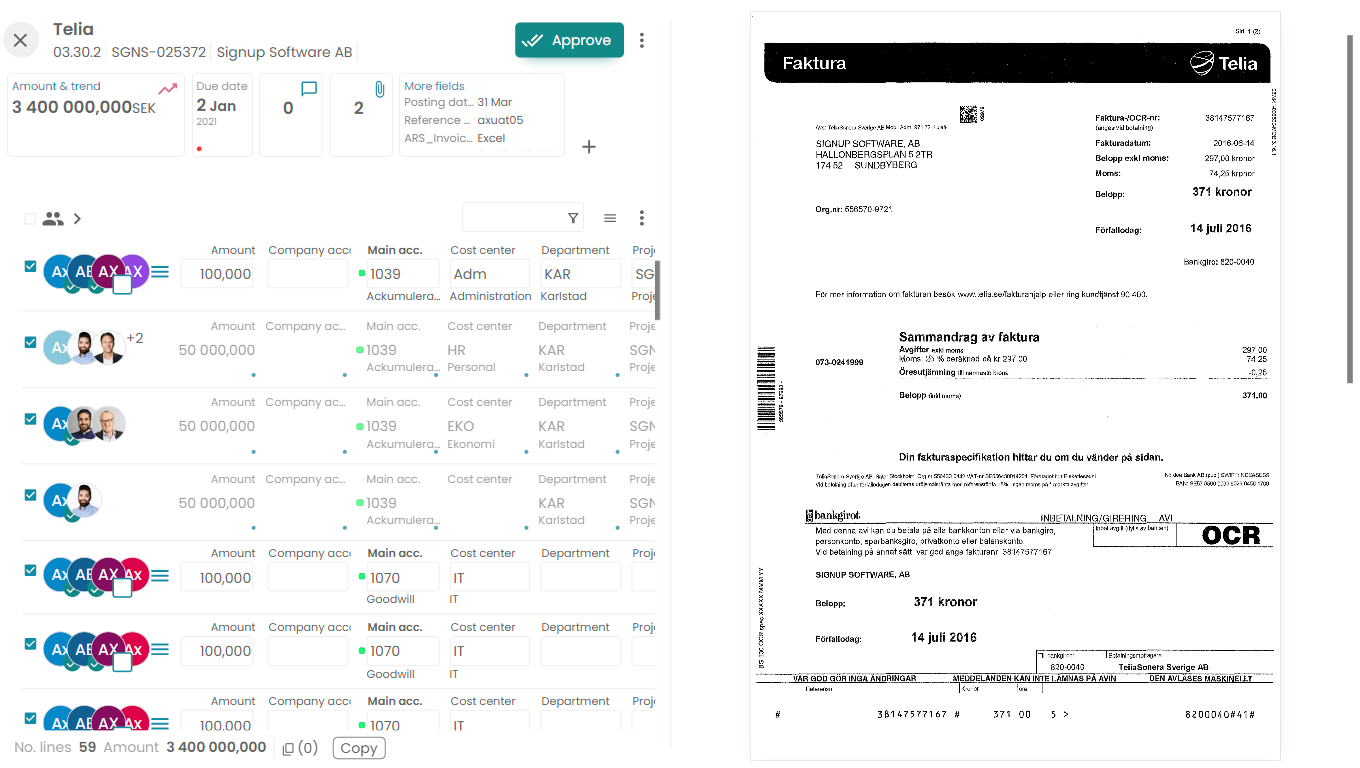
When copying and pasting, users must first select the desired lines and fields. To refine the selection, users can use the CTRL+click function. Selected fields are marked with a small dot in the lower right corner. Additionally, entire columns can be selected or unselected by CTRL+click on the column caption in the table. To select all fields on a line, users should click on the line number. To select the line without selecting any fields, users can use CTRL+click on the line number and then opt-in fields by CTRL+click.
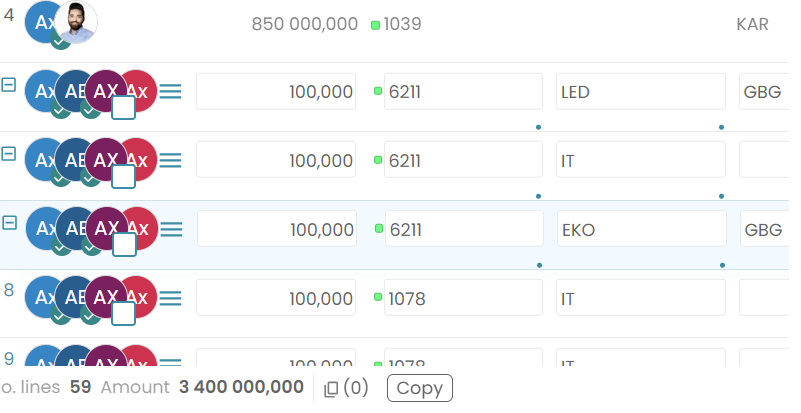 Partial selection of 3 lines.
Partial selection of 3 lines.
The footer displays the line count, along with copy and paste buttons for the clipboard.
The copy-paste feature is currently under development and supports one-to-one, one-to-many, and many-to-many connections. Adding lines by paste is on the to-do list. (As of September 2023)
Validation
Validation messages appear below the approve button. Line errors are highlighted with a red dot and fields display a red error message.
Settings
Preferences
To access settings, simply click on your profile picture and select the option for "Settings." From there, you can choose your preferred theme, language, and much more to customize your experience.
Mobile
Line information can be viewed by clicking on a line, which expands and displays all fields and approvers. Most operations are supported on mobile devices.
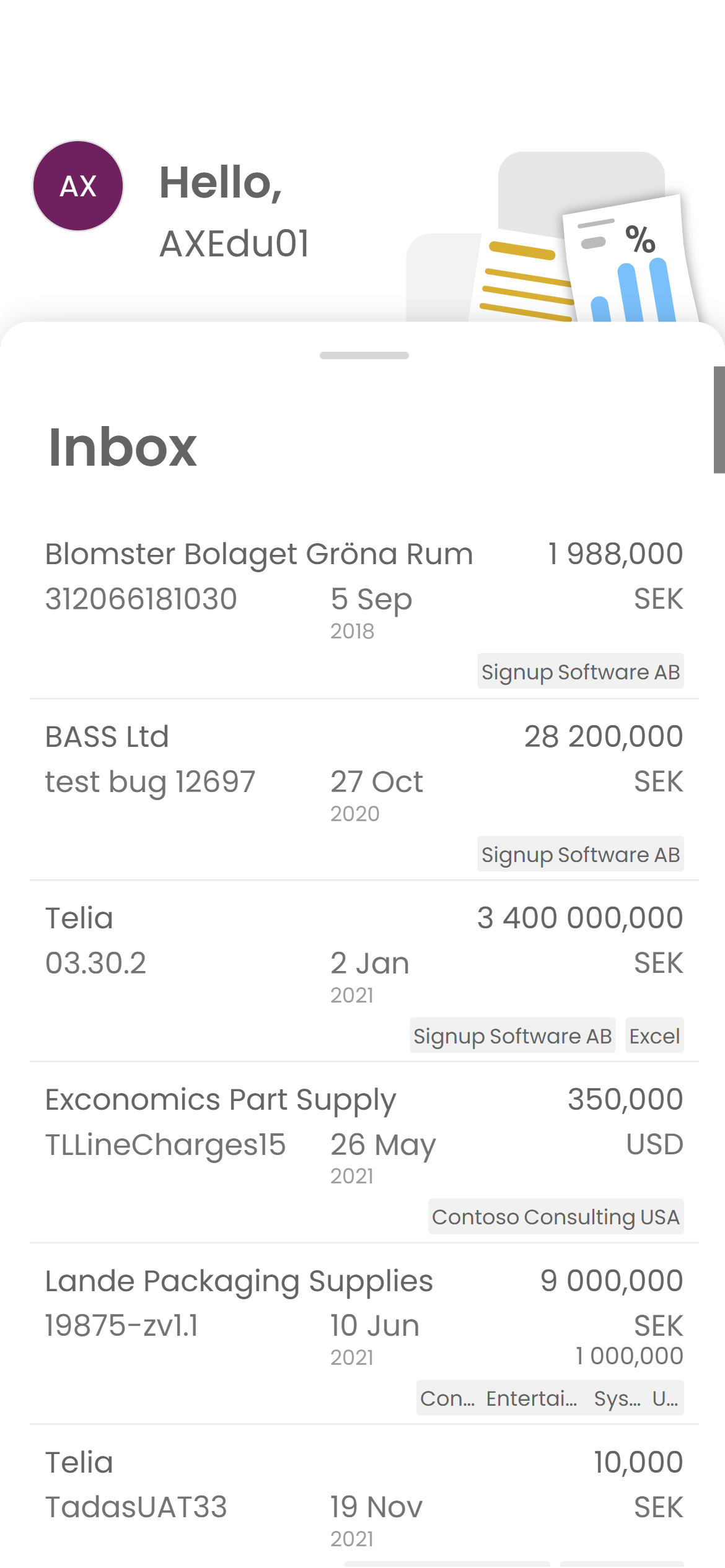
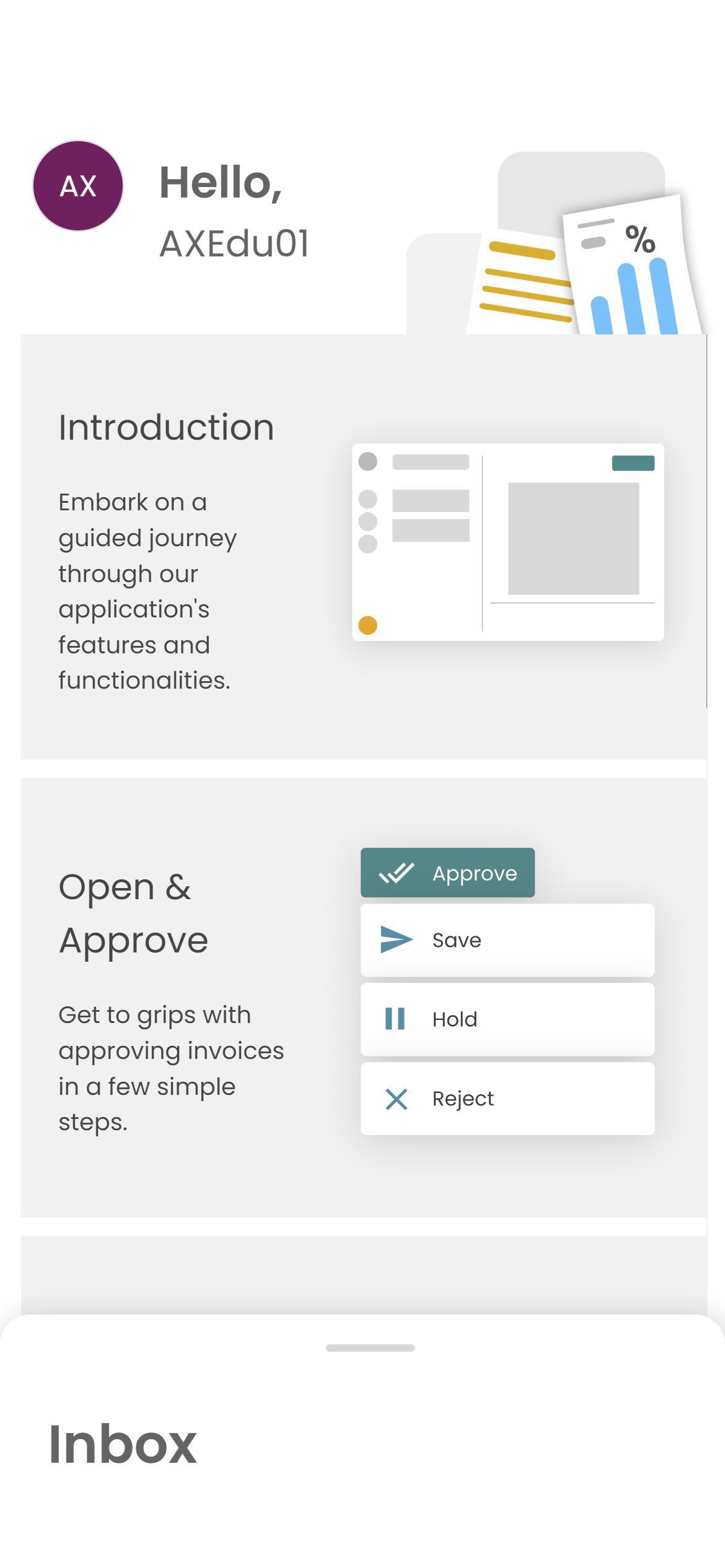
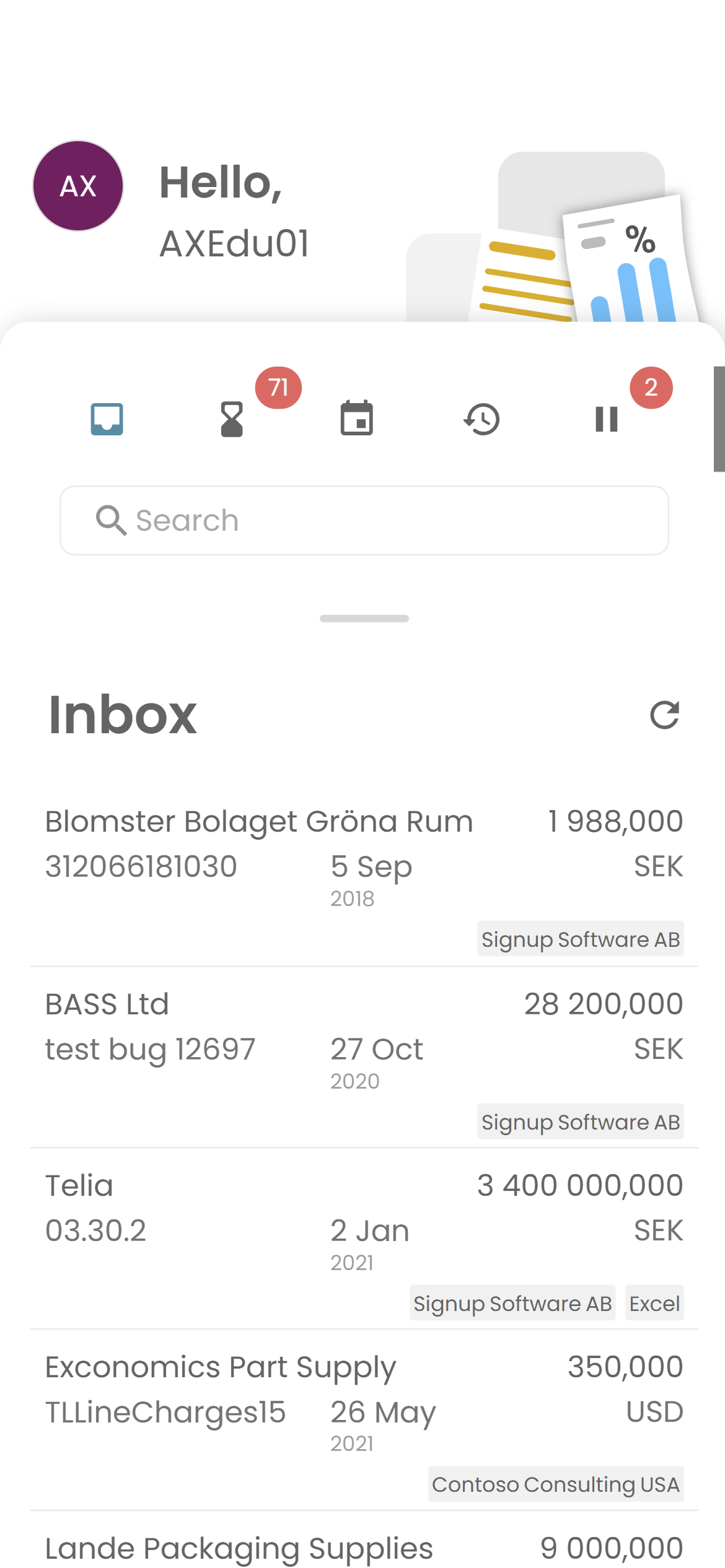
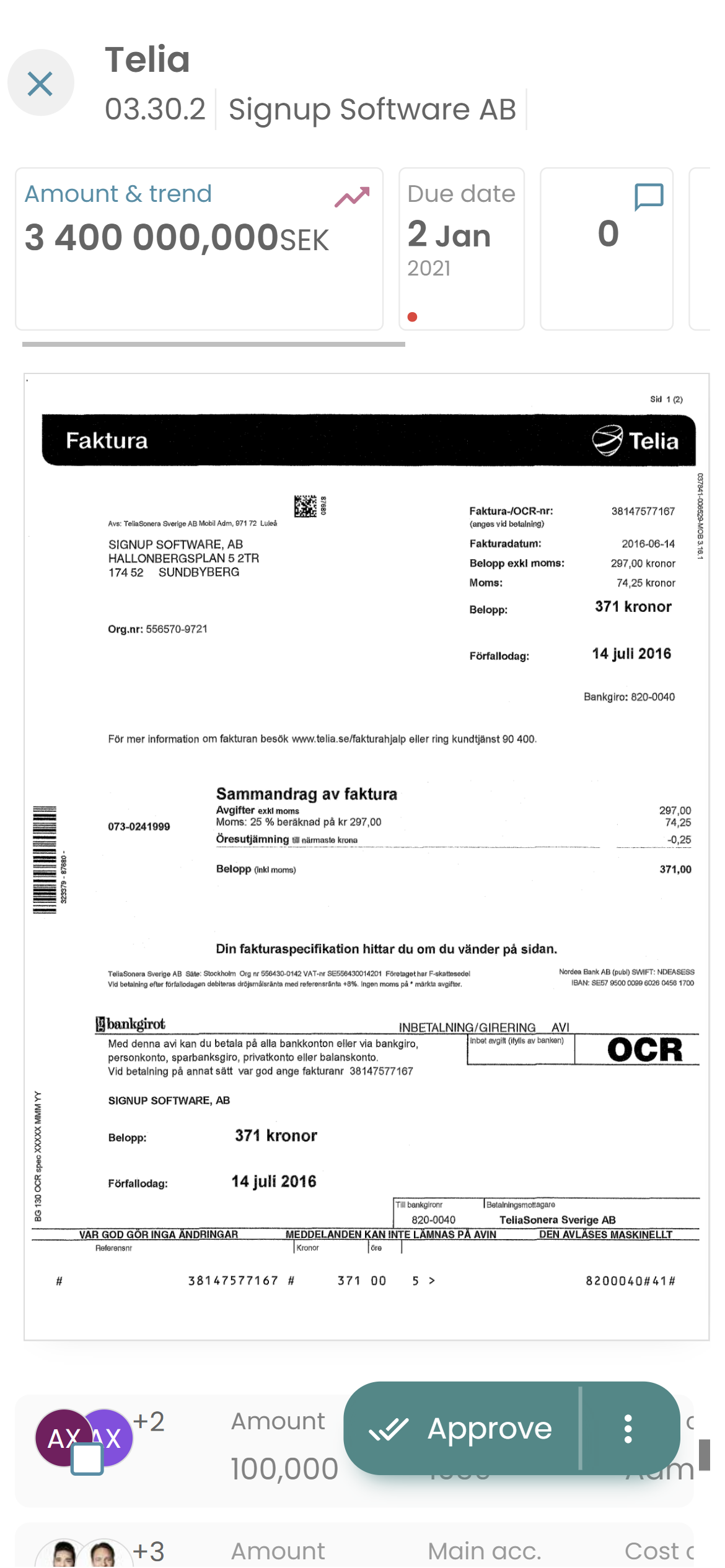 ExFlow Web mobile UI
ExFlow Web mobile UI
Admin
The system has extensive administrative possibilities. Users with admin permissions can access the admin page to customize the experience for all users. This includes translating labels, reordering fields, adding fields, selecting defaults, setting coding columns to always show, and configuring the new column folding feature.
localhost_7046_Admin(1920x1080).png
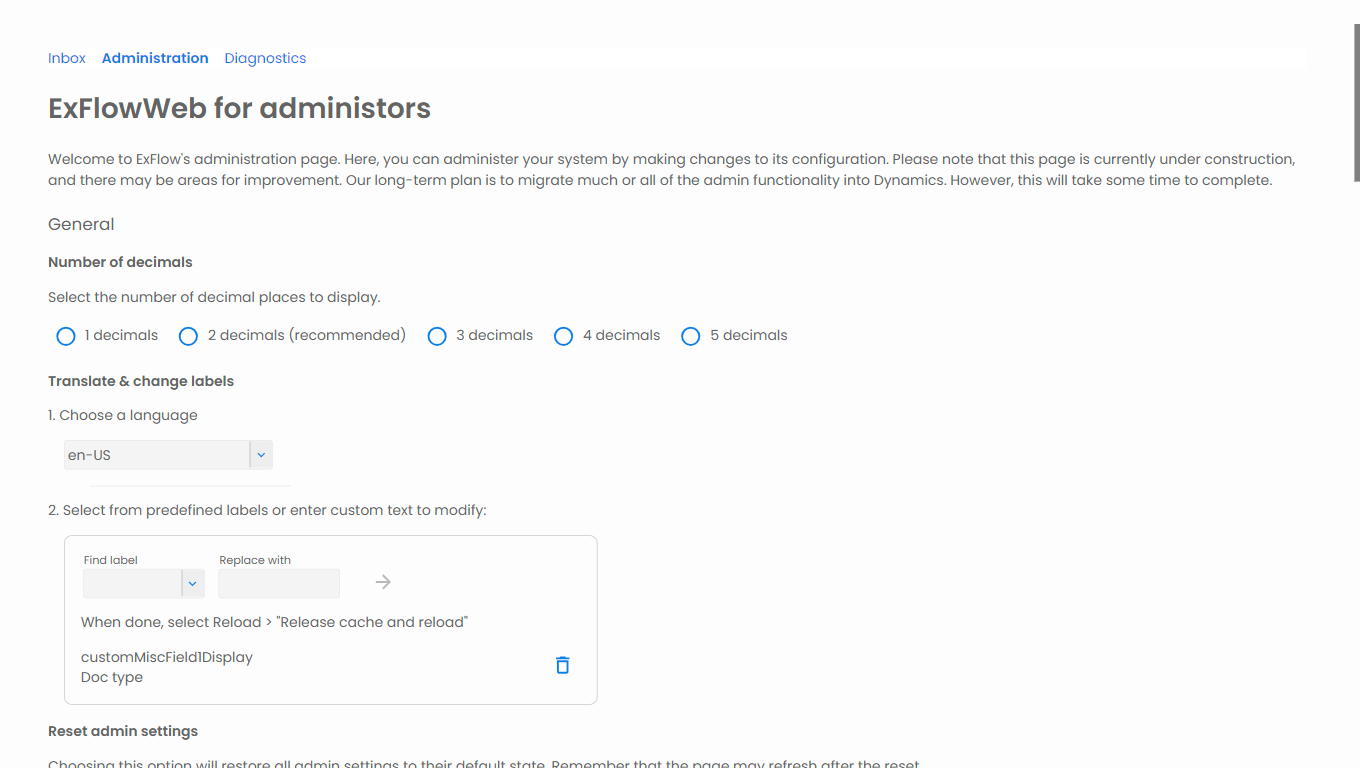
Missing Features & Known Issues
Here is a list of some missing features and known issues in our pre-release:
Work in progress
- The copy/paste feature and the selection of lines are still in development. The feature is intended to replace the old line template feature and will provide a rich and simple way to edit invoice lines.
- Draft is currently disabled.
- The export feature in the admin settings does not support multiple languages.
- Simplify access to invoices by tagging or flagging them.
- At this time, it is not possible to keep drafts of changes.
- Optimizing load time is currently on our to-do list.
- We will be improving the welcome page and its animation.
- We have implemented a new feature that will pre-load invoices, resulting in significantly faster loading times. This feature is disabled in the pre-release.
- The right-hand side help section isn't implemented; this will be added before GA. Once completed, this section will include both animated and text-based content.
- Please note that the support for browser back navigation is limited.
- BC: The order information window is under development
- The coding dropdown list doesn't scroll to the selected item.
Known issues
- Before release (GA), we will change themes including color and layout.
- The management of inbox grid columns requires rework.
- Labels may be missing or incorrect.
- Disabled inputs/textboxes are too opaque on iOS.
- The mobile approval menu (3 dots) should be right-aligned.
- The mobile reload document screen doesn't cover the full page.
- The mobile approve button styling needs improvement.
- The default setup can be improved.
- Support for displaying coding columns as a group is currently unavailable and pending a decision on whether to develop or deprecate this feature.
Deprecated
- Registration as an Azure Application is now required to run the app in Dynamics. The unregistered mode has been deprecated.
- Line Templates will be replaced by an improved feature.
- Admin messages that allow admins to display messages to all users have been deprecated.
- BC: There is currently some uncertainty regarding the ticket sign-in process used by most on-premises exflow.cloud customers. To enhance security and ensure ease of use, we recommend that customers (who are also Office 365 users in 99% of cases) switch to using Azure AD, also known as Entra ID.
Reporting
If you have any new findings or ideas for improving the system, please contact us at the provided email address.